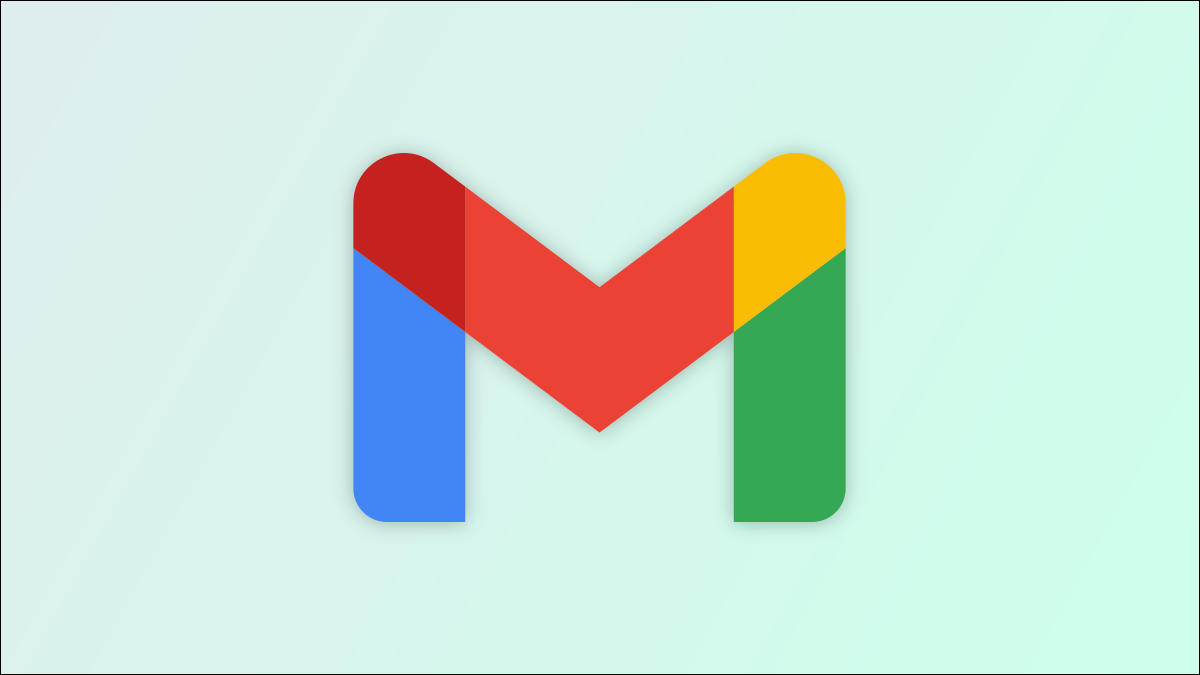Gmail has many features that make it so much fun and easy to use, and one of them is the ability to search your emails by date. Gmail allows you to search emails that you received before or after a specific date and find newer or older emails than a certain number of days. This guide will show you how you can search for emails by date.
Page Contents:
Gmail allows you to search for emails by date both on your desktop and mobile devices. If you use Gmail via your desktop, you will go to the Gmail website. If you access your Gmail account via your mobile device, you will need the official Gmail app to get this done. Gmail also allows you to use the date search filters along with other filters while you search through your emails. With these filters, finding your emails should be a piece of cake.
How to Search Gmail by Date
Find Gmail Emails Older Than Specified Days, Months, or Years
If you want to search for emails that are older than specified days, months, or years, type in the query below into the Gmail search box and then hit enter.
older_than:5d
The query above will search through your mail for emails that are older than 5 days. You can change the number to any number you want, depending on how old the email you want to find is. You can also replace the d in the query with m or y, depending on how old the mail is. If you use m, it will recognize it as months while it recognizes y as years.
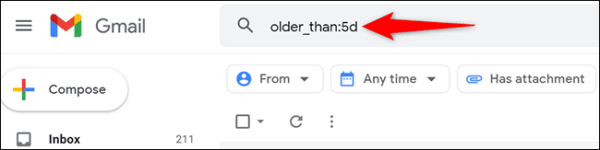
How to Find Gmail Emails Newer Than Specified Days, Months, or Years
If you want to search for emails newer than a specified number of days, months, or years, type in the query below into the Gmail search box.
newer_than:7d
The query above will search through your mail for emails that are newer than seven days. You can change the number there to any number you want depending on how new the email you are looking for is. Also, remember that you can replace the d in the query with m for months and y for years.
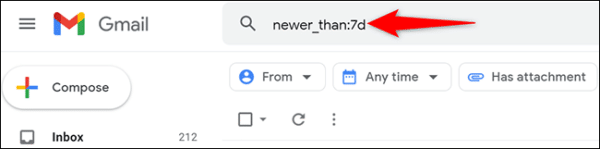
Tip: If you want a more specific timeline, you can combine the “newer_than” and “older_than” search queries to search for emails that fall into the specified period. You need to separate both queries with a single space for them to work.
How to Find Gmail Emails Received After a Specific Date
If you want to search for emails you have received after a particular day, simply type in the query below into the Gmail search box.
after:2021/11/12 to:me
The query above searches your inbox for emails that were sent to you after November 12, 2021. You can change the date in the query depending on what you want. If you want the query to include emails that you sent, simply remove “to:me” from the search query.
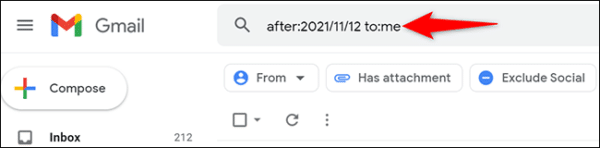
How to Find Gmail Emails Received Before a Specific Date
If you want to search for emails you received before a particular date, you can easily enter the query below into the Gmail search box.
before:2021/10/05 to:me
The query above searches your inbox for emails that were sent to you before October 5, 2021. You can change the date in the query depending on what you want. If you want the query to include emails that you sent, simply remove “to:me” from the search query.
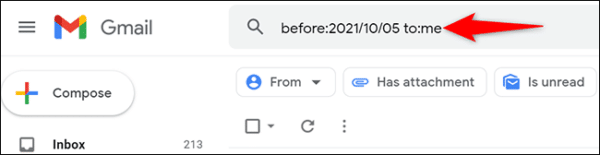
How to Find Gmail Emails Received Between Specific Dates
You can combine both “before” and “after” search operators to search for emails that you received between two specific dates. This can help make your search more precise. You can use a combined query just like the one shown below.
after:2021/09/01 before:2021/09/26 to:me
The query above searches for emails that were sent to you between September 1, 2021, and September 26, 2021. If you want the query to include all emails on your Gmail account and not just the ones that were sent to you, simply delete the “to:me” part from the query.
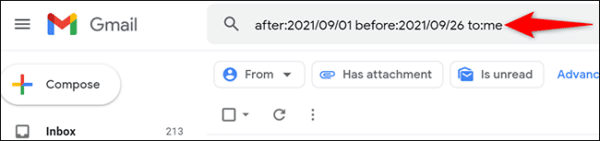
And that is pretty much all you need to find emails by date on your Gmail account. Hopefully, this helps you be more precise when you are searching for emails.