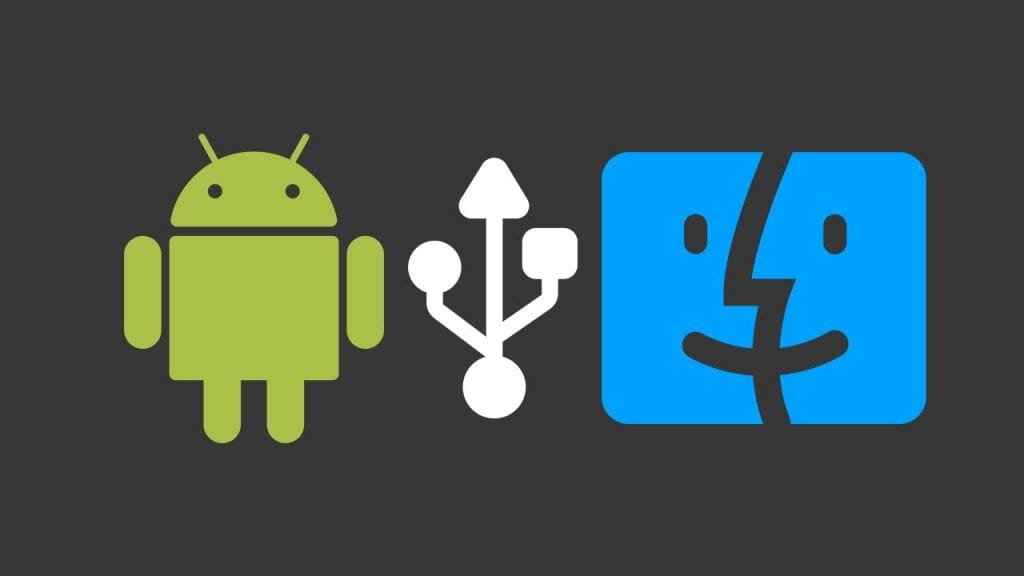How to download the HandShaker app, is one of the most used and popular applications. It allows users to transfer their data between Android and Mac. As we all know, Mac OS does not offer native functionality like Windows to explore the Android file system.
So most users complain about how to transfer files between the Android smartphone and the Mac computer. They are looking for third-party software to solve the problem. Here today we come up with one of the best apps known as the HandShaker app. Furthermore, we share a direct link to this app, you can simply download and install it by following the guide below.
So now with the help of the app, you can easily and quickly transfer your data between the Android smartphone and the Mac computer. To solve many of the problems with existing Android synchronization transfer protocols, Smartisan has designed and developed a new protocol synchronization transfer.
With this new update, it offers greater security, stability and even better transfer speeds. By following our step-by-step guide below you can easily download and install the HandShaker app and transfer data between Android and Mac computers.
Download the HandShaker app 2.5.6
- HandShaker App For Mac OS
- HandShaker App For Window
How to download and install HandShaker on your Windows or MAC
- First, download the app from the link above and install it on your computer like any other app.
- Now connect your phone using the USB cable to your Mac computer. After doing so, a message will appear on your Android phone. Tap View to continue.
- Once touched, the default browser will open asking you to download HandShaker-official.apk. You can also download it from here.
- Switch to the downloaded APK and install it on the phone.
- After installing the app, you will need to remove and connect the USB cable (from your phone or computer) to restore the connection.
- When you connect your phone to your Mac again, a message will appear on your phone asking if you want to set Handshaker as the default action. If you want you can touch OK or cancel to jump for now.
- That is, you have properly configured Handshaker on your phone and Mac. Later, you can transfer your data between Android and Mac.
Finished!