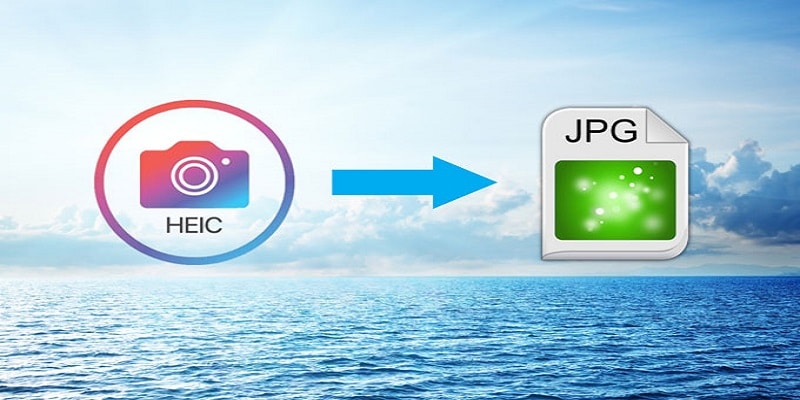If you desire to view High Efficiency Image File Format (HEIC) on your personal computer or Android device, you will need to convert it to JPG before everything else.
Because HEIC is a new format aided only by iOS, you cannot open this file on other operating systems.
Fortunately, the internet is filled with online converters that can be used for the conversion of HEIC photos to formats that your phone or application can handle. And, with the assistance of specific applications, you might not require a converter to check out HEIC pictures online.
This tutorial will break down how you can convert HEIC pictures to JPG in an easy manner.
How Can I Convert JPG On My iPhone?
Are you an iPhone owner with iOS 11 on it? Every picture snapped on it will be HEIC automatically. In the iPhone settings, you will be able to modify this option to JPG by adhering to these instructions.
- Launch the “Settings” application on your iPhone.
- Click “Camera.”
- Click “Formats.”
- Inside “Formats,” ensure your “Camera capture” is changed from “High efficiency” to “Most compatible.” By so doing, your phone will store all future images. Plus the clips that you record will all be in H264.
How Can I Use Popular Applications To Convert HEIC To JPG Automatically?
Your iPhone will aid the conversion of every HEIC picture to JPG if they are shared through well known applications. Meaning, every picture shared by you on Instagram, Whatsapp and so on will automatically become JPG.
Therefore, if you are not chanced to make use of a converter, just send a HEIC picture to yourself through Whatsapp or other social applications. The picture might experience a decrease in quality, but it is a straight-forward way to convert it.
How Can I Use Cloud Storages To Convert HEIC To JPG?
OneDrive account aids the automatic upload of pictures that you snap on your iOS device in JPG. You do not have to work on any setting, because viewing pictures on OneDrive can only be achieved when you convert HEIC to JPG.
Alternatively, Dropbox gives you a choice. Dropbox Camera Upload will store pictures as HEIC by default, but you can modify it to JPG manually. To achieve this, just:
- Head to “Account” through the Dropbox application.
- Click “Camera Uploads.”
- Click “Save HEIC photos as” and choose JPG.
How Can I Install HEIC Add-On For Windows 10?
Are you a Windows 10 user? It is possible to make use of an add-on that lets you see HEIC pictures. Be aware that this is no converter, but instead, it is a way to view HEIC pictures without making use of one.
For installation of this add-on, you need to get it downloaded from the Microsoft Store. As soon as you open the page, tap “Get” and the add-on will be installed instantly.
Windows can now detect and open HEIC files. Plus, you will be able to view thumbnails of the pictures in File Explorer.
Online Converters That I Can Use?
If you possess HEIC files that cannot be opened in your system, just convert them through one of the several online converter sites.
Websites like HeicToJpg.com can seamlessly convert about 50 HEIC images to JPG and have them downloaded to your phone.
Offline Converters That I Can Use?
Having an offline HEIC-to-JPG converter means connection to the internet is not necessary. With a few taps, you can come up with a new JPG copy of any HEIC picture on your disk.
A very decent offline converter is CopyTrans for Microsoft Windows.
After installing this application, all HEIC photos will show you the “Convert to JPG with CopyTrans” option whenever you right tap on it.
CopyTrans even comes with a codec for revealing thumbnail previews of HEIC files. It is comfortable to use and it lets you check HEIC format and aid its conversion to JPG if that is what you want.