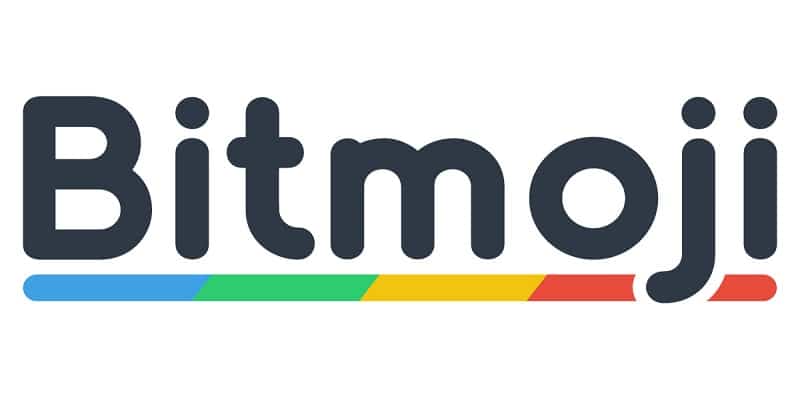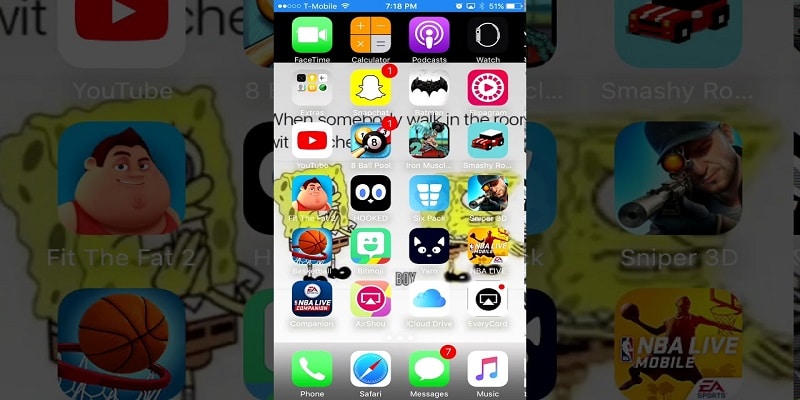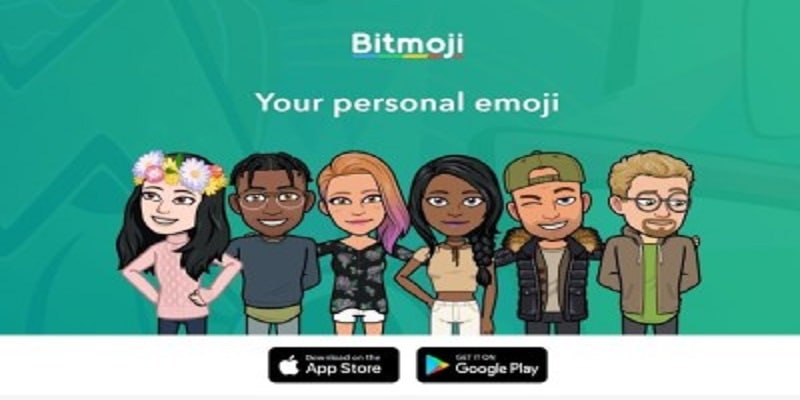We all love and adore Emojis. They are basically small graphics that come in form of a tiny image and they are starting to replace various words or even sentences. But have you heard about Bitmoji? What do you know about them? Do you have the knowledge on how to customize them? This article will show you how you can use, include earrings and customize your Bitmoji. You are welcome.
Bitmoji were invented by a humble company that was instantly purchased by Snap Inc, the brains behind Snapchat. Their intention was to let users create little graphical avatars that combined emoji with cartoons and lets you express yourself in a more unique manner.
Your personal Bitmoji can be created via the dedicated app. You can then connect it to your social media accounts at Snapchat, Facebook, Facebook Messenger, WhatsApp, Gmail, Slack and iMessage e.t.c. You can also copy and paste it into those platforms that just refuse to play nicely with Bitmoji.
You Might Also Want To Read- How Do I Cancel Xbox Game Pass Ultimate?
Creating Your Personal Bitmoji?
To come up with your personal Bitmoji, you will have to first create an account. As soon as that is done, you will be granted access to all the important tools needed for the creation of your avatar. Setting it up takes only seconds. A new account can be created or you can get yourself logged in via your Snapchat account. Any which way, a plain screen will be revealed with a female and male character. Choose the one you intend to identify as you start creating your Bitmoji.
You can either upload a selfie to be transformed into a Bitmoji or you can create one from scratch. If you create yours, the default Bitmoji style or a Bitstrips style are very handy. Bitstrips style is more lifelike and provides added customization features than regular Bitmoji but you can use anyone you fancy.
The Bitmoji creation process is easy. Do the following:
- Choose a male or female avatar.
- Choose a face shape and hairstyle.
- Have it saved and then select Pick Outfit when you are through.
- Choose an outfit.
- Select the checkmark in the top right when you are happy.
- Immediately you are done, you can connect Bitmoji with your preferred social media app and use it with
chat. You will have to activate keyboard for those applications that are not totally compatible.
For iPhone:
- Access Settings, General, Keyboard and Keyboards.
- Select Add New Keyboard and choose Bitmoji.
- Ensure “Allow Full Access” is toggled on.
For Android:
- Access Settings and Language and Input.
- Select Current Keyboards and Keyboards.
- Activate the Bitmoji keyboard and Gboard if that has not been done.
- Choose Gboard as the default.
You Might Also Want To Read- SFR Mail Apk- Download Latest Version for Android FREE
Customizing Your Bitmoji?
As soon as creation is done, provided that you chose Bitstrips instead of default Bitmoji, customization of your avatar after creation will be possible. Gender cannot be changed but you are allowed to modify other aspects of it. The Avatar Designer can also be used for alterations.
Include Earrings In Bitmoji?
One well known customization is including an earring to a Bitmoji. It is not too major, but if you possess earrings, its a very logical customization to indulge in.
-
-
- Launch Bitmoji and select your avatar.
- Select the pen icon for editing purpose.
- Slide down to select earrings.
- Choose the earrings you fancy.
- Have your changes saved.Bitmoji avatars can be customized but you have to convert them to Bitstrips or Bitmoji Deluxe to get it done.
- Access the 3 dot menu icon in Bitmoji.
- Select Settings and Change Avatar Style.
- Access Bitstrips.
- Change whatsoever you want to change and have it saved.
-
Make Use Of A Selfie For Creation Of Your Bitmoji?
I said before that a selfie can be used or you can create your Bitmoji from the very beginning. Thus far we have created one ourselves. Lets touch on how we can make use of a selfie. Bitmoji Deluxe is needed here and it is simple to use as well.
- Launch Bitmoji and choose Bitmoji Deluxe.
- Decide on a gender and then select “Start with a Selfie.”
- Select Continue and snap your selfie. Ensure your face is inside the white circle because it makes use of this for the avatar.
- Customize the appearance of your Bitmoji with your selfie in the center as a reference.
- Ensure “Safe Avatar” is selected when you are through.