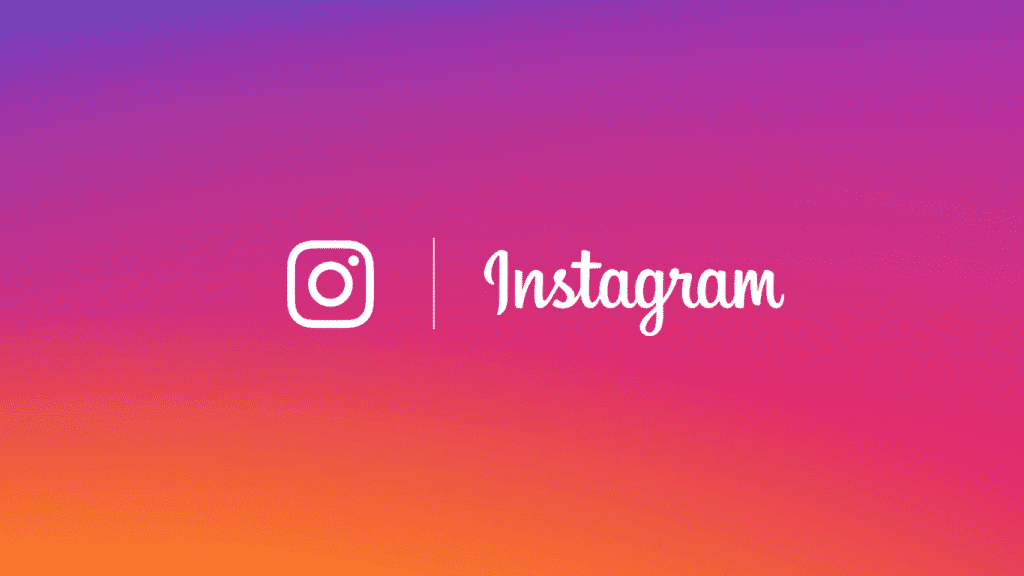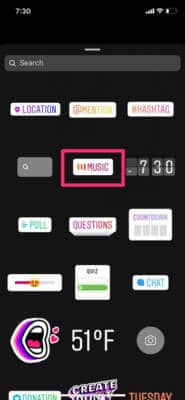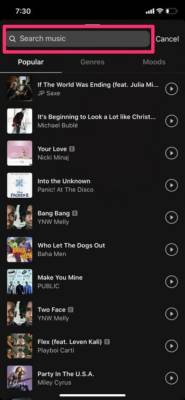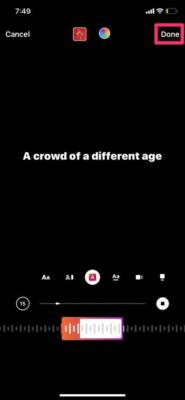For three years now, Instagram has allowed users to create Instagram stories and share them for a full day with followers, just like with Snapchat. Instastories also lets users create polls and share songs from several platforms like SoundCloud and Spotify.
However, in early 2019, Instagram revealed that users are now allowed to add the lyrics of their preferred music to their Instastory too. And in this tutorial, we will break down How to add lyrics on your Instagram story along with a snippet of a song How To add Lyrics On My Instagram Story?:
How Can I add Lyrics On My Instagram Story?
- Open the Instagram application on your iOS or Android device.
- On the home screen of Instagram, tap your profile photo in the top-left corner to add (or create) an Instagram story.
- Include a photo you wish to feature with the music lyrics.
- Before publishing the story, scroll up and choose “Music.” If it is not visible on your screen, click on the search bar and enter “Music.”
You Might Also Want To Read: How To Know If An Instagram Profile Is An Instagram Business Account?
- Choose a song you want to add the lyrics from to your Instagram story. You can swipe through the list of tracks suggested to you, or search for a particular track.
- After choosing the track, select a snippet of the song, and the corresponding lyrics will be visible. You are allowed to feature about 15 seconds of the song, and the lyrics from the timestamp will be seen on display.
- After choosing the snippet of the track, tap “Done” in the top right-hand corner of the display and position or resize the lyrics the way you want, then upload the story.
You Might Also Want To Read- How Do I Edit An Instagram Post To Change The Caption, Tag People?
Meanwhile, do you want to fix an Insta Story bug? We can help. See the details below:
1. Hold On For Instagram Staff To Fix The Bug
One of the most rampant scenarios is that your Instagram app is not functioning because Instagram developers are rectifying a bug or working on a particular feature. This can mean that users will not be able to refresh their homepage, see anyone’s story or share their own since something is not right with the Instagram servers. In that case, the only thing you can do is, well, nothing. Hold on for them to wrap whatever they are doing up.
2. Restart Your Internet Connection
Internet instability can happen once in a while. Sometimes, the internet speed can be rapid and amazing, other times, not so rapid and not so amazing. This is normal. If you are certain that Instagram’s story feature is functioning for others except you, then it can be the Internet speed preventing your story from being shared. What can be done to rectify this is to de-activate Wi-Fi or your normal Internet connection, hold on for at least 10 seconds and re-activate it. If you are connected to a coffee shop’s Wi-Fi network, make sure you use your own Internet, since these kinds have a reputation of being too slow.
3. Restart Your Instagram App
At times, a simple restart can fix the problem. Simply close the app and get rid of the history of the app that you recently made use of. On an Android phone, this feature can be accessed by clicking on the 2 rectangles button, placed one behind another.
4. Force Close Your Instagram App
This method needs you to do more, but it is quite easy and will solve the issue. The precise steps depend on the OS that your device is running, but it all boils down to the following:
- Gain access to your smartphone’s Settings.
- Locate and click Applications.
- Locate Instagram and launch it.
- Click the option that lets you close the application manually.