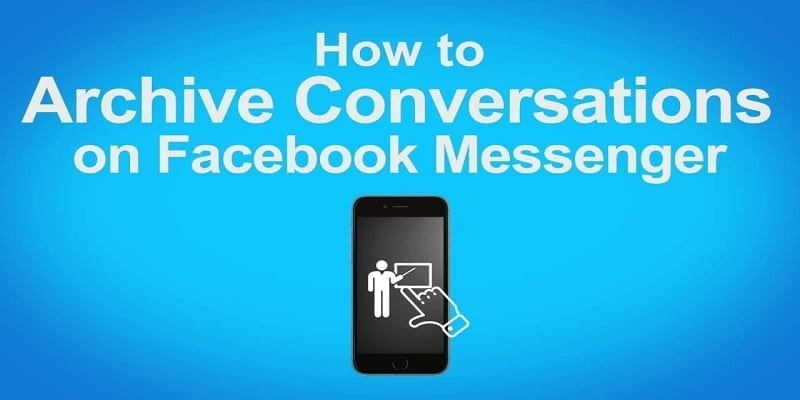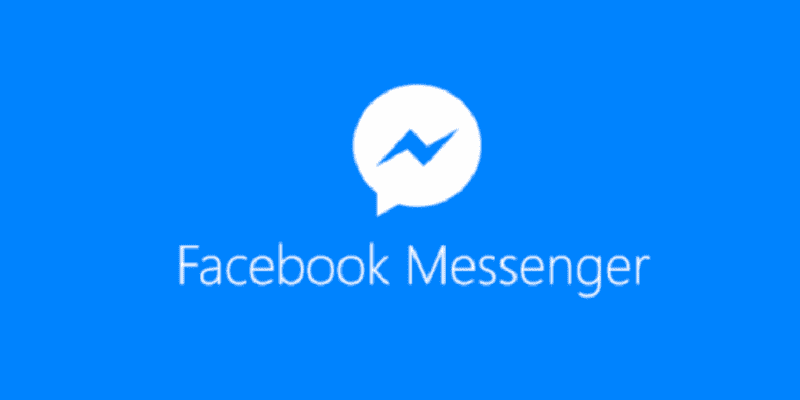If you are an active Facebook user, you most likely use its built-in Messenger app as well. Over Twenty billion messages are sent monthly via the service by more than 1.3 billion users all across the globe.
If any of your convos are done and you do not wish to delete it altogether because it has information that you might need at a later date, it can be archived for your use in the future.
But how exactly can you see archived messages immediately you archive them? It is easy. Adhere to the instructions below for the answer to that question:
You Might Also Want To Read- How To Disable Auto-Brightness On Your iPhone?
How Can I Archive A Conversation On Facebook Messenger?
You need to archive Facebook Messenger convos via the Messenger desktop app, instead of the Messenger mobile app.
- Go to your Facebook account on a PC.
- Head to https://www.facebook.com/messages/t/ to access your desktop Messenger app.
- Locate the convo you intend to archive among the names of accounts you have messaged on the left-hand side of the display.
- Click the gear-shaped icon that will be visible close to a name when you hover over it.
- Choose “Archive” from the dropdown menu to archive a convo.
How Can I See Archive Messages On My Facebook Messenger On Desktop?
- Head to Facebook.com and get yourself logged into your account.
- Search for the Messenger icon, tap on it and at the bottom of the pop-up window, tap once more on “See All in Messenger.”
- Immediately you reach the “Chats screen,” tap the settings icon to show more menu.
- From the visible dropdown menu, tap “Archived Threads.” You will be directed to your archived convos.
You Might Also Want To Read- How To Disable iCloud Storage On My iPhone?
How Can I View Archived Messages On Facebook Messenger?
- On your smartphone, launch the Messenger app.
- To see archived convos from inside the Messenger application, you have to use the search bar to enter the name of the individual the convo was with.
- Click on the name of the contact whose archived convo you plan to check and Messenger will immediately reveal all messages you share with the individual, plus the archived messages.