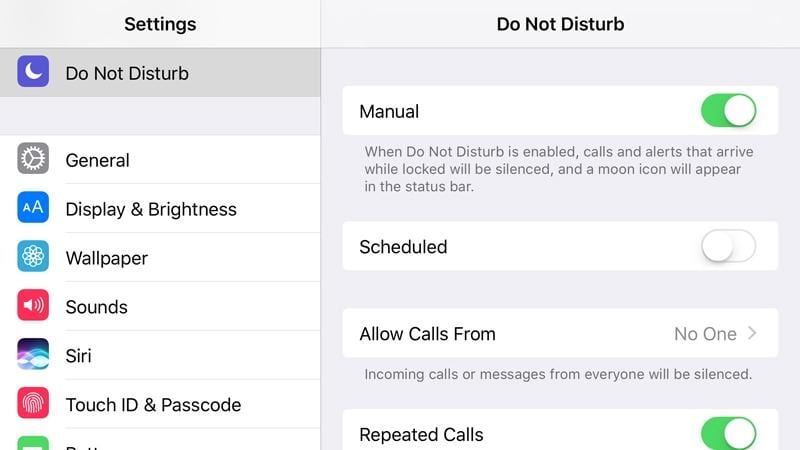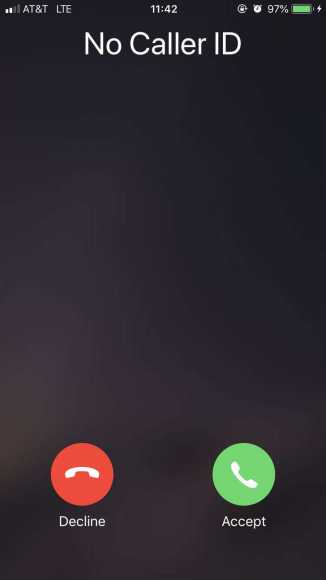We all do not like hearing the phone ring especially when it is an unknown number calling. Several unknown phonecalls are from telemarketers or spammers who just want to waste your precious time. At times a phonecall could even appear as Private, Blocked, or anonymous. The truth is we do not care who or what is making the calls, we just want it to end.
Page Contents:
Are you an iPhone user and you want to block all unknown incoming calls? Then keep reading and we will show you just how you can make that happen.
How Can I Block Unknown Callers?
No one wants a phone that rings all the time. It will always get you to stop whatever it is you are doing at the time to see who is calling. Now imagine doing all that only to find out it is one annoying telemarketer or spammer? It could be frustrating. If you are fed up of seeing No Caller ID whenever your cell rings, there are a few instructions you should follow. See them below:
1. Do Not Disturb
It is possible to set your iPhone in a way that lets it only rings when a call is coming in from someone in your contact list. Meaning, every other phone call, and this includes the ones without ID, will not reach your phone. This does mean you blocked them, but the iOS device will ring silently and you can rest easy, knowing it is a call you did not want to receive. This is how to get this done:
You Might Also Want To Read- What to do when iPhone falls into water
- Head to your iPhone’s settings.
- Choose “Do Not Disturb.”
- Click “Manual.”
- Enable “Do Not Disturb”
- Click “Allow Calls from”
- Choose “All Contacts.”
You are even allowed to select the contacts you want manually if you only wish to receive calls from some of them. A lot of telemarketers call every number just one time, so you can choose “Repeated Calls.” If the unknown caller attempts to call you one more time, your phone will not ring. Anyone might be looking for you though, so we advise that you allow repeated calls to go through.
2. No Caller ID
You Might Also Want To Read- How To Cancel LinkedIn Premium On Your PC Or iPhone?
If you receive a phone call that says No Caller ID, there is little you can do since Apple has no feature to have them blocked. But, some users have said that all No Caller ID phone calls can be blocked by copying and pasting the “No Caller ID” to your contact list and blocking it from there.
We attempted this method, but it failed. However, if you keep receiving the annoying calls, simply reach out to your phone company and urge them to block the number on your behalf. Be aware though, not all phone companies can help with blocking of phone calls, but we have a fix for that as well.
3rd Party Call Blocking Apps
Because there is no call-blocking option on your iOS device, and since some phone companies are unable to block the calls for you, there are things you can do on your own. Decent applications are everywhere and their main job is to help you block all unwanted calls. Let’s see a couple of them below:
- RoboKiller
This is a lovely app that helps to block robocalls and spammers. It can even show the number of an unknown caller with its “Super Caller ID” option. The app is well known and it is respected on the net. Bear in mind that payment has to be made even if the price is not too expensive compared to the features you will have access to.
2. Hiya
This is another proper app for blocking calls and frustrating spammers. It shows the hidden number that would’ve shown “No caller ID.” The app comes with a call protection database, so it detects some spammers and telemarketers immediately. It also lets you personalize your blocking list. The best thing about this app, it is free.