Deciding on Skype names when you try to create a Skype account is not a simple task nowadays. Several great names are no longer an option because another user used them first. It is not shocking that lots of people get annoyed and end up settling for usernames that have random words or numbers.
But what would you do when anyone asks for your Skype name? That could be embarrassing, especially if you intend to use Skype to for an interview to seek employment.
Fortunately, Skype lets its users change their usernames and we will break down break down precisely how you can make that happen.
This tutorial will focus on the important instructions to adhere to when it comes to altering your Skype name on all platforms.
Before we start, you must know the difference between a Skype username and a Skype display name.
Your Skype display name is the name other users view on their contact lists. If they intend to interact with you, they need to search for your Skype display name, and that can be changed anytime you want.
Your Skype username (ID) is really the e-mail address you made use of when you created your Microsoft account. It is key to know that your Skype ID can be changed only after changing the e-mail address that you’ve linked to your account.
You Might Also Want To Read- 10 Best Similar Skype Software For Video Calls
How Can I Change My Skype Display Name On Windows And Mac?
The instructions involved in changing your Skype display name is identical for both Windows and Mac owners. Just do this:
- Open your Skype application.
- Tap on your Display Name or Skype Profile Image – which will be found on the top-left corner of your display.
- Choose Skype Profile.
- Tap “Edit.”
- Type in your new Skype display name.
- Press Enter.
How Can I Change My Skype Display Name On Mobile?
The Skype mobile application lets its users change their display names from their mobile devices. How to go about it is not complicated. This is all you have to do:
- Launch your Skype application.
- Click your Skype Profile Image – which will be found on the top-left corner of your display.
- Click on Skype Display Name (you can also click “Edit,” close to the display name.)
- Type in your new display name.
- Click “Done.”
You Might Also Want To Read- How To Record Calls And Video Calls On Skype For Free
How Can I Change My Skype Username?
To change your Skype username, you have to visit their website. Do this:
- Head to Skype.com.
- Get yourself logged into your Skype account.
- Tap on your name, which will be found on the top-right corner of your display.
- Choose “My Account” from the menu that will be visible.
- Find Contact details and choose them.
- Choose Edit profile.
- Tap “Edit Profile” once more – which can be found close to “Change Password.”
- Type in your new Skype username.
- Tap “Save” – which will be found in the top-right corner of your display.
- Tap OK for confirmation.
How Can I Change My Skype Name With Skype For Business?
Skype for Business users are not permitted to change their Skype names or even choose a Skype name to start with. Since, Skype business accounts are created by employers rather than workers, and you may not have a say when your bosses make your account.
To change your Skype business display name or username, you will need to speak to the person in charge at your company.


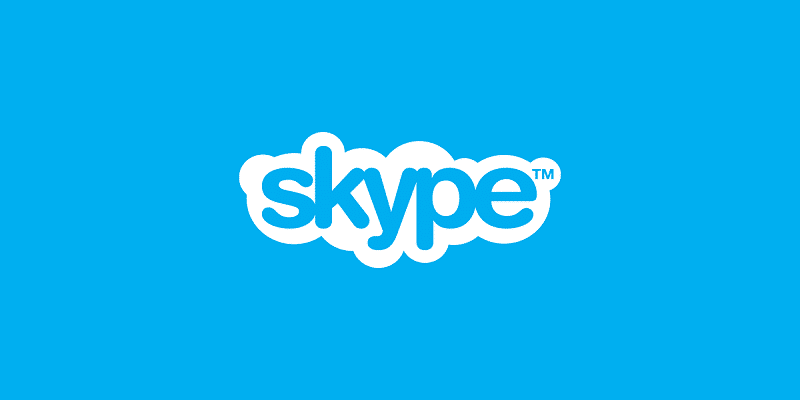

Helpful article.
Thanks for a well written and informative post.