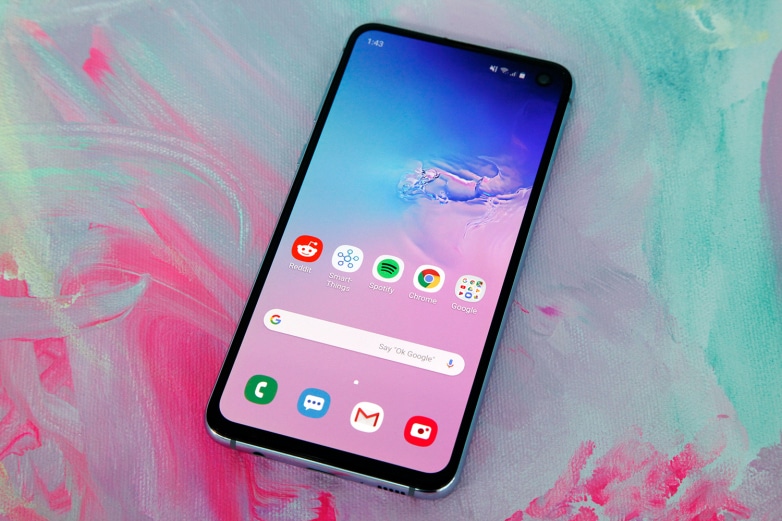The Email application on your Samsung Galaxy S10 is a comfortable way to manage your email seamlessly. However, if the mails get too much, you might start thinking about how to delete them all simultaneously. There are several articles on how this can be done across the internet, but a lot of them will only show you how to get rid of emails from your inbox, and not to delete every single one of them on your smartphone.
To really delete all the email in your Samsung Galaxy S10’s Email application, see How To Delete All Of The Email On My Samsung Galaxy S10:
How Can I Delete Every Email On My Samsung Galaxy S10?
- Launch the Email application and get yourself signed into your account.
- Click and hold any email in your Inbox. This will immediately highlight the email you choose.
- Click the tiny circle named “All,” seen in the upper left corner of the display. This will highlight every email.
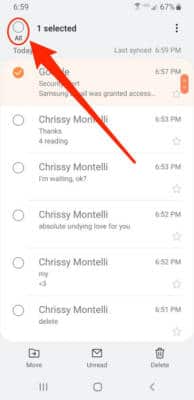
- Click the button named “Delete,” seen in the lower-right corner of the display. For confirmation that you wish to get rid of the highlighted email, click “Delete.”
- Repeat the process for your Spam and Sent folders if you wish to get rid of every email you have ever received or sent. To access these folders from your Inbox, click the 3 horizontal lines in the upper-left corner of the display, then click “Spam” or “Sent.” After deleting an email, it will be sent to your Trash. To permanently get rid of every email data, you have to clear your Trash as well.
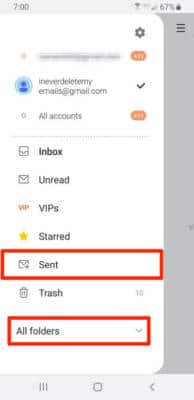
- From your Inbox, click the three horizontal lines in the upper-left corner of the display. In the menu that will be seen, click “Trash” to access the Trash.
- Click and hold any email in the Trash, then click the little circle named “All” in the upper left corner of the display.
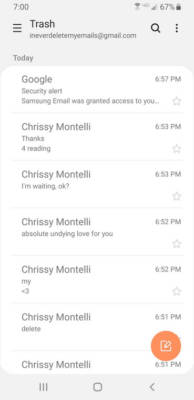
- Click “Delete” in the lower right corner of the display, then click “Delete” on the pop-up menu.
How To Set Up And Activate Samsung Galaxy S10?
- Power off your device if that is yet to be done. Insert your SIM card into your device and power on your device.
- You will be asked to select a language for your device. Select any language you fancy and continue with the setup procedure.
- Your device will ask you to connect to a WiFi network. Let your device scan for the networks, tap on your network, type in the password, and you will be connected.
- As soon as you are connected to the Internet, you will have to type in your Google account details to link your Google account with your new phone. Do that and continue.
- If you wish to restore a backup, it can be done by the backup screen. Else, just continue with the process.
- You might need to set up a protection method for your account. Do that and continue. That is that.