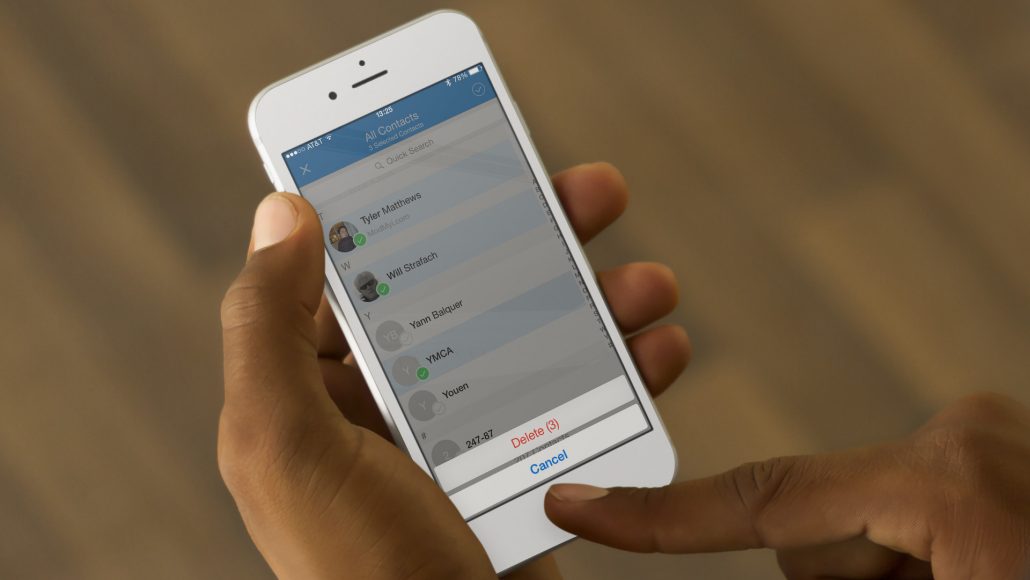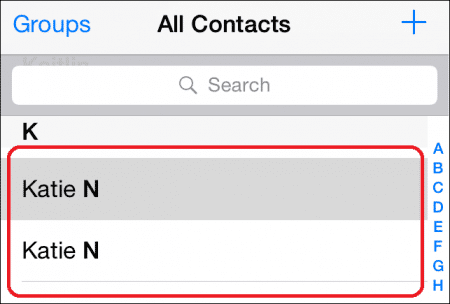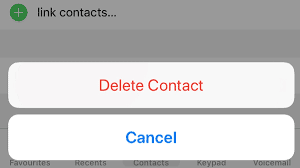Modern tech has taken away the need to jot things down with pen and paper. Before, we had to own a book that contained names, addresses, and phone numbers of everybody close to us, but not anymore. We now have our iPhone’s Contacts application to take care of that.
Sadly, the process of saving your contacts’ info on your phone is not reliable all the time. At times, iCloud errors or syncing problems between your iOS device and email account can result in the presence of duplicated contacts on your smartphone.
Luckily, this problem has a simple solution that should not take your time at all. And this is all you have to do:
How Can I Delete Duplicate Contacts On My iPhone?
- On your iOS device’s home screen, find the Contacts application icon and click to open. Or, you can click your Phone app, which is visible as a phone within a green box, and make use of the Contacts tab way down on your screen to check this list.
You Might Also Want To Read- How Do I Block Unknown Numbers On My iPhone?
- Swipe through your list of contacts until you locate the duplicate contact you want to get rid of. Click to open it.
- On your contact’s info screen, click “Edit” in the upper right-hand corner of the display.
- Swipe down to the bottom of the display to locate “Delete Contact.” Click this to get rid of the contact. A little pop-up will be visible prompting you to confirm your decision to delete this contact. Click “Delete Contact” for confirmation.
You Might Also Want To Read- How Do I Block Unknown Numbers On My iPhone?
It is that easy. The duplicate contact will be deleted and you should only see one entry in your mobile device.