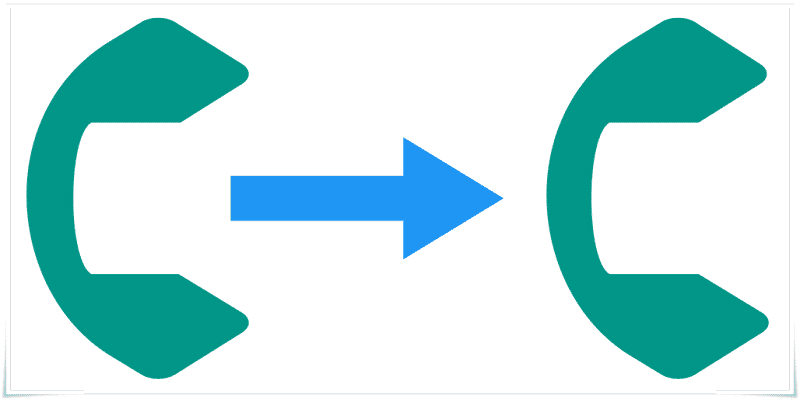Call forwarding is a phone feature that is very useful in several ways. This feature lets users redirect all calls coming in to a number of their choice.
Page Contents:
With call forwarding, mobile phones can forward phonecalls to a different number, and they can divert calls without it ringing. Also, calls that come in when lines are busy or when the smartphone is switched off can be diverted.
Because this feature can assist you in lots of situations, knowing how to make use of it is key. This tutorial will highlight all you should know.
How Can I Forward Calls On AT&T?
Here, you will be taught how you can set up call forwarding from a regular AT&T mobile device. It will only take a few simple steps.
- DIAL **21* The very first step needs you to press the green telephone icon and type **21* in your keypad. Do not forget to type in everything precisely as it is shown here. I.e, type two stars before “21” and then one more star after it. Do not press call immediately you have typed in the number.
- Type A 10 Digit Telephone Number This 2nd step needs you to type in a 10-digit telephone number – this is the number that the calls coming in will be forwarded to. But still, do not press Call.
- Press # After typing in your preferred number, press #. When you are done with this step, you can now use the Call button.
- Check The Status This will need you to hold on for a status message. If you typed in everything properly, you will see a “Success” window displayed on your smartphone after pressing Call. If the Success message is not visible on your phone, go over the steps again and checked if you adhered to the instructions.
- Have The Call Forwarding Feature Tested Even if you got a Success message on your screen, you have to check if the call forwarding function is set correctly at all times. How do you go about this? Just grab another mobile device and call yourself. If you have no alternative device, get someone to do it for you. If your call forwarding is not functioning even when you are through with all the steps, disable the feature and do it all again. The section below will reveal how you can deactivate call forwarding.
How Can I Deactivate The Call Forwarding Function?
To turn the function off, do this:
- Dial #004# Like above, dial #004# in your keypad. Ensure you type in everything the right way and then press Call. There are no numbers after #004#.
- Hold On For The Status If you are done with this and it is successful, AT&T will let you know through message or via a new popup window. If you do not receive any message for some minutes, dial again.
- Confirm If Call Forwarding Feature Is Deactivated Here, ensure your AT&T mobile device rings when it is called with another phone. Do not skip this step even if you only intend to delete it just temporarily.
What Can Be Done If Nothing Works?
If you are getting only error messages or nothing whatsoever, it can still be fixed. If you are sure that you have done everything like it has been discussed here and the call forwarding feature is still not activated, reach out to the AT&T customer service and ask for their assistance. That can be done by tapping Here.