Even if the Voice Memo application is yet to attract attention like the Photos application and Safari in iOS 14, it comes with a brilliant feature named “Enhance Recording.” Like the name hints, it simply allows you to enhance Voice Memo recordings in iOS 14 on your iPhone and iPad.
If you are bothered about how it works and why you need to use it regularly to fine-tune your recordings, this tutorial will definitely help and the process is far from complicated. See the answer to your How Do I Improve Voice Memo Recordings In iOS 14 On My iPhone And iPad question:
How To Enhance Voice Memo Recordings On Your iPhone and iPad?
Before anything else, be aware that the fresh “Enhance Recording” feature takes advantage of machine learning to get rid of unwanted sounds from the recording. Meaning, you will no longer have to spend too much time with removing unwanted stuff like echoing or background noise.
Fortunately for you, Apple has made it simple to improve the quality of the recordings in ways you will appreciate. However, being hidden under the recording, it is yet to be explored thus far. Simply adhere to these instructions:
- Launch the Voice Memos application on your iPhone or iPad.
- Now, click on an existing recording or record a fresh one.
- After that, click on the 3 dots at the bottom left and select “Edit Recording” under “Actions.”
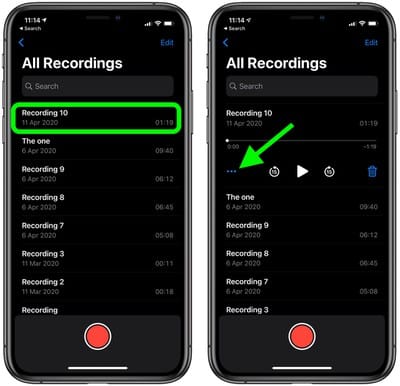
You Might Also Want To Read: IPhone screen lock- how to set it up and customize it
- When that is done, click on the magic wand icon at the top left corner of the display. Lastly, click “Done.” way down on the screen to finish.
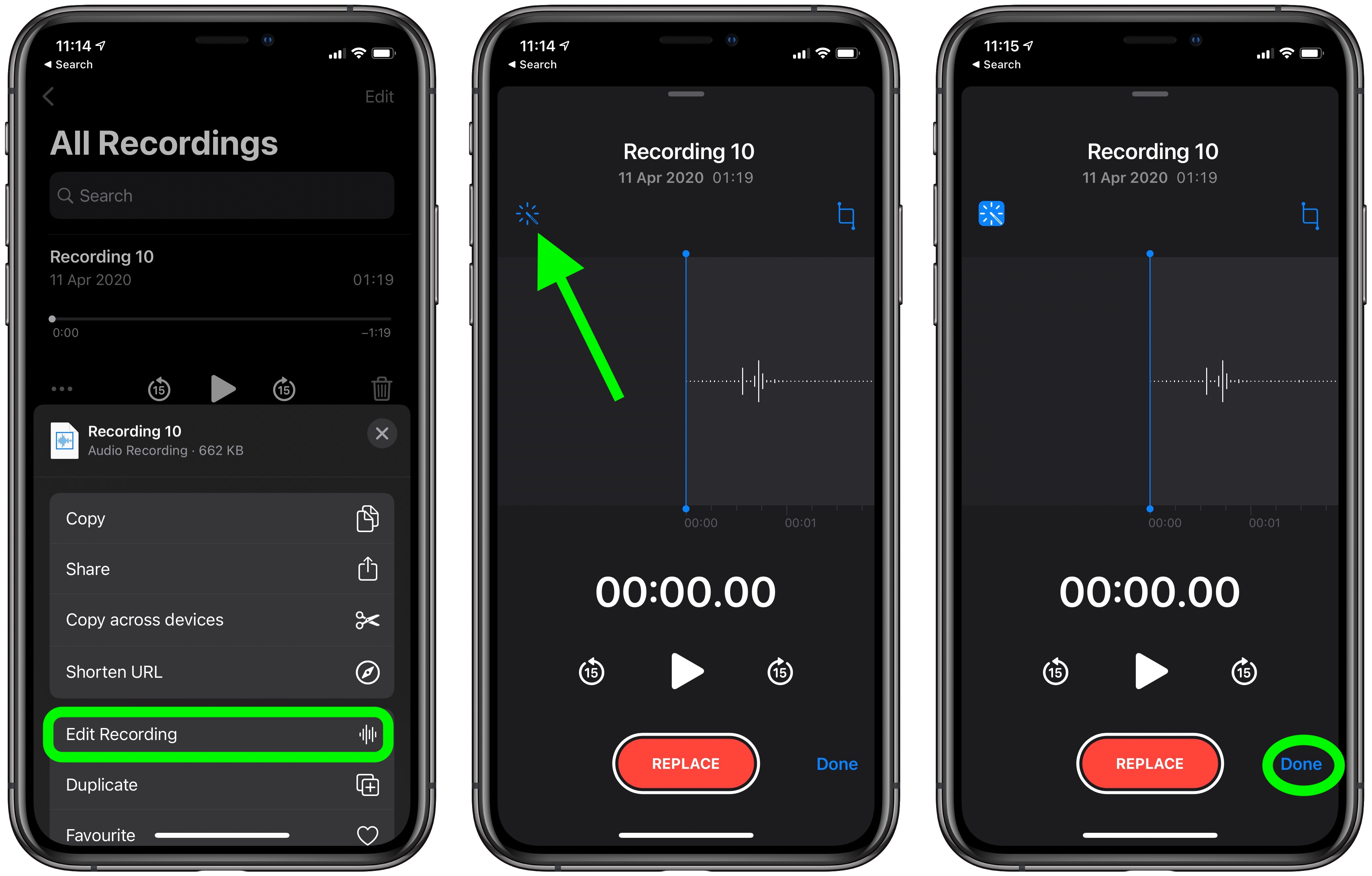
You Might Also Want To Read: How To Delete A Starz Account On Your iPhone
You are done. The change will happen instantly and you can click the play button to confirm the improvement.
How To Remove Voice Memo Enhancements On Your iPhone And iPad?
- Launch the Voice Memos application on your device and then click on the recording in question.
- After that, click on the 3 dots (ellipsis button) at the bottom left and select “Edit Recording.” under “Actions.”
- When that is done, click on the magic wand icon located at the top left corner of the display to deselect it. After that, ensure you click “Done” to confirm the change.
That is that.

