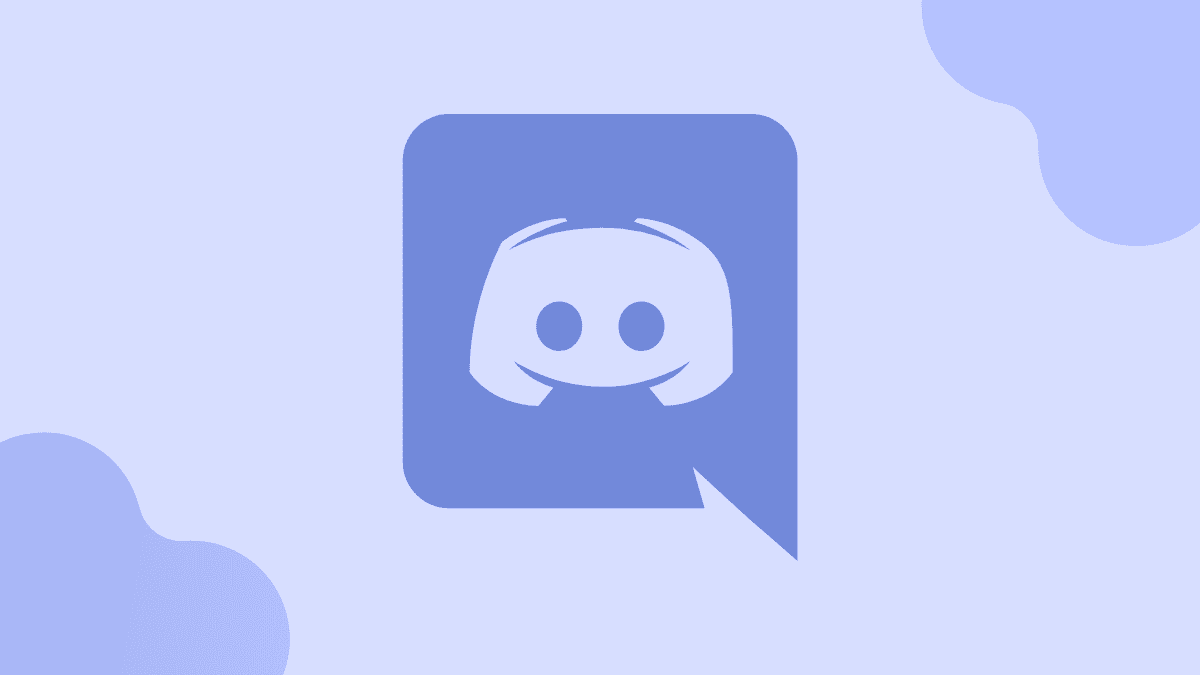Going in and out of a voice channel in Discord is not complicated at all. There are no special instructions and tips to make it happen, you just to understand which icons are for what and know how to easily locate them anytime you want.
Are you having problems jumping out of a voice channel or you would prefer to remain in the channel but mute it asap? We have you covered with this tutorial. Just relax, drink some water and see the answer to your How Do I Leave A Voice Channel In Discord question:
How Can I Leave A Voice Channel On Discord?
You can leave a Discord channel using the desktop or mobile application, it all depends on the platform you are using. Just adhere to the instructions below:
How Can I Leave A Voice Channel Via Discord Desktop Application?
- Just under where the channel names are seen, a box that is identical to the one below will be visible.
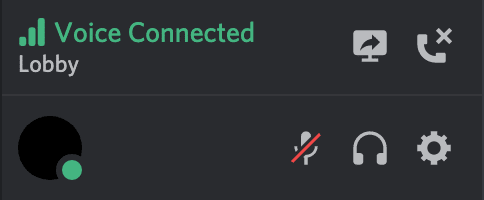
You Might Also Want To Read: Webcam not working with Discord? Try this
- This box will show you some bits of information. On the right, the call connection icon (phone with an “x”) will be seen. Simply tap it to leave the voice channel.
- While you remain connected to the voice server, you can swap freely between all voice channels. When you left-click on one of the channels, you will be immediately moved from your present channel to the fresh one.
How Can I Leave A Voice Channel Using A Smartphone Or Tablet?
- Click the voice channel you are presently engaged with.
- Click the menu icon (a gear) to the right of the channel name to alter the channel and voice settings.
- To disconnect from the voice server (and channel), click on the “Phone” icon in the bottom right corner.
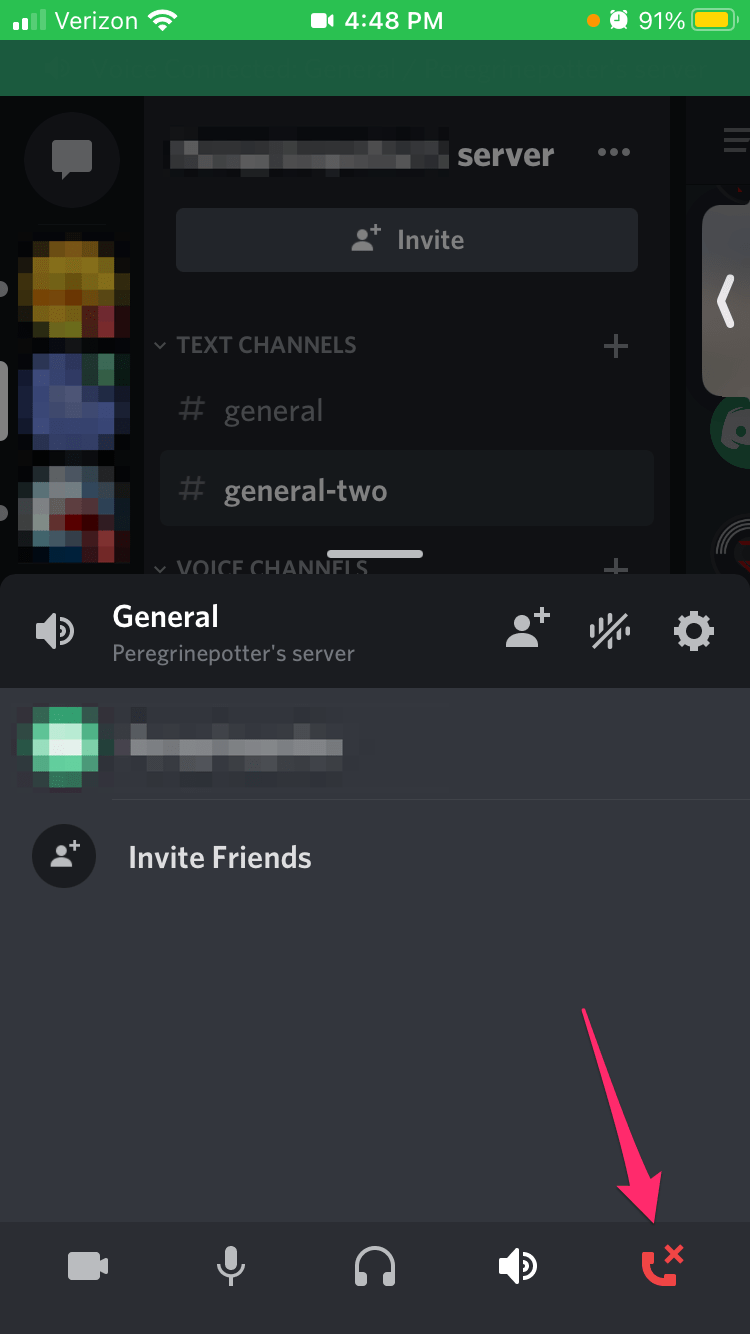
How Can I Mute A Channel In Discord?
At times, you could be doing stuff in a voice channel that might stop you from leaving, yet you still are not willing to speak or listen to others speak. To help with this dilemma, muting or deafening can help. See how to go about it:
- From a voice channel:
By tapping your avatar, you can show your availability by selecting between one of the 4 options:
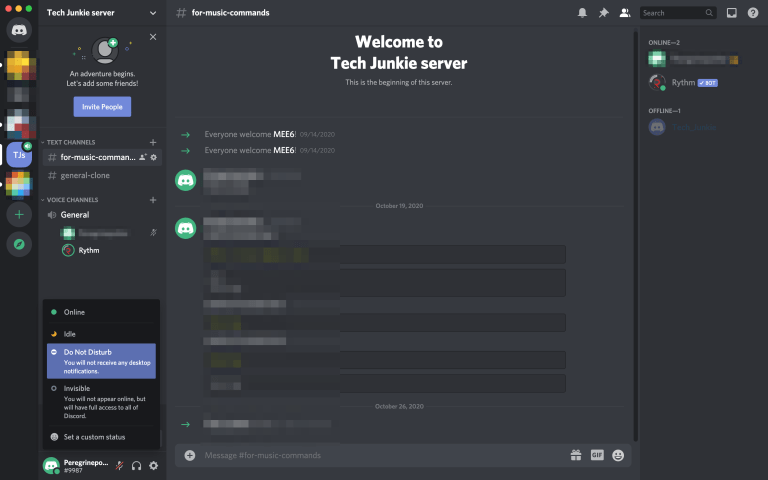
You Might Also Want To Read: Discord microphone does not work
- Online: (to show that you are readily available).
- Idle: (to show you have been around but you are yet to perform an action in a while).
- Do Not Disturb: (this will deactivate desktop notifications from Discord).
- Invisible: (this makes you invisible while offline, even if you will be granted complete access).
- You will also see these icons
- Microphone: (this lets you mute and unmute your microphone).
- Headphones: (this mutes your microphone and your speakers, you will hear no one and no one will hear you).
- User Settings: (several options that have nothing to do with the topic of this tutorial).
- To mute or unmute your mic, left-click the “Microphone” icon. To deafen yourself, tap “Headphones.”
You are done.