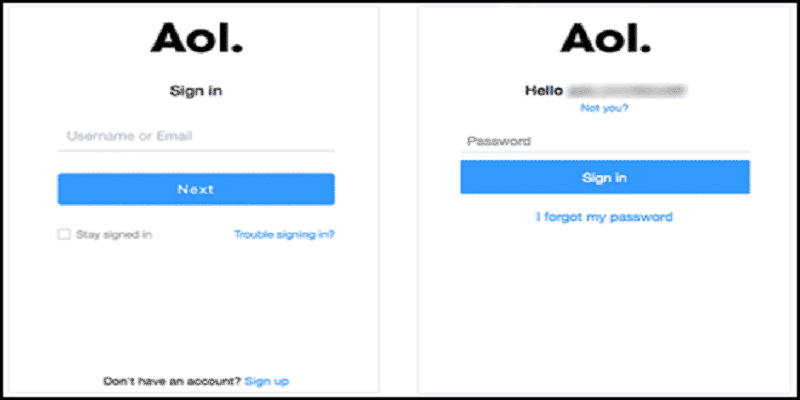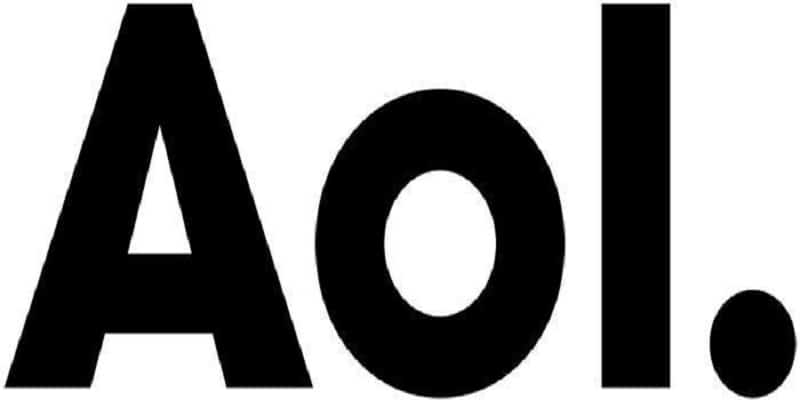After setting up your AOL account, it is possible for you to remain signed-in. Meaning, every time you power on your PC or open AOL website, your AOL profile will be opened as well.
Remaining signed-in can be uncomfortable if others have access to your phone. Meaning, everyone can open your profile with a single tap. Luckily, you can rectify this issue on both your web browser and your mobile application.
This tutorial will break down how you can deactivate the AOL Automatic Sign-in from any phone.
You Might Also Want To Read- How To Sideload Android Apps?
How Can I Stop Automatic Sign-In In Web Browser?
Is the web browser regularly logged in to your profile when you open AOL? You can de-activate it smoothly. To get this done, adhere to the instructions below:
- Access your web browser. Ensure this is the browser you always make use of and it is where you are signed in to AOL.
- Find your way to the AOL website and check out your profile.
- You will notice “Log Out” on the top-right side of the page, close to your name.
- Tap “Log Out.”
- The site might prompt you for confirmation that you are logging out, so grant this confirmation. This is very key because you have to change your login options again when next you sign in.
- On that top-right side again, tap “Login/Join.”
- A sign-in page will be visible. Enter your username or email.
- Ensure “Stay Signed In.” is unchecked.
If “Stay signed in.” is de-activated. your browser will forget your credentials. By so doing, no one can access your profile when you exit it.
How Can I Stop Automatic Sign-In On My Mobile Device?
Android and iOS support AOL app. The first time you head into your AOL application, you will remain logged in until you manually de-activate it. Meaning, everyone that can make use of your phone can seamlessly search your AOL profile and email.
To ensure this does not happen, do this:
- Launch the AOL app from your device’s app menu.
- Locate Settings.
- A huge blue “Manage accounts.” will then be visible.
- Locate your account below “Use These Accounts in AOL.”
- Click the blue switch icon beside your account. You will be signed out of the account.
- A pop-up window will be visible, needing your confirmation.
- Click “Turn off account.”
- You will get notified that you have de-activated your account.
To reactivate your account, adhere to instructions 1-4 and click the button close to your username.
If you intend to get rid of the account totally, you must adhere to the instructions 1-3. Then:
- Tap “Edit.”
- A red “Remove” option will be visible close to your account.
- Click it. And a confirmation window will be revealed.
- Click “Remove” account.
By so doing, you will need to add an account personally next time the app is launched. If you decide to get rid of the account totally, no one can access it manually with no credentials.
You Might Also Want To Read- How Do I Use iMessage On Android?
How Can I Stop Automatic Sign-In On My Computer Program?
AOL computer program cannot be downloaded for a while now. AOL Desktop Gold has come to take its place, and it will help to sign you in from a web browser. Although, if you installed the desktop service years back, you can keep using it till it is removed by you, permanently.
This desktop program gets you signed in whenever you turn on your PC if it is not de-activated. To prevent this, just:
- Access AOL on your desktop and log into your account.
- Select “Keywords.”
- Choose “Search by Keyword.”
- Get into Start-up settings.
- The “AOL Fast Star.” will be opened.
- Locate “Automatically sign on with this screen name when I open AOL.”
- Ensure the checkbox close to it is unchecked.
- Press “Save.” and restart your PC.
When next your PC is re-started the desktop service will no longer sign you in automatically like before.
To go back to the previous option, repeat instructions 1-5. Then enter the screen name and password and ensure “Automatically sign on with this screen name when I open AOL.” is ticked. If you wish to activate automatic sign in, make sure you are double sure. As soon as it is done, whoever has access to your PC will have access to your account and also to your email.