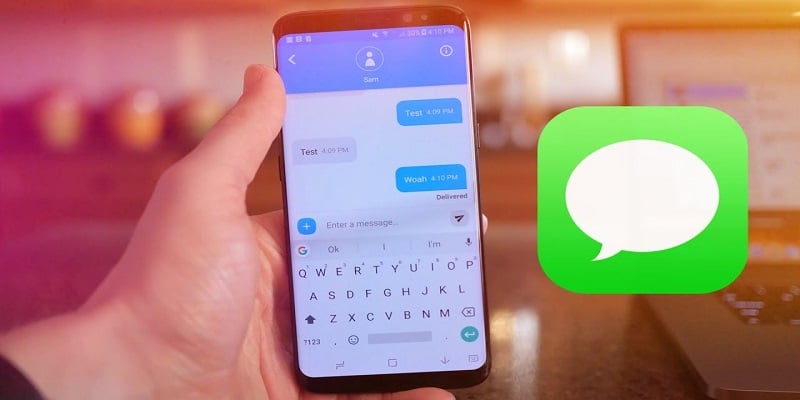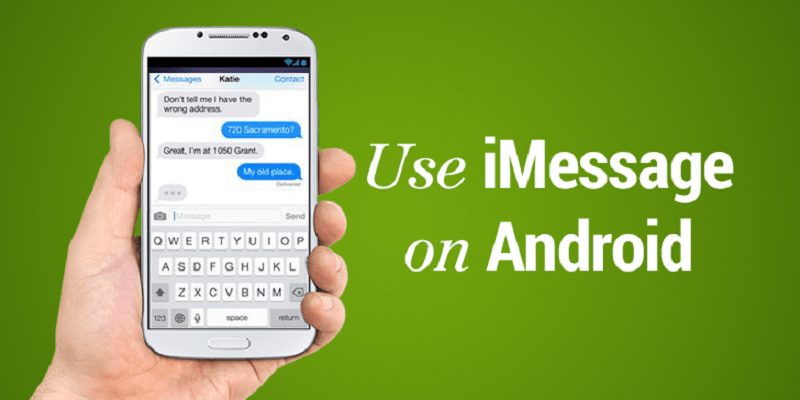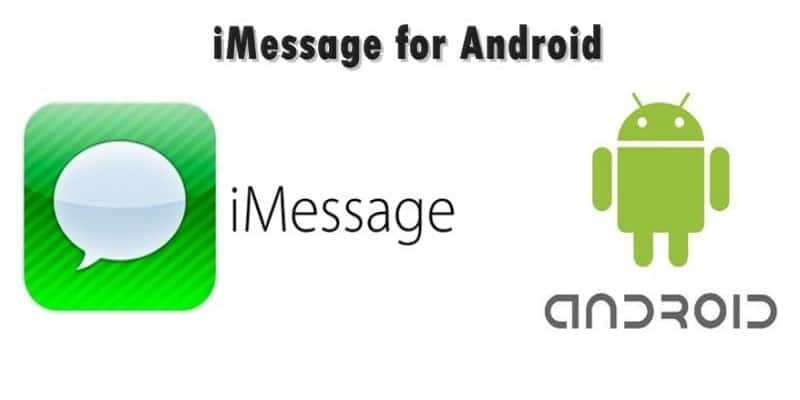One thing people love the most about the iPhone is iMessage. It’s basically being able to send SMSs to other persons with an iPhone, but over a wireless connection. This feature, is one of the few reasons still preventing iPhone owners from porting to Android phones. Android are just not seen as a phone with a messaging platform that can rival the iMessage. Or can they?
Google recently attempted to begin to offer its own version of iMessage to Android but it is named Android Messages. It is not really similar to what you get in iMessage, but it is quite close. Adhere to the instructions below and i will break down how you can set it up and use it.
You Might Also Want To Read- How To Stop Google From Saving Your Voice Recordings?
How Can I Set Up Android Messages?
Android Messages are not complicated to set up. Before anything else, not every mobile device will have it by default. Therefore, if your device supports it, get it from the Play Store for zero cost. If it is on your phone already by default, it might be setup already, or you will have to access your App List, and launch the app so we can begin.
As soon as it downloaded on your mobile device, launch the app and immediately the prompt is visible, confirm that you intend to set it as your default messaging app.
If you saw no prompt, access Settings, click Apps & notifications and then click the application that you have decided to change from being a default. That will most likely be your stock messaging application, in this case. Then click Advanced > Open by default > Clear defaults. After that, access Android Messages once more, the prompt will be visible and you will be able to Confirm it as the default messaging application.
This is all that is involved here — you are prepared to begin to use Android Messages.
Since Android Messages is now setup, you will be able to text over SMS and MMS as usual, and you will be able to make use of RCS features. These are carrier supported network features that will let you send and receive messages over Wi-Fi (your device must support Wi-Fi calling) or your data network, view when your friends and family are typing or at the time you have a message e.t.c. You will be able to share audio messages to those in your phonebook as well.
You Might Also Want To Read- How To Prevent Google From Collecting Your Information?
How Can I Set Up Android Messages On Desktop
You might need to set up Android Messages so you will be able to receive and reply SMS on your PC. This is simple to set up.
Before anything else, go to your PC, and enter https://messages.android.com/ in your browser’s address bar. Get yourself logged into your Google account. Alternatively, If you are logged in already, you will instantly view instructions to set it up.
Now, get your phone, and access the Messages application. You will need to press “More” or “Menu” button. After that, press Messages for the web. The tap on the QR Code Scanner button.
When you are done with that, press “Remember this Device.” Lastly, take your device, and with the scanner that is visible, have it lined up with the QR code that can be seen in the messages.android.com page. The set up will take place automatically, and when it’s set, your device will vibrate. As soon as that takes place, you will be prepared to do and undo with Android messages on your PC henceforth.