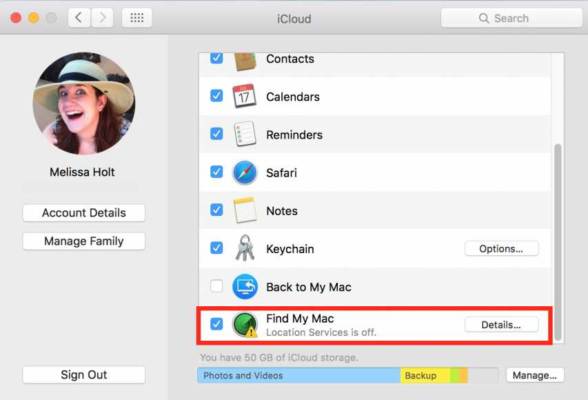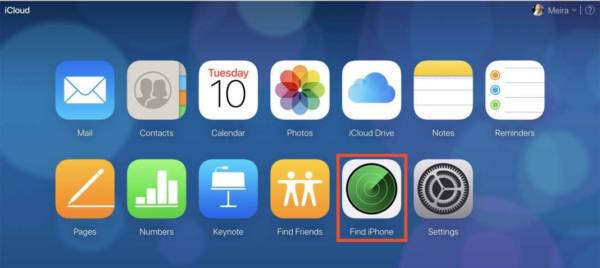If your iOS device is misplaced or if it was successfully stolen by thieves, the first thing to do it to check Apple’s Find My iPhone feature. But are you aware that you can get this done for other Apple devices as well, including your Mac?
When you sync your Mac computer with your iCloud account and activate Find My Mac on your PC, you can find your Mac by adhering to these instructions:
How Can I Find My iPhone On Mac?
- Access System Preferences on your Mac.
- Tap on the iCloud icon (which looks like a blue cloud).
- Swipe until Find My Mac is visible in the menu’s list.
You Might Also Want To Read- How to Set Finder’s Default Folder on Mac
- If you do not see a blue checkmark on the left, tap the box.
- A pop-up will want to know if you wish to allow Find My Mac to use your PC’s location. Tap Allow.
- A checkmark will now be seen close to Find My Mac, which means your PC’s location is being used for the feature.
How Can I Use iCloud To Find My Mac?
- Head to https://www.icloud.com/
- After that, make use of your Apple ID or email address linked with your Mac and password to get yourself signed in to iCloud. You might see a pop-up on your Mac’s display that will notify you of fresh sign-in to your iCloud account plus a verification code. Type in the verification code, then tap the arrow.
- Immediately you are signed in, tap Find iPhone.
You Might Also Want To Read- How to use iMac without a mouse
- Tap My Devices in the middle of the page to have access to the dropdown menu.
- In the dropdown menu, locate the name of your Mac and choose it.
- Immediately you choose your Mac, you will be permitted to play a sound on your Mac so you can find it, lock your Mac to ensure no one can tamper with it without the access code needed for unlocking or get the device erased from your iCloud.