As you already know, GIFs are Graphic Interchange Format files and they are very rampant on social media these days. However, using the same motionless wallpaper on your Mac for a long time will only make you yawn in the long run.
Page Contents:
To get rid of this boredom, are you aware that you can brighten up your screen and set an animated GIF as your wallpaper? Well, you can, and the process to make it happen will not be complicated. See the answer to your How Do I Make An Animated GIF On My Mac Wallpaper? question:
How Can I Set Animated GIFs As Wallpaper On My Mac Computer?
Your PC’s operating system (macOS) has no software that aids setting animated GIFs as wallpaper or screensaver, but this is not to say that it is impossible to install additional programs that will help. There are several programs online that can come to your rescue, however, a lot of them come with excessive bugs or do not work at all.
Fortunately for you, we know 2 programs, GIFPaper and AnimatedGIF, that are very dependable and they keep getting updated from time to time, therefore users will enjoy more features on a monthly basis. In addition to that, they are totally free.
Since this post will break down how to download, install, and use these programs, ensure you have already downloaded an animated GIF of your choice. You can also make your own animated GIFs if you want.
How Can I Set Animated GIFs As Wallpaper On My Mac Computer Using GIFPaper?
This is a brilliant program that lets users set animated GIFs as their wallpapers on Mac computers. In its previous versions, the software was not very user-friendly, but all that has changed. It has no official site, but you can access this download link from a reliable 3rd-party website and it will help you download GIFPaper. To install:
- Double-tap on the installation file named “GIFPaperPrefs.”
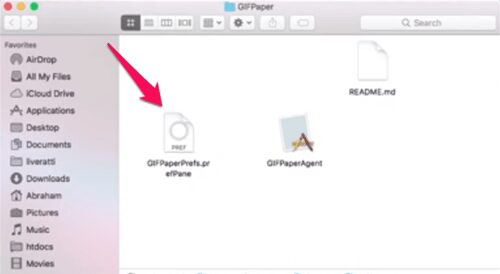
You Might Also Want To Read: How To Enable HiDPI Mode In MacOS
- A popup window will be visible prompting you if you wish to install the GifPaperPrefs preferences pane. Choose the option that you want (Install for this user only or Install for all users of this PC) and tap “Install.” The installation will be done quickly.
- Launch the installed GIFPaperPrefs program.
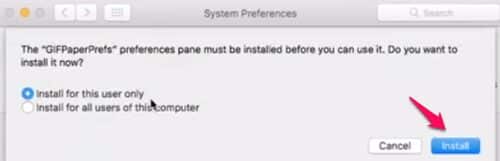
- Choose “Browse” from its initial screen and choose the GIF that you wish to set.
- As soon as you have chosen your GIF, its alignment, scaling, and background colour can be adjusted.
- Run the 2nd file from the folder where you have downloaded GIFPaper. It is named “GIFPaperAgent.”
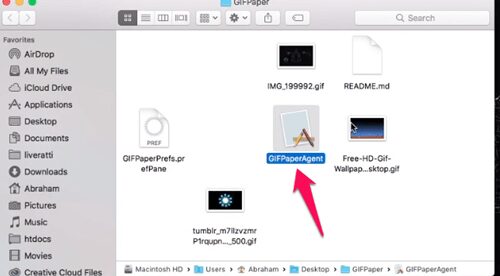
- Choose Open, and your animated GIF wallpaper should be set.
How Can I Set Animated GIFs As Wallpaper On My Mac Computer Using AnimatedGIF?
This is a program developed for Mac OSX/macOS that lets us play animated GIFs. Before, it worked as a screensaver, but with its recent updates, it can set animated GIF backgrounds on your Mac computer. Simply download here. To install, just:
- Unzip the downloaded files.
- Double-tap on the AnimatedGIF.saver file. macOS will then prompt you if you want to install this program. Tap “Install.”
- Head to “System Preferences.”
- Choose “Desktop and Screensaver.”
- From there, choose “AnimatedGIF Screensaver.”
- Tap on its Screen Saver Options.
- Choose the GIF that you wish to use. It will also be possible to adjust some settings from that window.
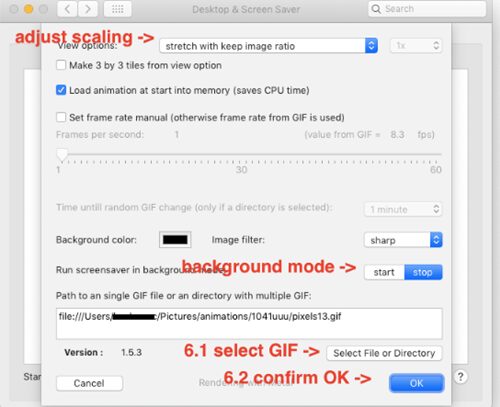
You Might Also Want To Read: How To Transfer Chrome Tabs Between iPhone, iPad, And Mac
That is that.

