These days, it is very common among the youth and elderly phone owners to use GIF as a form of communication on a daily basis. Phone users actually rely on using various GIFs to share their expressions and emotions on social media, and this could be the norm for a long time.
Page Contents:
Have you seen any particular GIF that you really fancy and wish to download? Well, it is very possible. The process is far from complicated and it lets you save your preferred image for as long as you want. See How To Save GIF From Facebook On Your Android, iPhone, And Computer:
How Can I Download GIF From Facebook On My Android Phone
- Launch the Facebook application on your Android device.
- Now choose the GIF that you want to download, then click on the GIF link.
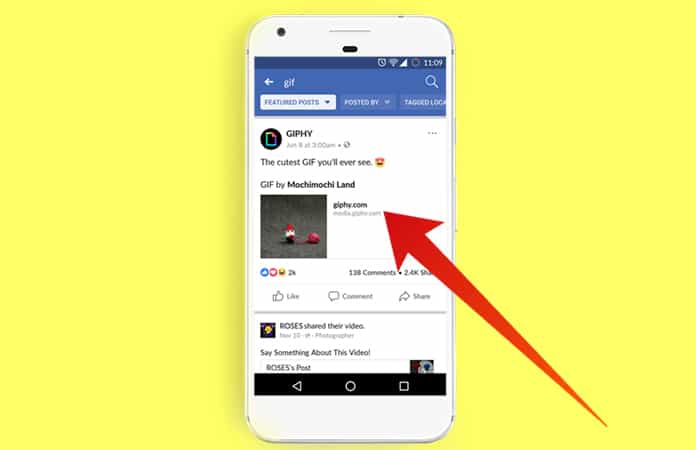
You Might Also Want To Read: How Do I Save GIFs To My Samsung Galaxy S10 From A Web Browser?
- After that, the GIF will be opened in a fresh window. Right there, simply click on the 3-dot menu seen way up on the display. When that is done, tap “Open in Chrome.”
- You will see the GIF opened in the Chrome Browser. Press on the GIF and continue holding your finger on it. A pop-up message will then be visible with different options.
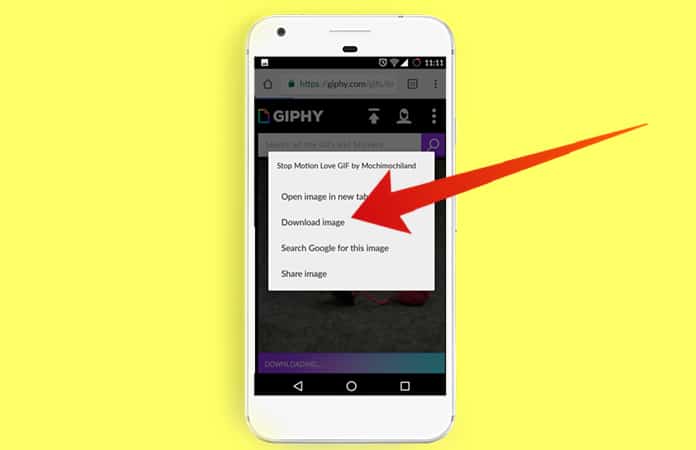
- To save the GIF image, just click on “Download image.” and the download will begin immediately.
How Can I Download GIF From Facebook On My iPhone?
It is not possible to save the GIF image directly from Facebook on your iPhone. To do this, simply adhere to these instructions:
- Open the Facebook application from your iPhone.
- Select the GIF you wish to download.
- Click on the GIF link.
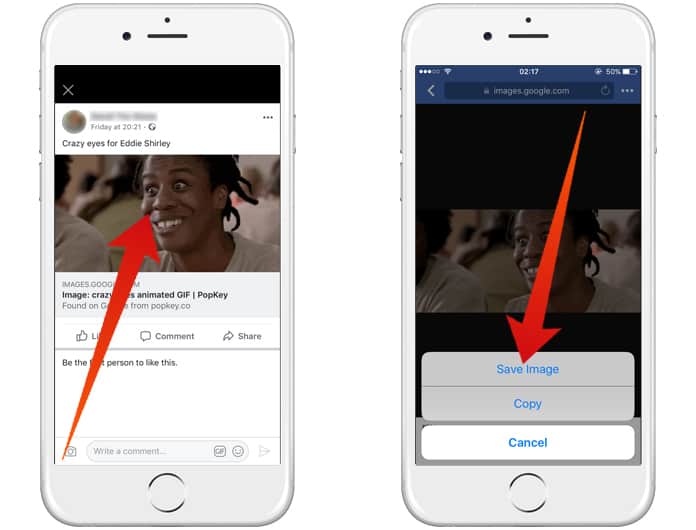
- The GIF will then be visible in a fresh screen, where you will be able to click on the 3-dots before tapping “Open.”
- Click and continue holding the GIF until “Save Image.” is seen.
- Click “Save Image,” and your iOS device will start to download the GIF for it to be saved in your Camera Roll. Simply choose the GIF from the Camera Roll and share with your loved ones.
How Can I Download GIF From Facebook On My PC
- Just launch Facebook from your browser and select the GIF you want to download.
- After that, tap on the GIF link.
- Next, the GIF will be seen in a fresh tab, just right click on the GIF image and select “Save Image As.” Select the folder where you wish to save the GIF and then tap “Save.” Instantly, the GIF file would be saved on your computer.
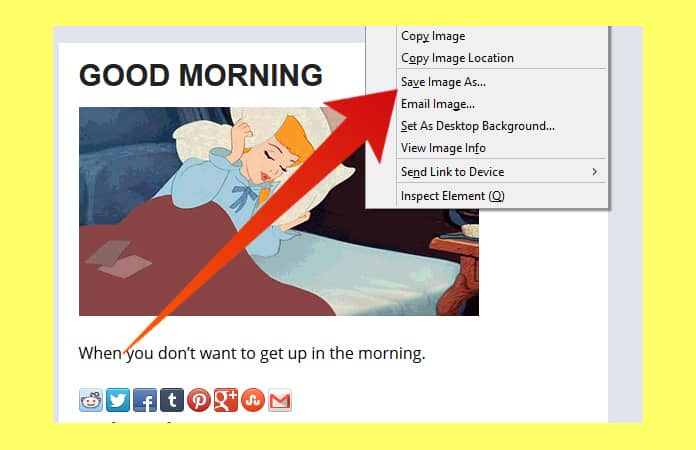
You Might Also Want To Read: How Do I Turn GIFs Into A Wallpaper For My Apple Watch?
That is that.

