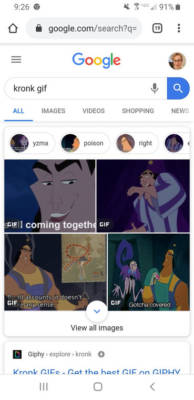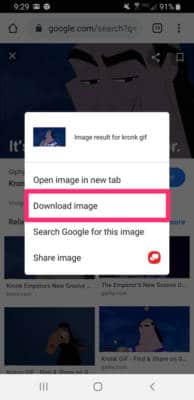Did you see a GIF that completely embodies your feelings or reactions and wish to share it with your friends and loved ones, but you have no clue on how to go about it? Do not fret, this article will help you.
If you did not know, you can store GIFs from your web browser straight to your Samsung Galaxy S10 device and share them with anyone you want. See How To Save GIFs To My Samsung Galaxy S10 From A Web Browser?:
How Can I Save GIFs On My Samsung Galaxy S10 From A Web Browser?
- On your Samsung Galaxy S10 device, launch the application on your favorite web browser. For this tutorial, we will use Google Chrome.
- In the search bar, enter some keywords related to the GIF you fancy, and click “Go.”
- If the GIF you wish to save is not visible in the first few pictures, click “Images” in your browser and search the selection till you see the GIF you like.
You Might Also Want To Read- How To Troubleshoot Your Samsung Galaxy S10 Screen If It Is Not Rotating?
- As soon as you find the GIF you love, click and hold your finger on the GIF until a menu is shown.
- Click “Download image.”
You Might Also Want To Read: How Do I Lock My Samsung Galaxy S10?
The GIF will be saved on your mobile device, it should be stored in “Gallery” or “Downloads.”
Meanwhile, do you need help with How To Charge Your Samsung Galaxy S10 Faster? See the details below:
To take advantage of quick charging, “Fast cable charging” mode has to be activated in Settings, and you have to be using a fast-charging cable not a wireless charger. Let’s see how to ensure the charge settings are properly configured:
How To Charge Your Samsung Galaxy S10 Faster?
- Launch the Settings application.
- Click “Device care.”
- Click “Battery charging.”
- Click the 3 dots in the upper-right of the display and then click “Settings.”
- Under “Charging,” way down on the screen, ensure “Fast cable charging” is activated by scrolling its button to the right. Be aware that it is impossible to change this setting when the device is charging.
Once more, you will have to ensure you have the right charging cable. Not every USB-C cables are built to transfer enough power to charge your Galaxy S10 quickly. You need to search for cables that certify they work with “fast charging” or “high-speed charging,” and can transfer 15 W or more of power.
Cables that are amazing for Samsung Galaxy S10’s fast charging standard are Ainope USB-C Fast Charging Cable, Anker Powerline II, and the mophie 2 Meter PRO Cable.