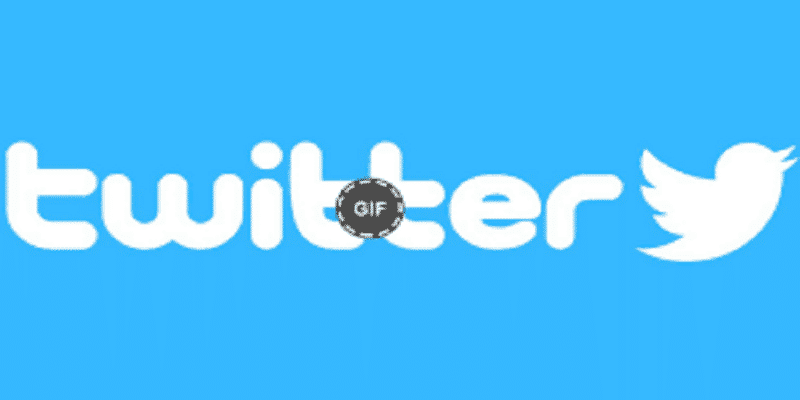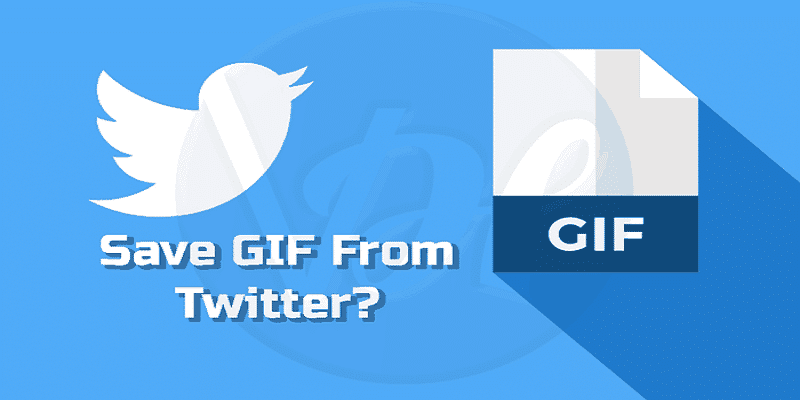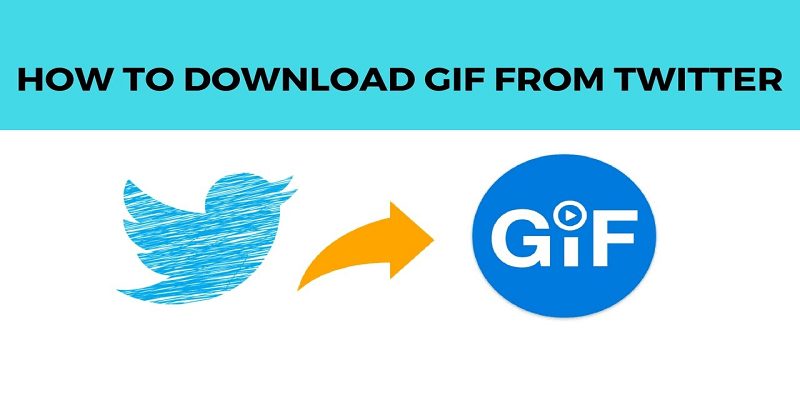It depends on the individual you ask, Twitter is actually a beautiful social network with an amazing community, or an unpleasant place to be and an enemy of the internet. Sometimes it could be both at the same time.
However, Twitter is still one of our preferred social networks due to its unique and interesting feel that makes it standout on the net.
One thing you will see more on Twitter than on any other platform are reaction GIFs, or GIFs that serve as replies to other tweets and comments without the need to type any words. Twitter possesses a complete GIF search engine that ensures locating the most appropriate GIF to send, either in a DM, or as a reply to someone else on your timeline is massively easy.
Be ready for lots and lots of GIFs on there that you will very much like whether they are used by other Twitter users or they are used by a popular brand you follow. Sadly, saving those GIFs on your PC can be quite difficult. Right-clicking on the desktop site will only show you the option to copy the URL of the GIF and holding down your finger on the mobile application will also not save a GIF for future use.
This takes us to the questions you seek answers to- why is it so difficult to download and save GIFs on Twitter and for offline use? Can the GIFs be saved to your PC or mobile device? And if it can, how can that be done? Lets break down how you can download GIFs from Twitter below:
You Might Also Want To Read- ‘PUBG is a waste of time’, said one of the most popular streamers today
They Are Not GIFs
To begin, lets reply the toughest question that has to do with GIFs on Twitter- why can’t it be saved like you would on other websites? The answer might not be clear at first but you will begin to get it by right-clicking on a GIF on Twitter. Looking at any media that is not a still photo on Twitter, you will notice that there is no option to save the media to your PC. This is sad, because images can be opened in a different tab and saved straight to your downloads without a problem.
Rather, you might see that GIFs on Twitter make use of an interface that is identical to any clip on the platform, though missing the playback bar at the bottom of the screen. That is the main reason why Twitter GIFs cannot be saved to your PC, they are not GIFs in the first place, but small clip files converted to a proprietary format by Twitter.
Definitely, you might say, what is the implication for downloading the GIFs? If they are actually saved as video files, downloading the files from Twitter cannot be possible, with the original GIF being deleted for the video file made by Twitter. Luckily, that is where you are wrong. Saving a GIF to your PC or mobile device is not only possible, but with the assistance of a 3rd-party tool, it is actually very simple. Even if it is not as straight-forward as right-tapping on a picture and having it saved on your PC, you will be surprised to know how smooth it is to save a GIF from Twitter by simply making use of a 3rd-party service with the saved video link. Lets find out how.
How Can I Save A GIF For My Computer?
Truthfully, the simplest way to do this is on your PC. Not as uncomplicated as right-clicking and saving a picture to your computer, but it is simplest to get past the several websites and clicks you will need to go through using a mouse, instead of your device’s touchscreen. Therefore, get your PC and locate a tweet that contains a GIF you intend to copy down, and lets begin on how to create a GIF from Twitter’s proprietary video file.
To begin, right-click on the GIF, like you can really save the content to your system. As usual, the copy video address option will be visible. Thankfully, we will be using that video link to grab the GIF, so ensure the video link is copied and add a new tab on your web browser.
For the next instruction, there are a few options for which websites you intend to use to convert Twitter video-GIF hybrid back into a regular GIF that can be used wherever, on any website. EZGIF is recommended here. It is a website that allows you to convert any clip into a GIF to be used wherever on the web. Because Twitter is simply handling their content with video streams, that copied video link can be used same way it gets used on any other websites like YouTube or Vimeo, to aid the creation of a GIF from the video source. As an added benefit, because the clip you are saving is scaled and formatted for a GIF, no trimming is required.
Therefore, after copying your video URL, make use of the “Video to GIF” option at EZGIF and paste the clip URL into the box. Tap “Upload Video” and hold on while the website converts Twitter’s video back into a regular GIF. As soon as the page reloads, you will be redirected to a page that features your GIF, the file size, dimension, the length and the kind of clip you converted to.
After that, tap “Convert to GIF” close to the bottom of the display. You will not need to adjust the length of your clip, because it is already a GIF. Hold on for the conversion to happen.
To have the GIF saved on your PC, simply right-click on the GIF playing on the browser, and lastly, you will be able to save the image as a file on your system. Save the image, name it and the GIF will now be saved on your file system., for use anywhere and anytime. But do not forget that reposting the GIF to Twitter will take it back to its original Twitter’s hybrid format.
You Might Also Want To Read- How Do I Sync Fitbit Data To Apple Health?
How Can I Save A GIF For My Phone?
Sadly, saving a GIF on your mobile device is more tedious than saving on a PC, thanks to the restrictions that comes with mobile operating systems.
The Simplest Solution- Use Your Browser (Platform-Agnostic)
So far, the simplest way is by just copying the method we expatiated on above for saving files to your device. It is simple to copy the clip address inside the Twitter app, and EZGIF possesses its own mobile site that ensures saving the GIF to your phone is straight-forward.
Begin by locating the GIF you intend to save to your phone, and tap the tweet, then tap the GIF within the tweet to open it in a full-screen display. After that, you will need to hit “Share” at the bottom of the screen, then choose “Copy Link.” For Android users, you will be notified when the link has been copied to your phone’s clipboard.
After copying the link, get into your browser and go to EZGIFS.com, which has a mobile website that works precisely as discussed above. Have the link pasted into the box provided, but do not tap “Convert.” yet.
The issue with copying the link from the Twitter share menu is clear- The link copied will include an invite to see the tweet. Scroll through the URL and delete everything before the https:// part of the link. With that out of the way, tap Upload, then download the content on your phone by pressing and holding on the newly created GIF. From the options visible on the menu, you will need to save the image to your phone’s file system, and then have access to the GIF file inside any single app that can make use of your system downloads folder.