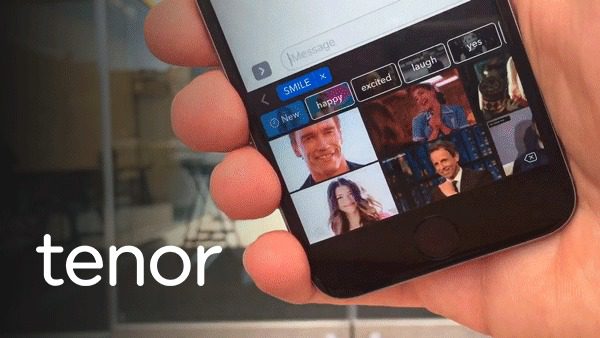It is true that most times, a picture passes a better message than a thousand words. However, are you aware that you can still take things up a notch? Well, this is possible with GIF keyboards, emojis, face emojis e.t.c. It doesn’t matter if you need them for your catchy social media post, Instastory, or your cute text message to a loved one; these GIFs are appropriate if you need to convey specific emotions without using actual words.
If you are tired, happy, hungry, angry, dancing, or agitated, GIFs are made especially for those who prefer not to type sentences to describe how they feel. In this tutorial, we’ll break down how you can use a GIF keyboard, how it can be installed on your mobile device, and even how you can create your personal GIF keyboard or photo editing software. See How To Make Your Messages Exciting With GIF Keyboard By Tenor:
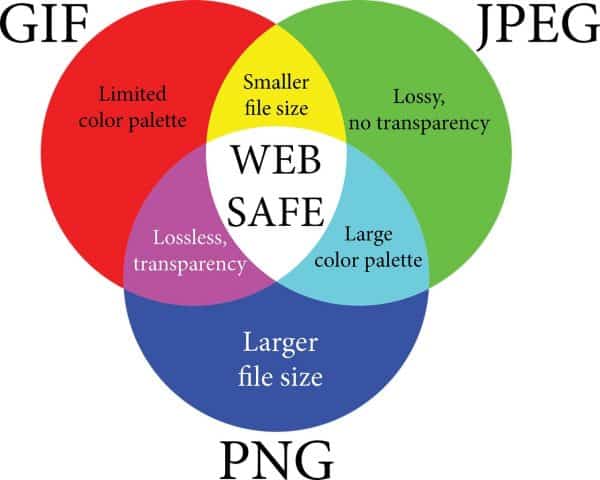
You Might Also Want To Read: How to convert a Word document to a JPG or GIF image.
GIF- What Is It Exactly?
GIF means Graphics Interchange Format, and it is simply an image format that can be used on the web since it still retains the same quality of images despite several compressions. Technically, GIF uses indexed colors and comes with at most 256 colors. This is why they are handy for web buttons and banners because they only need minimal colors.
If you’re not aware, the advert banners you keep seeing while you browse are made of GIFs; in fact, some pop-up messages are GIFs as well. The fact is that users have attempted to replace the GIF format over time, but they keep failing. Even if most web developers go for PNG on sites at the moment, GIF remains the preferred choice.
Reasons For Using GIFs:
- All browsers support animated GIFS.
- GIFs are not complicated. Why make life difficult when there are lots of GIF sites and software available for use.
- It is simpler to share GIFs than actual clips.
How GIFs Are Created:
- A lot of mobile devices come with a built-in GIF keyboard. Search for the specific one you prefer for the message you wish to convey and then tap “Send.”
- If you prefer to create one from scratch, just set your device camera into multiple shots, and GIFs will be created in no time.
- There are lots of photo editing software that can help with creating GiFs as of now. If you know nothing about graphic designing, an application like Photoscape is available to upload and select pictures. You can even set up animation and speed. If you have enough experience, Adobe Photoshop’s animation can help as well.
- A GIF-sharing site also helps to get the job done. To make things easy, download a keyboard or share from several sites available. If you are looking for a keyboard that will give you exactly what you are searching for, GIF Keyboard by Tenor is one to check out.
GIF Keyboard by Tenor – What Is It?
Previously referred to as Riffsy, Tenor is a brilliant GIF-sharing application across all devices. With more than 300 million monthly users and 12 billion searches every month, it undoubtedly deserves the number one spot as the most downloaded and used GIF-sharing app on both iOS and Android.
GIF Keyboard by Tenor is available on Hitbox, Intercom, TouchPal, Zynga, Dropbox, Microsoft, Fleksy, Layer, GBoard, Kik, Discord, Twitter, Bai, Whatsapp, Facebook, Apple, LinkedIn, and Facebook Messenger, meaning, apart from your keyboards, it is integrated into your social media and messenger applications. Check out its features below:
- You can send a GIF or video to convey your feelings to others via a message.
- You can search Tenor’s large collection of GIFs and clips to find one that completely suits how you feel at any point in time. Just find GIFs that look like emojis.
- The categories available for browsing are reactions, trending topics, and so on.
- As soon as you find the GIF or video of your choice, click and copy it to your clipboard. Then press the iMessage text box to paste whatever you copied.
- You can save GIFs you come across online.
- You can favorite specific GIFs by clicking them twice.
- It also works superbly with the best messengers and social media platforms around.
Tenor even collaborated with content platforms like Netflix, Showtime, Vevo, 21st Century Fox, NBC, and so on to improve the views of their GIF. Also, apart from the GIF keyboard for Android and iOS, Tenor has API and insights if you are a content creator.
Download GIF Keyboard By Tenor App On Android:
- Launch the Google Play Store.
- Search for the GIF Keyboard By Tenor App.
- Tap “Install” and hold on for it to finish downloading.
Download GIF Keyboard By Tenor App On iPhone:
- On your iOS device, head to the App Store.
- Search for the GIF Keyboard By Tenor App.
- Tap “Install,” and hold on for your device to wrap up the download process. You might need to type in your Apple ID password, use face recognition, passcode, or Touch ID, but this depends on your App Store settings.
- Once installation is done, it’ll prompt you to launch the application.
Use GIF Keyboard By Tenor On Android:
Since you’ll not always start a conversation with a hilarious GIF, you have to know how to switch keyboards in between. Just adhere to these instructions:
- After installation, you’ll be asked to launch it.
- Grant the app access to your storage and contacts.
- Once granted, you’ll be able to access the GIF library where you’ll be prompted to send your very first GIF.

You Might Also Want To Read: How to Add GIFs to a Microsoft Word Document
Use GIF Keyboard By Tenor On iPhone:
- Launch the application and you’ll be shown guidelines on how to use it.
- Head to “Settings.”
- Click “GIF Keyboard.”
- Toggle “GIF Keyboard”
- Toggle “Allow Full Access.”
As soon as all settings are complete, you’ll be able to switch keyboards anytime you want. Just:
- Open Messages.
- Press and hold the going icon.
- Select GIF Keyboard.
You could keep clicking the globe icon to select a keyboard if you installed several options.
Upload Your GIF To GIF Keyboard:
As soon as you have the pictures or clips you wish to use for a GIF, adhere to these instructions to ensure your GIF is available on GIF Keyboard:
- Head to Tenor.com and tap “Upload.”
- Drag and drop or upload images.
- Include tags and edit descriptions.
- Tap “Upload.”
If you want it to go viral, ensure you add vital tags and the GIF should be funny. The more rib-cracking it is, the easier it’ll be to share it.
There you go; if you want to step up your GIF experience with the GIF keyboard app by Tenor, you now know what to do and how to go about it.