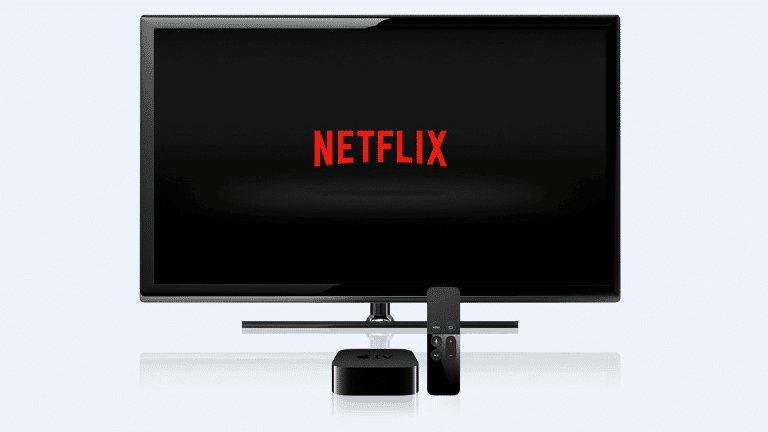Netflix is a popular video streaming platform and it is almost solely responsible for the satisfaction of various entertainment urges all over the world. The platform is so successful that other giants like Hulu, Amazon, and HBO have been following in its footsteps.
The reason Netflix stands out is its availability on almost every platform you can think of. As soon as you open an account, you will be able to stream Netflix to any device of your choice, as long as you have an internet connection and a screen.
Various users across the globe enjoy Netflix from a PC, tab, mobile phone, and even from a video game console. However, while all these options might be amazing, nothing is better than watching your preferred content on your television. See the answer to your How Do I Watch Netflix On My TV question:
How Can I Watch Netflix On My TV Via PC Desktop/Laptop?
The idea here is to transfer what is shown on your screen directly onto the TV and a Netflix-ready device like a Roku will make that happen. However, assuming you do not have that, an HDMI cable can do the job. Your TV and PC/laptop just need to have an HDMI port, and the rest will be simple.
How To Watch Netflix On My TV Via Direct Cord Connection:
- Your HDMI cable should be ready. Search for the appropriate HDMI port on your laptop or PC. A personal computer will mostly have this at the back where your GPU (video card) is installed. You will see it on the sides of laptops too.
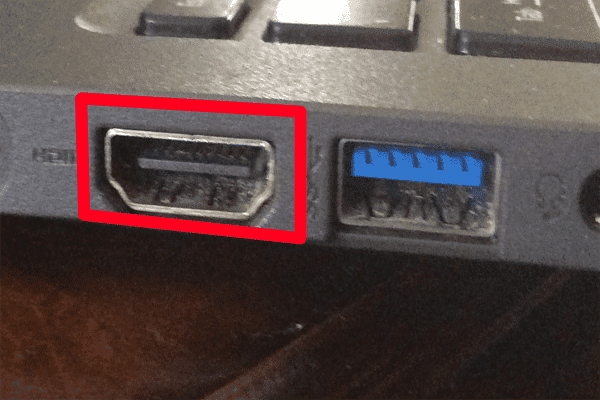
You Might Also Want To Read: How To Fix Netflix Error Code UI-800-3
- Ensure the HDMI cord is plugged into the laptop or Personal Computer. After that, find the HDMI port on your TV.
- The Television HDMI port is mostly found where the remaining video plug-ins go. It varies according to the TV and the ports should be matched properly.
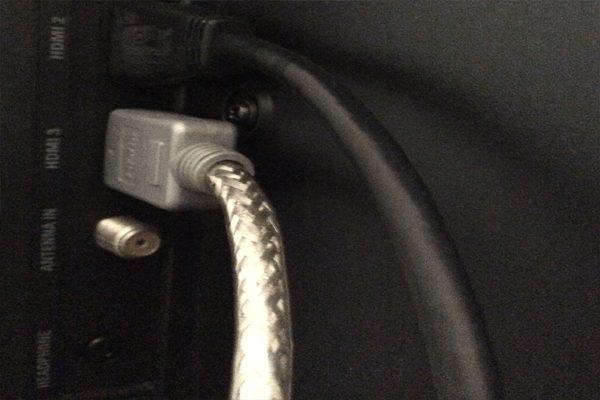
- Plug the HDMI cable into the TV.
Windows 7 and above will be able to automatically detect the connection.
If you’re using Windows 7:
- Access the “Control Panel” in Windows.
- Locate and choose “Appearance and Personalization.”
- Choose “Display” and head to “Adjust Screen Resolution.”
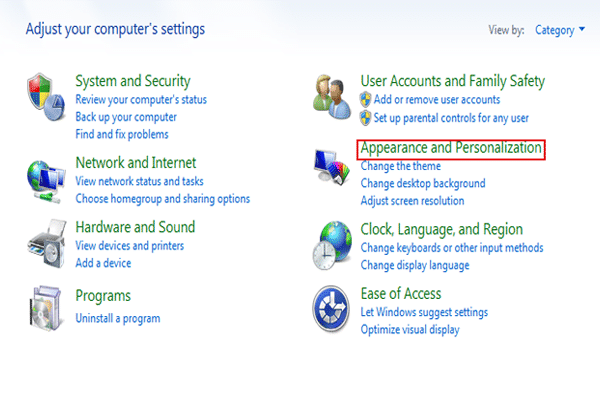
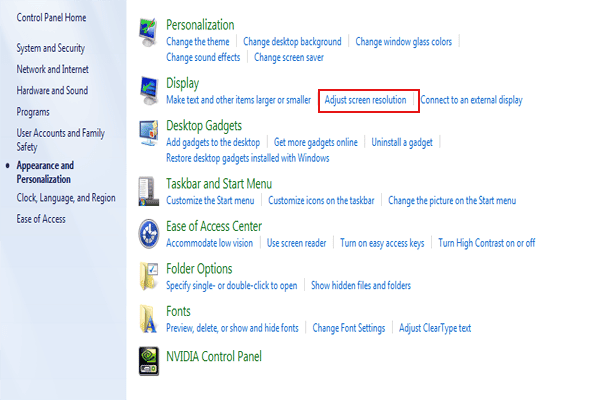
You Might Also Want To Read: How To Fix Netflix 10025 Error On iPad
- Locate the setting “Extend these displays.” You can alter the setting to reveal just 1 monitor, mostly labeled as Show only on desktop 1.
- You can also choose the TV monitor as the main display. By so doing, your computer screen will display on the television screen rather than its own monitor. Immediately you are done with that, tap “Apply.” Your settings will now be adjusted properly to display your screen on your TV screen.
Before finishing up, you must ensure the HDMI audio works properly too.
- On Windows, head to the “Control Panel.”
- Find “Hardware and Sound.”
- Tap on it, then find “Sound.”
- Find and choose “Manage Audio Devices.”
- A dialog box will be visible revealing the default settings.
- A setting for the default settings will be seen. Set it as your new default output.
- If you want to test this, locate “Properties,” tap “Advanced.” An option would be available there to test the sound.
- When you are done, tap OK.
How Can I Watch Netflix Netflix With a Smart TV?
- Your smart TV will be home to an app store. So, while being connected to the internet, locate and choose the application store button.
- Search Netflix. Once you find it, choose and download it.
- Adhere to any other on-screen guidelines, immediately these are done, you will be able to log in with the Netflix app seamlessly.
That is that.