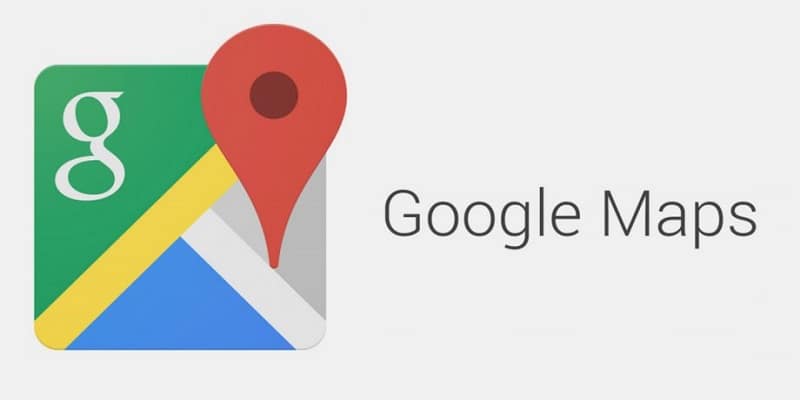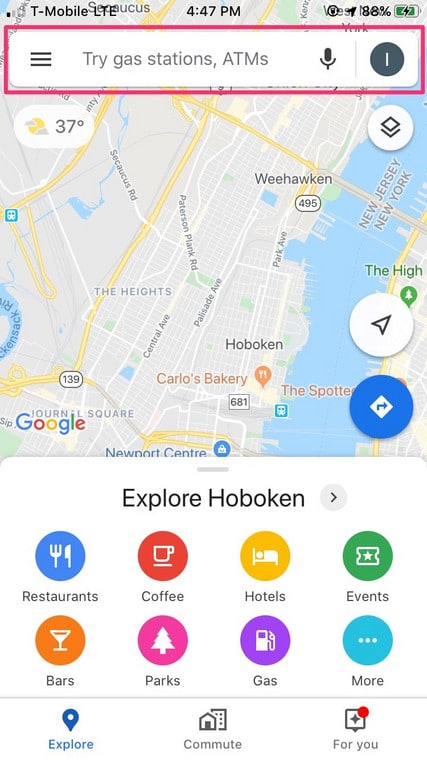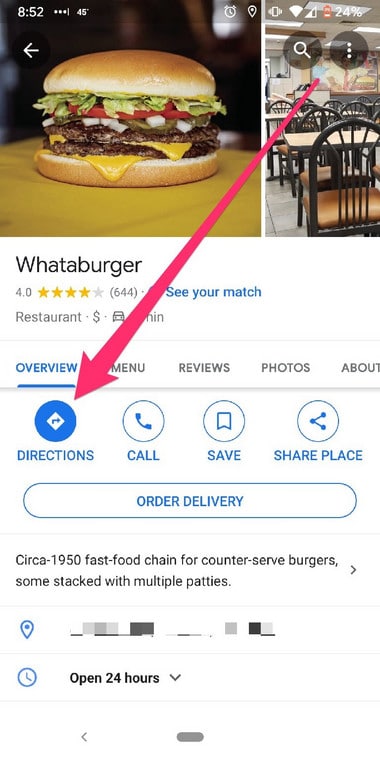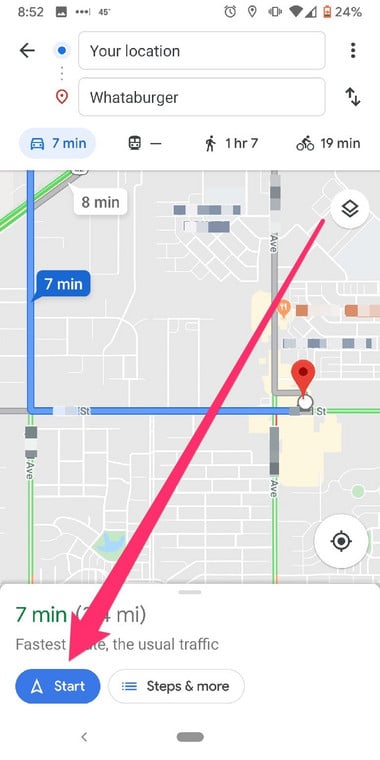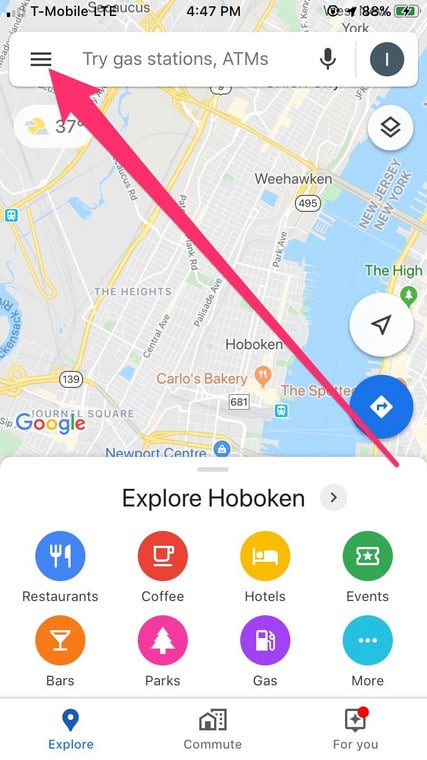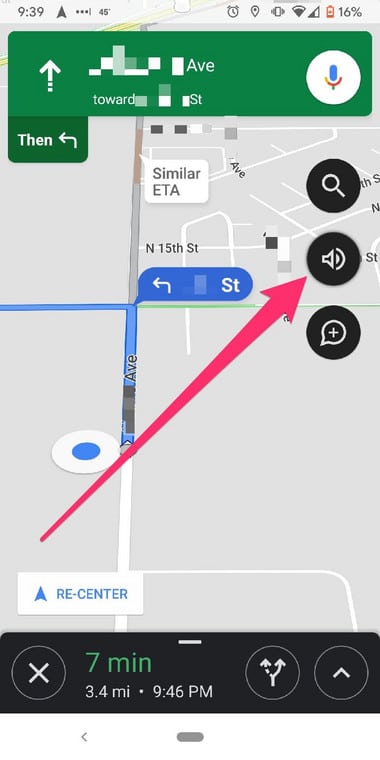Google Maps’ navigation features are useful during a trip to an area you are not familiar with. For instance, audio cues are useful if you need assistance with preparing for a turn. It will inform you about the specific street signs to watch out for before you get there. Activating Google Maps to talk as you drive will not need a few steps. We have an answer to your How Do I Get Google Maps To Talk By Activating Talk Navigation On My Phone? question:
How Can I Get Google Maps To Talk By Enabling Talk Navigation?
- Launch the Google Maps application on your iPhone, Android or iPad and look for the location that you wish to go to by entering it in the top search bar.
You Might Also Want To Read- How To Create A Map In Google Maps?
- Click “DIRECTIONS” way down on the screen. Not compulsory: Click a transportation mode from the top of the map. Driving by car will be the default selection.
- Click “Start” in the lower-right of the display to enable navigation. Google Maps will start giving verbal turn-by-turn instructions.
How Can I Adjust Google Maps Talk Navigation Sound Options And Volume?
If you heard nothing after starting your trip, make sure your device volume is at the right level.
- Make adjustments to the navigation voice volume by clicking the 3-lines at the top-left of your display.
- Head to “Settings,” then click “Navigation.” Choose the volume level that you fancy. Use “Play test sound” to confirm the navigation volume.
- To make adjustments to the traffic alerts volume level, as soon as you start getting directions to a location, click the volume icon on the right side of the display.
You Might Also Want To Read- How To Save Your Home Address In Google Maps?
3 options should be visible named Muted, Alerts only and Unmuted.
“Alerts” will let Google Maps verbally warn you of upcoming traffic problems, like crashes or construction, and it resembles an exclamation mark. But it is vital to know that enabling traffic alerts deactivates talk navigation for turn-by-turn directions.