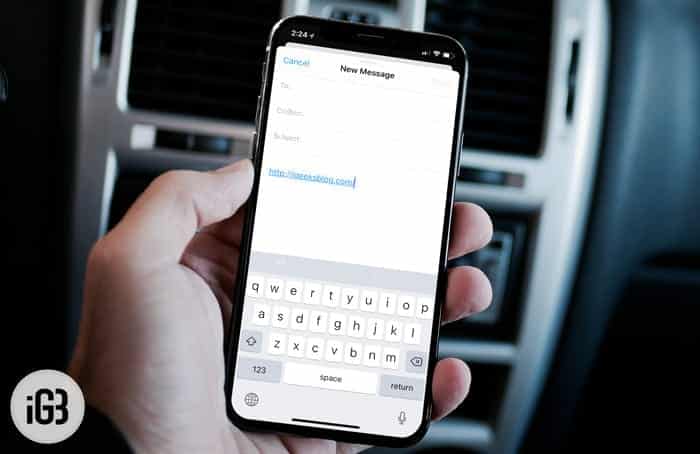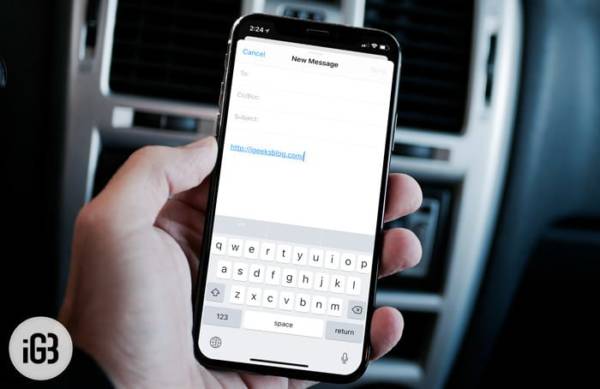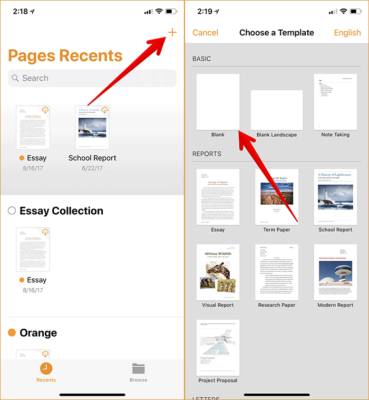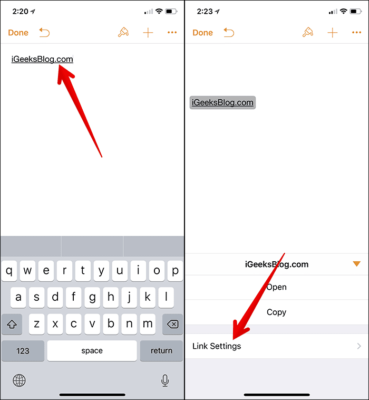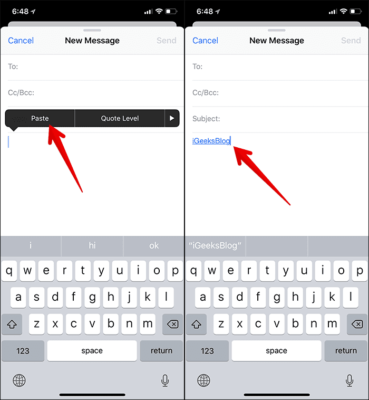You guys would agree with me that Signature speaks volume of your brand. There are a lot of ways which you can make your brand more impactful. Unfortunately, adding links in your email signatures on your iPhone or iPad isn’t very easy.
The Pages app by Apple can allow you to easily add a link to your email signatures. You can then copy this signature and past it into your email. Want to learn more? Continue reading…
How to Add Links in Email Signatures on Your iPhone and iPad
How to Add Links in Email Signatures on Your iPhone and iPad
To add links in email signatures on your iPhone or iPad, follow the steps below.
- First of all, you need to download the Pages app on your iPhone or iPad. The app can be gotten for free from the App Store.
- Next, open a blank template in the Pages app.
- Now, you need to enter the signature you want to add to your emails.
- Next, tap and hold on the signature. This will prompt a window to pop up on the screen. From the window, tap on select.
- Now, tap on the tiny arrow on the right side of the screen.
- The Link option will appear on the screen. Tap on it.
- Note – If you are on an iPad, you will need to tap on Link option.
- Next, enter the link you wish to add and when you are finished, tap on Done to confirm.
- If you want to edit the link settings, simply tap on the link text.
That is all!
With these few and easy steps, you have successfully added the link to your signature. To add the signature to an email, go to the email app, compose an email and then copy/paste the signature into the email body.
Wrapping Up
If you have any questions or feedback feel free to share them in the comments section below.