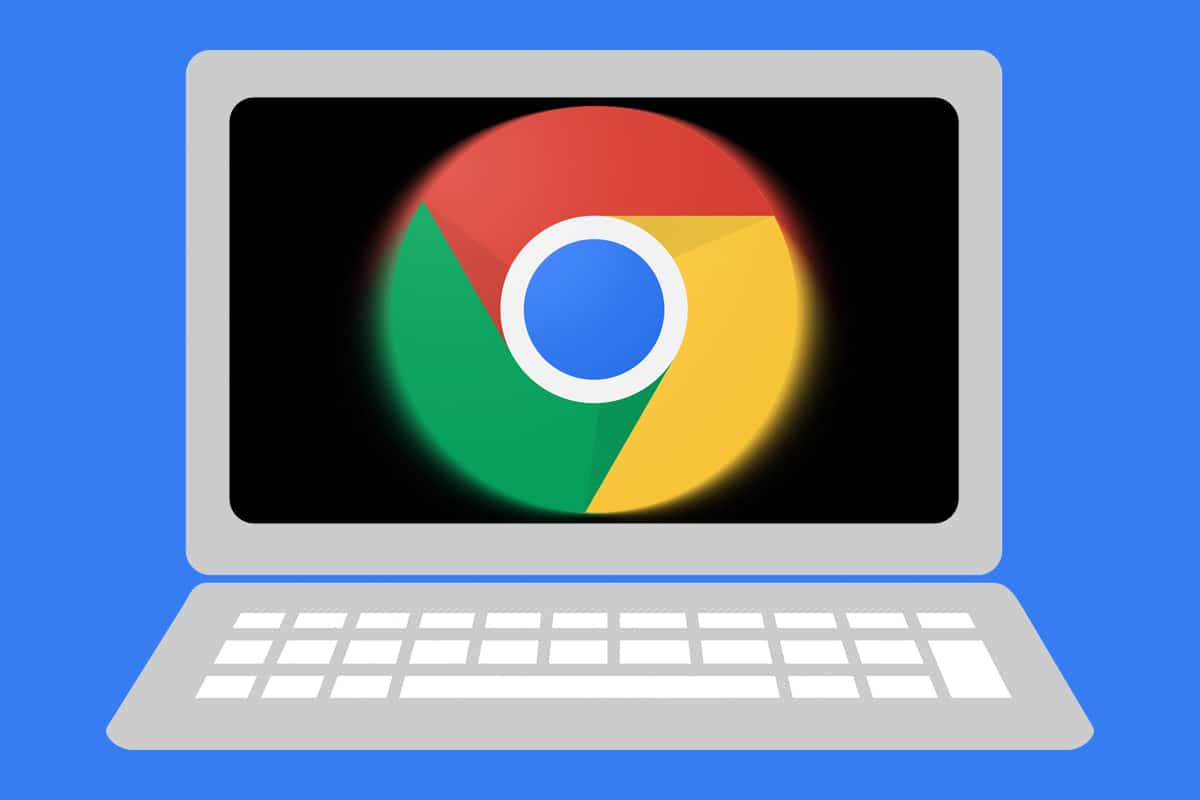If you have used your PC to do extensive web browsing, you already know that the data collected by your PC during those web browsing sessions is super tangible. Are you a user that has ever performed a system cleanup, then you must’ve noticed that the browser data always occupy the most storage space.
If hard drive space is getting limited, or you simply wish to avoid several years worth of keywords filling up your web browser folder, then you can simply configure the browser to do a cleanup whenever you shut it down.
In this tutorial, we will break down how you can make that happen with Google Chrome. If you are not aware, there are several ways to get this done via browser extensions and built-in Chrome options, and we’ll expatiate below. See How To Automatically Delete Chrome History After Exiting:
How Can I Delete My History Automatically In Google Chrome?
2 popular extensions that will help you to delete history automatically in Google Chrome are Auto History Wipe and History AutoDelete. They both work amazingly, even if they are quite different from each other. And when it comes to installing Chrome extensions, the process is not complicated. Simply head to the Chrome Web Store search and browse lots of add-ons to make your online experience more seamless.
Just tapping “Add to Chrome” will install the fresh add-on. As soon as it is installed, a little icon will be visible in the upper right-hand corner of Chrome. Let’s break down the 2 best extensions for auto-deleting web history.
All You Should Know About History Autodelete?
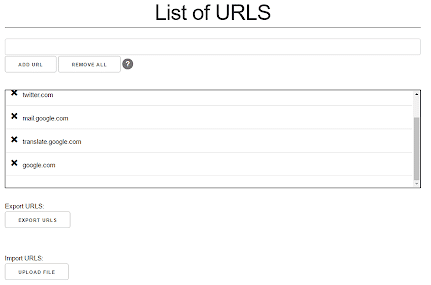
You Might Also Want To Read: How To Delete Saved Passwords On Google Chrome
This extension simply allows you to define the domain names that would be auto-cleansed. I know you’ll be asking why users would want specific domain names to be auto-cleansed, believe me, there are reasonable reasons for this.
History Autodelete will not just aid you to delete upon exit, it also provides other features you will appreciate. Using it, users can set it up to delete their history after a specific number of days. Meaning, you can simply set up the extension to get rid of anything older than 3 days whenever you want.
All You Should Know About Auto History Wipe?
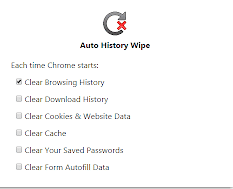
Auto History Wipe definitely acts its name. This extension can also be configured to get rid of other browsing data types like cookies, cache, and so on. One possible issue though, if your present Chrome environment requires you to sync data across various computers, then Auto History Wipe might not work well for you. The Auto History Wipe extension surely does a great a job when it comes to wiping your Chrome when you close it.
How To Delete Your Chrome History Manually?
- Open “History” in Google Chrome.
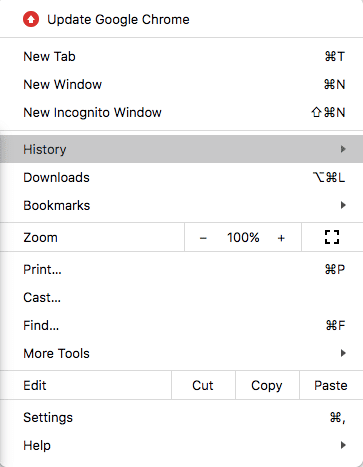
- Tap “Clear Browsing Data.”
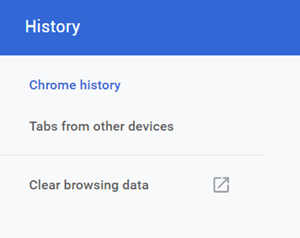
- Tap “Advanced.”
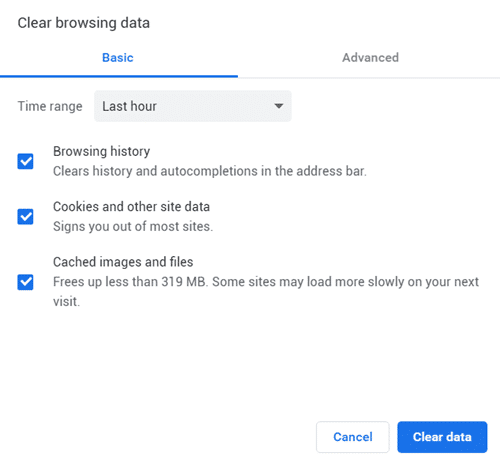
You Might Also Want To Read: How To Change The Language In Your Google Chrome Browser
- Tap “Clear Data.”
That is that.