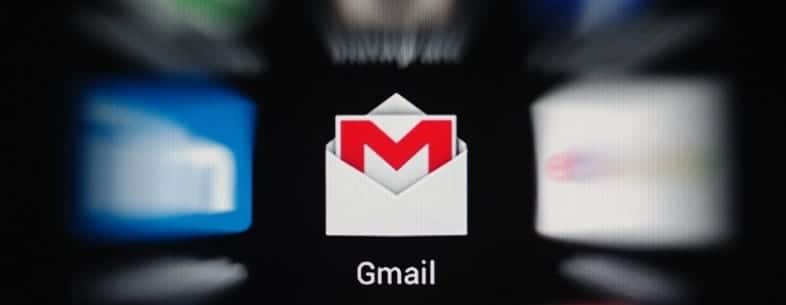Email is quite boring if you ask me, but there are several ways to spice things up in your inbox, including modifying your Gmail wallpaper. As you already know, altering the background of any app completely transforms it in ways users do not expect.
If you need to step up your Gmail game today, we can break down how to alter your Gmail background and even highlight how to change your personal photo. To expatriate, see How To Change Gmail Themes:
How Can I Change My Gmail Background?
- Head to Gmail.com.
- Get yourself logged into your account and tap on “Settings,” way up on the screen.
- Choose “Themes.”
- Choose the theme you wish to save and tap “Save.”
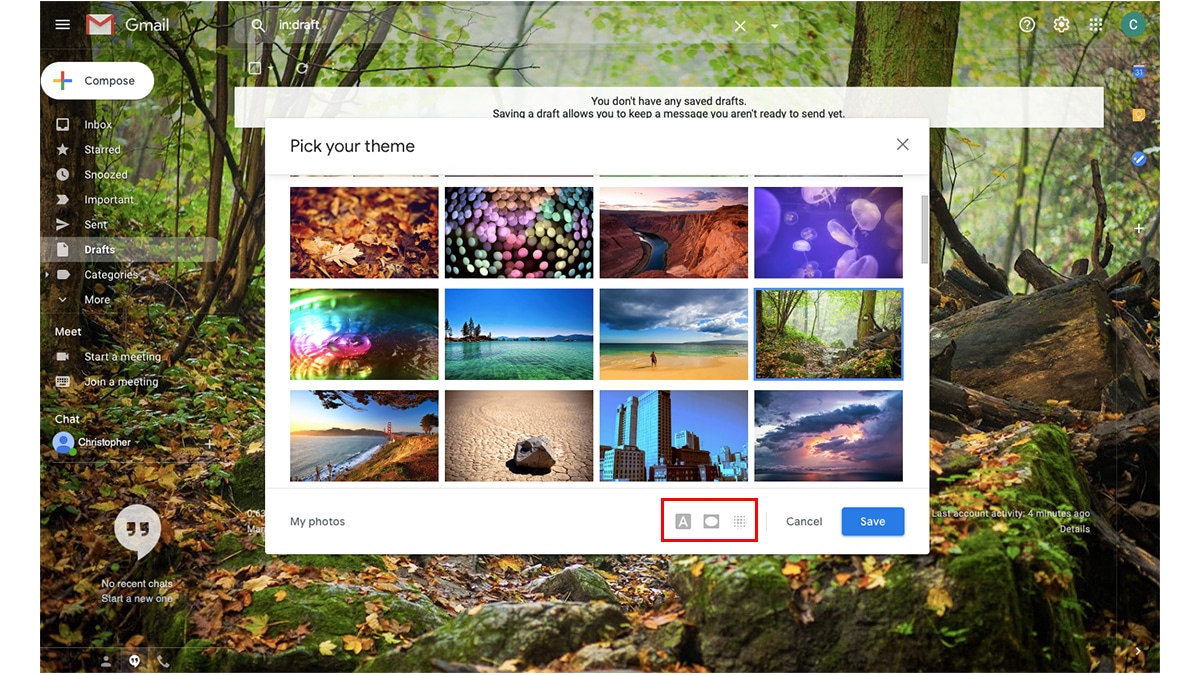
You Might Also Want To Read: How To Use Snooze In Gmail To Manage Your Inbox
You can also select a random theme, which is a very useful option on the list. You can even decide to alter the way a particular Gmail background that you select appears, by using some blur, vignette, or even modifying the background of the onscreen text.
Be aware that these themes are different, and some do not allow for added personalization. To confirm that your selected theme possesses added personalization, it should have the icons you can see below.
How Can I Change My Google Theme To My Own Picture?
You are not just restricted to a large list of amazing default Gmail backgrounds, you can also modify your Gmail wallpaper to your own picture too, for top-level personalization. See how to go about it:
- Head to the theme settings.
- Tap “My photos.” at the bottom left of “Pick your theme.”
- Select one of your pictures as your Gmail background and tap “Save.”
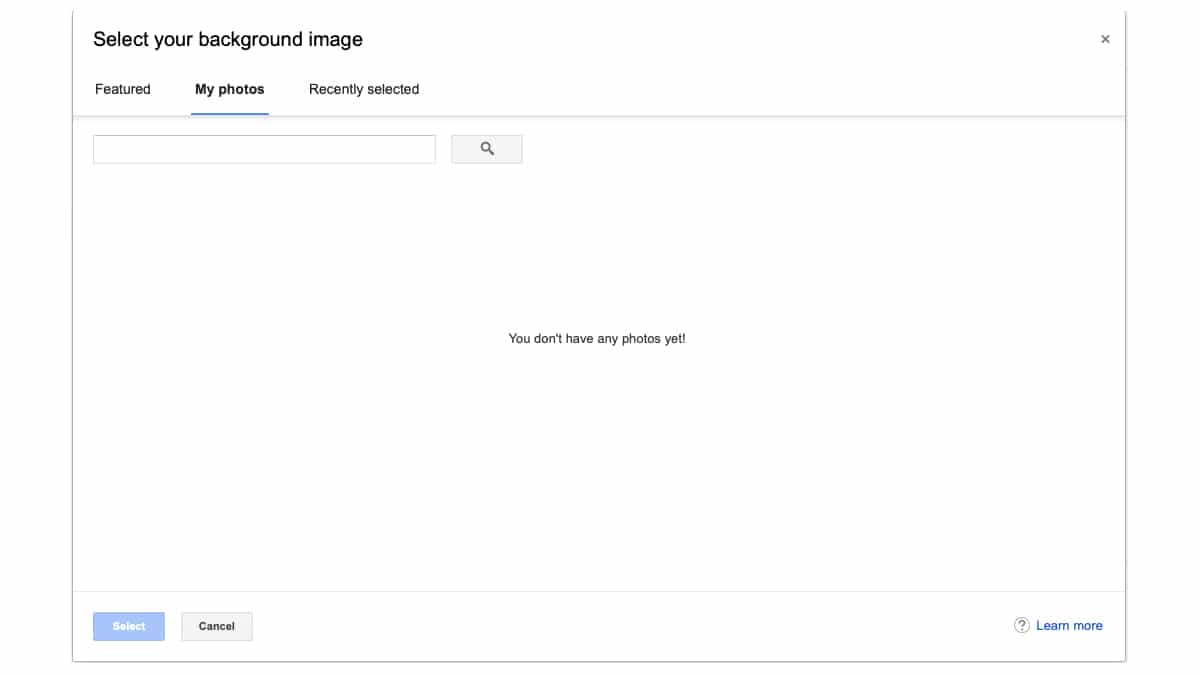
You Might Also Want To Read: How To Add Labels In Gmail To Categorize Your Emails
That is that.