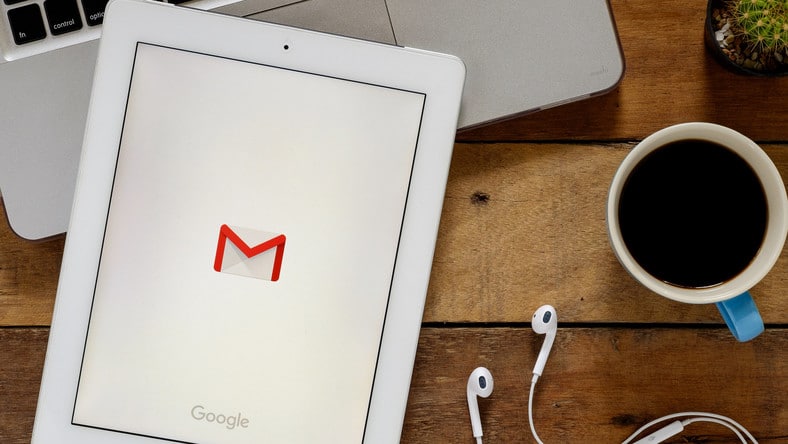During the coronavirus pandemic, it is easy to understand why we have more things fighting for our attention, things like the kids, movies, house chores, and all of this makes it harder to cope with emails from the office, friends, personal business, in-laws and so on.
Sadly, with too many messages taking over your inbox, you can easily miss an email or fail to remember to respond to the few ones you actually opened and read. If you are sitting on this table I am shaking and you constantly battle email overload, Google has the perfect fix for you and it is called Snooze.
Snooze helps busy people to cope with their filled up inbox by simply letting them save an email for later. With the new feature, you are able to set up a pre-selected or personalized time for the email to be visible again to remind you that you are yet to respond.
Google also launched a folder in the Gmail sidebar menu that instantly stores Snoozed emails. Those messages can be searched to locate an email you have to reply to as quickly as possible. See How To Use Snooze In Gmail To Manage Your Inbox:
How Can I Snooze A Gmail Email In A Web Browser?
- Access your Gmail account in a web browser on your PC.
- Locate and point your cursor over the message you wish to Snooze.
- On the right of the subject line, a clock will be visible alongside various symbols. Tap it.
- Lots of predetermined times plus an option to select a custom Snooze will be visible. Choose when you wish for the email to be seen in your inbox again.
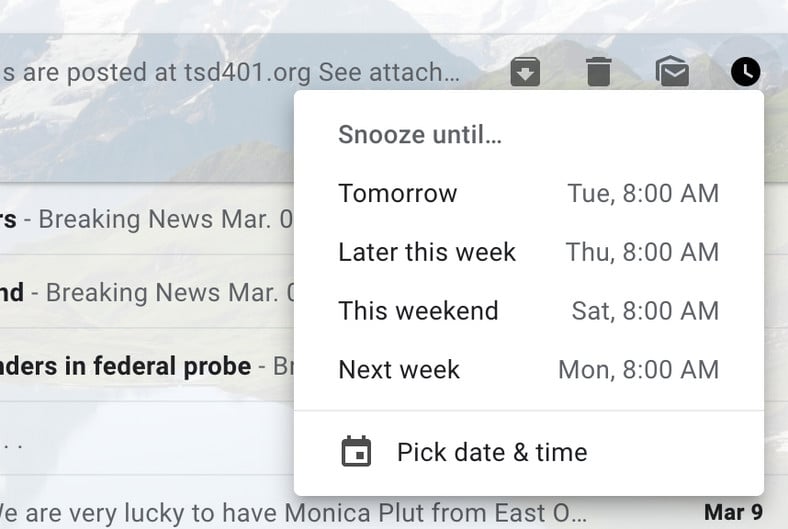
How Can I Search Through Snoozed Emails In Gmail On A Web Browser?
- Access your Gmail account.
- Move your cursor over to the left sidebar in your Gmail inbox and tap on the clock icon and folder titled “Snoozed.”
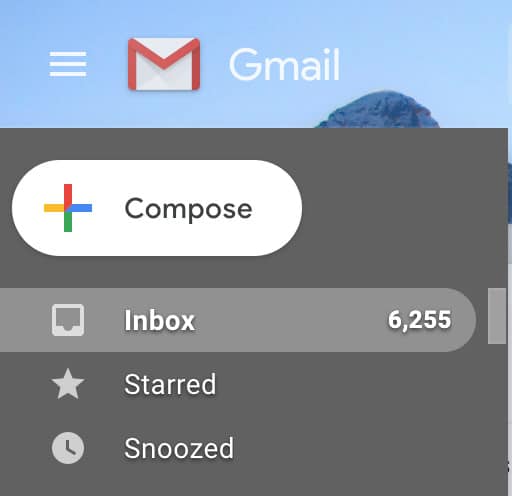
- If you have Snoozed too many emails and wish to quickly and seamlessly find one, tap the search bar way up in your inbox, and enter a keyword.
How Can I Snooze A Gmail Email On A Smartphone?
- Launch the Gmail application on your iOS or Android device.
- Click and hold on the email you wish to Snooze until a menu bar replaces the top search bar alongside these options, a file, a trash can, a letter, and 3 dots.
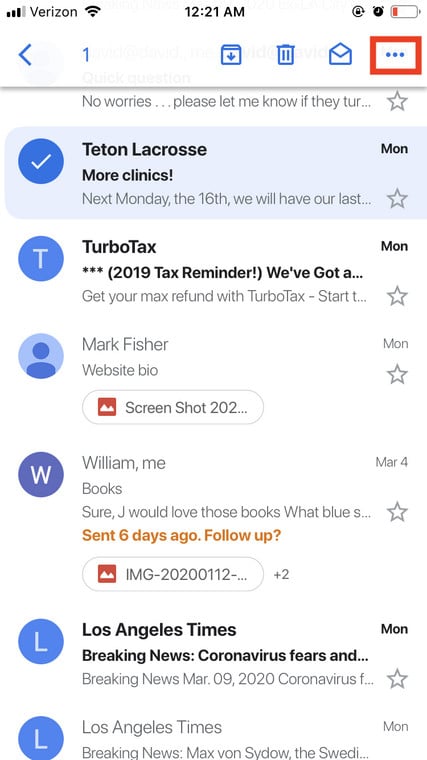
- Choose the 3 dots icon to reveal the email options menu. On an iOS device, this will be visible way down on the screen. For Android owners, the menu will be seen at the top right in the Gmail application.
- Tap Snooze.
- If you wish to “Snooze” several messages, click and hold every email you need a reminder for.
- Choose the 3 dots when they are visible, then choose “Snooze.”
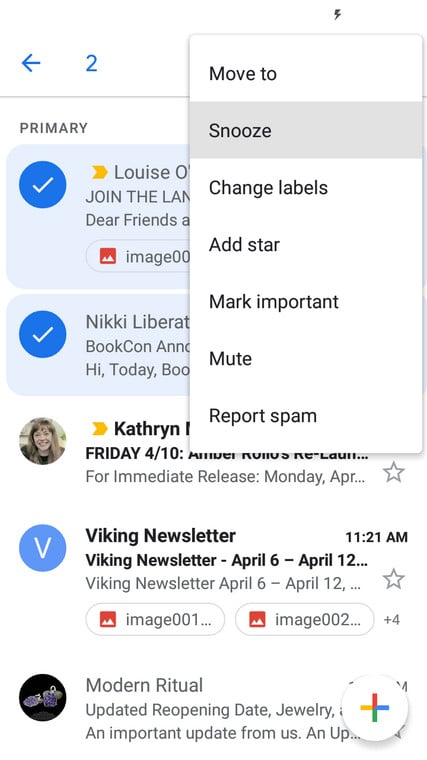
- Click the date and time you wish to be reminded.
How Can I Search Through Snoozed Emails In Gmail On A Smartphone?
- Launch the Gmail application.
- Click on the 3 lines located at the top of the Gmail application on the left side of the search bar. When that is done, a folders menu will be seen.
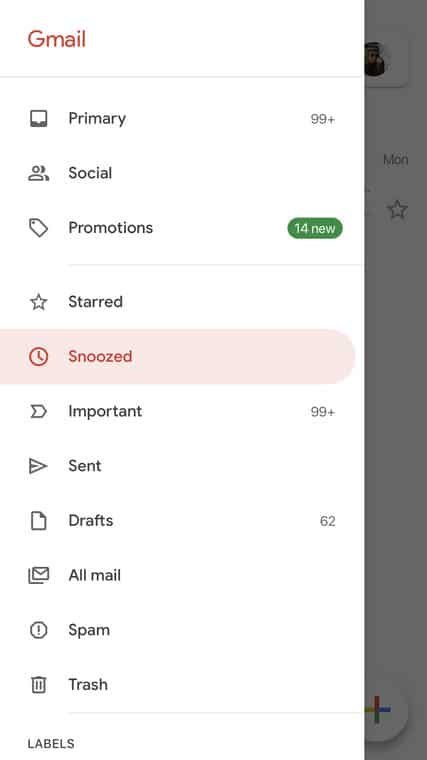
- Choose “Snoozed” in the 2nd submenu “All Labels.” This will reveal all of your Snoozed messages, with the option to search through the emails through the search bar.
That is that.