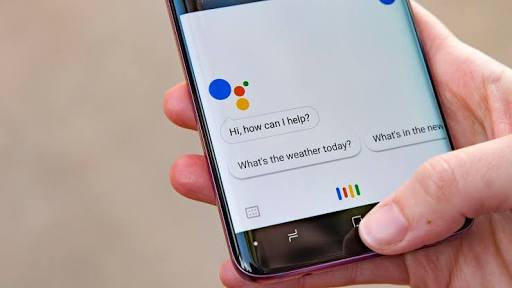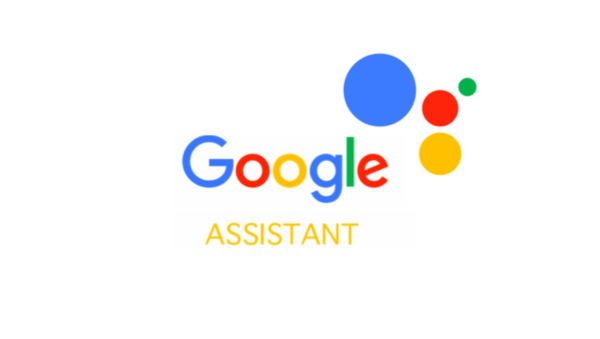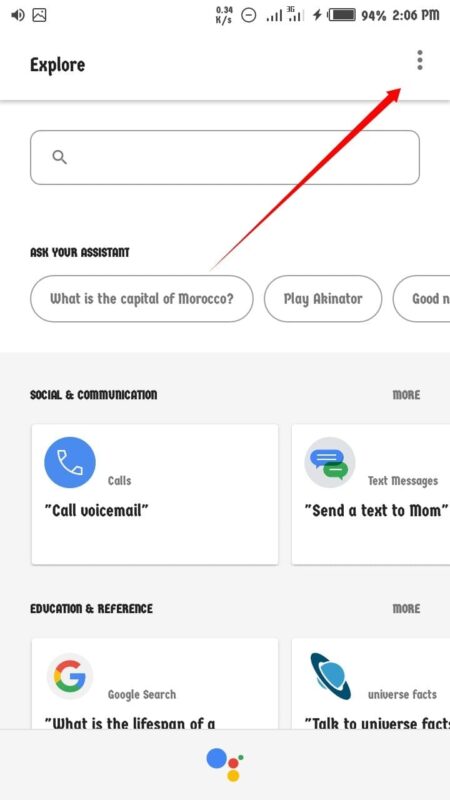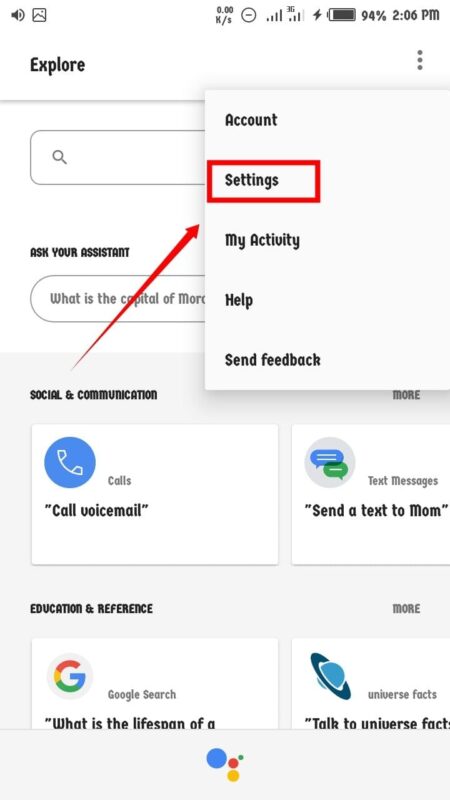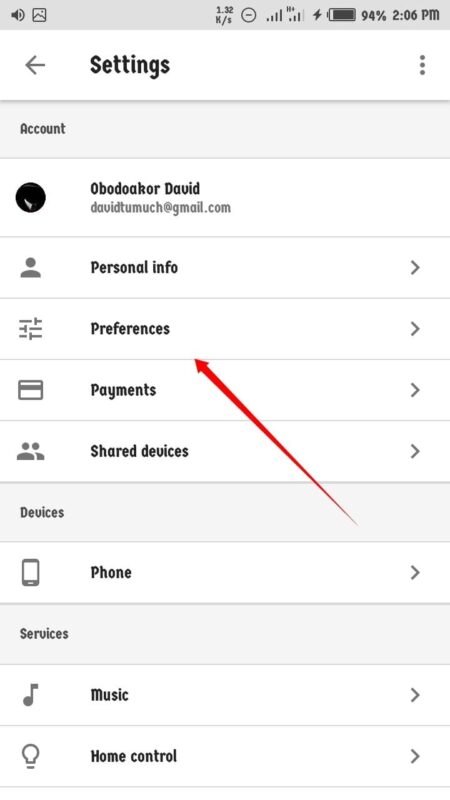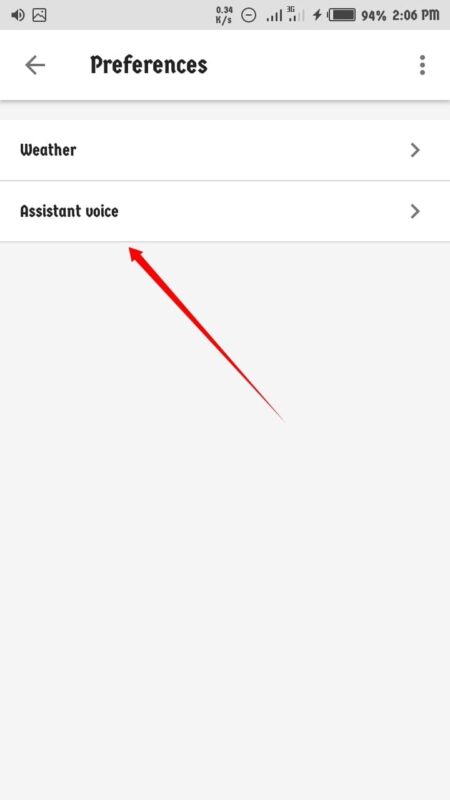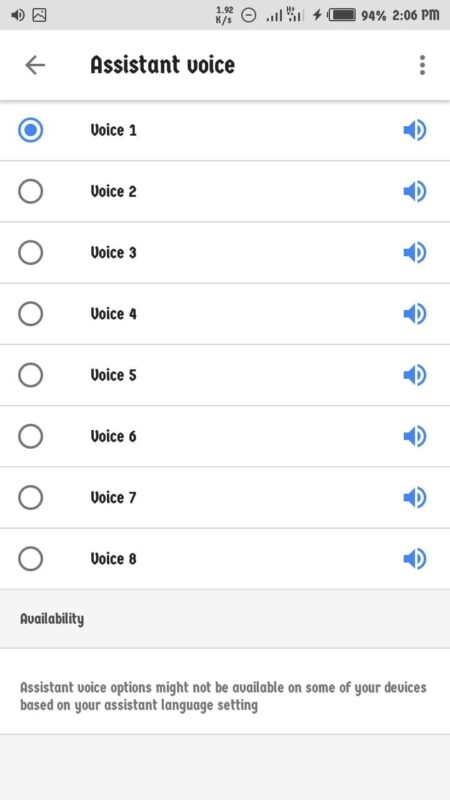You can change google assistant voice on your Android device easily and we will be showing you how to go about it easily in this piece.
Google assistant is Google’s own, voice controlled, AI-powered assistant for Android devices. Much like Siri for Apple, Bixby for Samsung and Cortana for Microsoft. The Google assistant can carry out a lot of actions for you like send text messages, make google searches, call phone numbers saved on your phone and a whole lot more. The Google assistant learns over time and gives the best answer as time goes on. With each update, the Google assistant gets even Smarter and better at carrying out your requests.
The latest update brought about 8 different voices to the google assistant and you can choose anyone you like. To access the google assistant, you’ll have to press and hold the home button till it pops up. If it is your first time Accessing it then you will be prompted to say “Ok Google” about 3 three times so the Google assistant would recognize your voice and come up when next you say it. Instead of pressing the home button.
If your Android device doesn’t have the Google assistant installed then you can install it from the Google Play Store before we begin. Also if you have it before you might also want to head to the Google play store to get it updated to the latest version.
How To Change Google Assistant Voice On Android
There are some requirements before being able to change Google assistant voice on your Android device. If you are using an Android phone, your phone operating system must be on Android 5.0 lollipop or higher and For Android Tablets, Android 6.0 marshmallow or higher is required.
- Make sure your Google assistant is up-to-date.
-
Open Google Assistant. (You can do this by saying “Ok Google” or “Hey Google” if you’ve already setup google assistant before. Alternatively, you can press and hold the home button)
-
Click On the Blue Icon on in the top right side of the assistant window.
- Tap on the three dots at the top right side of the screen and Select Settings from the dropDown Menu.
- Select Preferences and Choose Assistant Voice.
- You’ll see the Voice 1, Voice 2, Voice 3 all the way down to Voice 8 to choose from.
- Tap on anyone you like to choose it.
Before rushing to change to a new voice or picking a new voice for your Google assistant. You can simply preview each voice to know if you would actually like the new voice by taping on the speaker button right in front of each voice before choosing any.
Conclusion
That’s how you can change google assistant voice on your Android Phone. Hopefully, google includes more voice options (preferably a male’s voice) in future updates for those who don’t fancy of the current 8 Google assistant voices.
You can also let us know in the comment section down below if you will you be changing your Google assistant voice and Which voice number you plan on choosing.