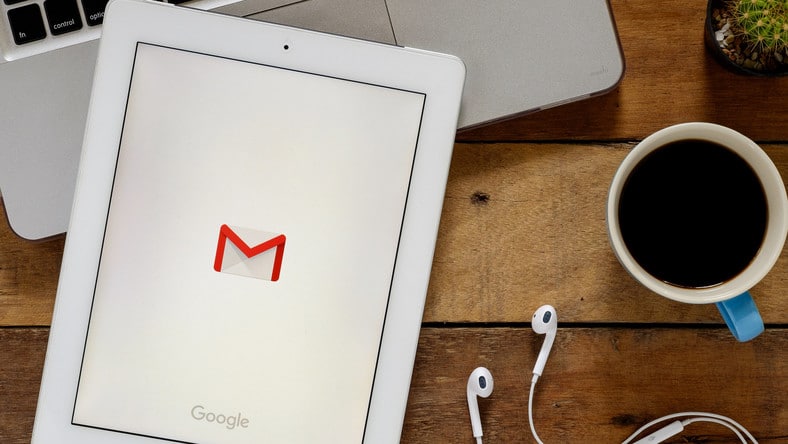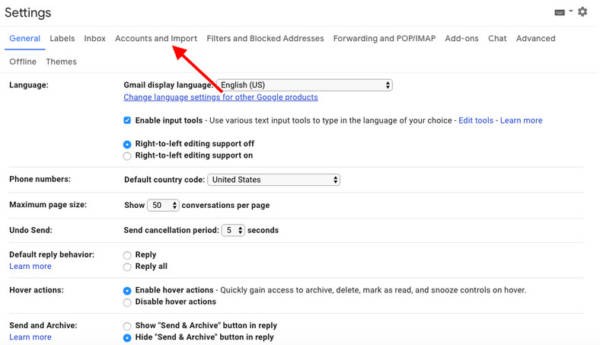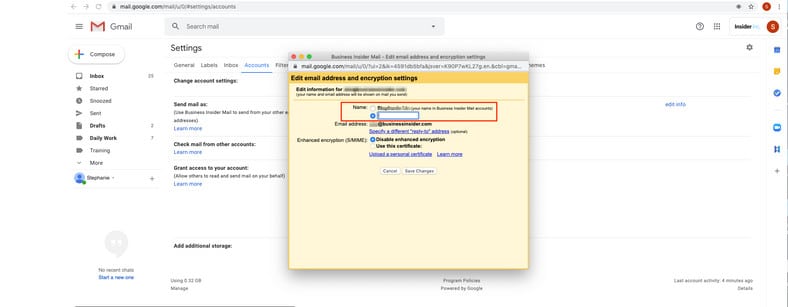Gmail is Google’s free email service and it is easily accessible for interested users. Anyone who owns a Google account already has a Gmail account. When it first started, it was available by invitation alone, but everyone can register for an account now.
With over 1.5 billion users presently, the platform provides efficient spam filtering as it does a good job at filtering ad spam, viruses, and phishing. Gmail’s desktop version even comes with a Google Hangouts UI on the display, which aids you to send instant messages and make video and voice calls comfortably.
Most importantly, Gmail lets you modify the name linked with your email address. Your display name and your email address will be visible when you send an email from your Gmail account. See How To Change Your Gmail Display Name Without Altering Your Email Address:
How Can I Change My Gmail Name?
- Head to gmail.com and get yourself logged into your account by entering your Gmail name and password.
- Tap “Settings”, which resembles a cogwheel, and choose “Settings” from the drop-down menu.
- Tap “Accounts and Imports” from the top menu. (On some versions of Gmail, the tab will be named “Accounts.”)
You Might Also Want To Read: How To Attach An Email To An Email In Gmail?
- Choose “Edit info” close to “Send Mail as.”
- A pop-up window will be visible. Enter your new name into the “Name” text box.
You Might Also Want To Read: How To Attach An Email To An Email In Gmail?
- Tap “Save Changes” to save the fresh name.
At times, users might see “this setting can’t be changed for your account.” This happens if a user has attempted to change his or her name too many times during a brief time or if the account is a G Suite account and the administrator does not permit changes.
You are done.