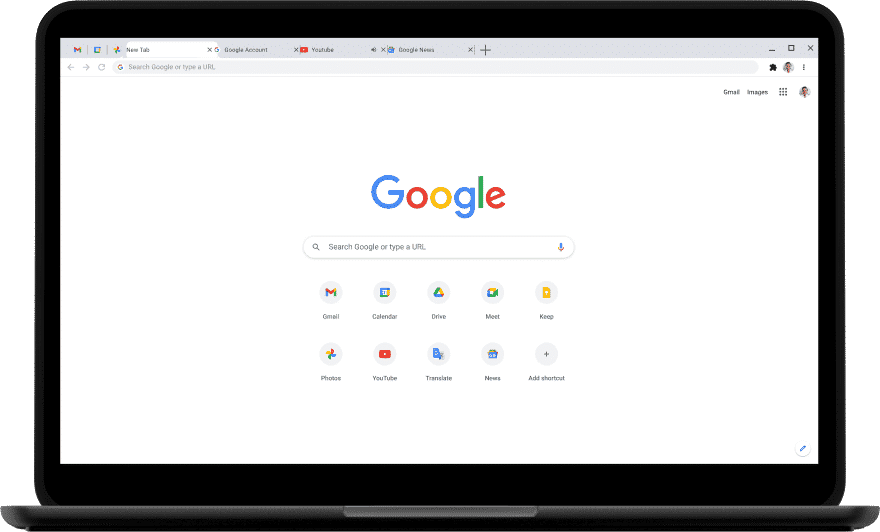To be sincere, the default white background of the Google Chrome New Tab page doesn’t have too many fans. However, that is not a serious problem because you can easily personalize this background image and accent colors to your preferred taste.
If you are not aware, the Chrome background can be modified as often as you want, or you can simply set it to automatically change the image every single day. It doesn’t matter what your preference is, to make it happen right about now, see How To Change Your Google Chrome Homepage Background And Accent Colors:
How Can I Change My Google Browser Background Image?
Be aware that this will just alter the background for the New Tab page, which is the page that loads as soon as you open a new blank tab or window. If you head to a new blank tab or window. If you go to Google.com, the background of that website will not change from the regular white you are used to. Adhere to these instructions:
- Access the Google Chrome web browser and get yourself signed into your account in the top-right corner if you are yet to do that.
- On the New Tab page, tap “Customize” in the bottom-right corner.
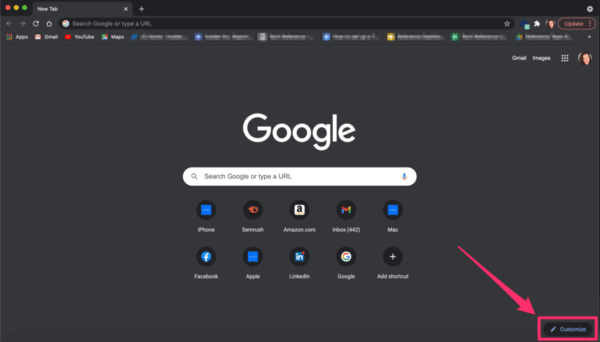
You Might Also Want To Read: How to Remove Chromecast in Google Chrome
- Under “Background” which will pop up, you can select from the available background options, or choose “Upload from device” to use your personal image.
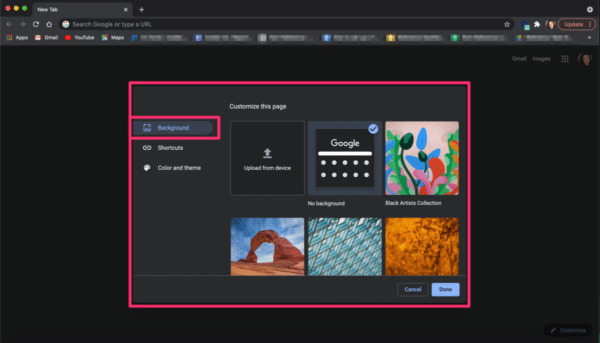
- As soon as you tap “Black Artists Collection,” you’ll be redirected to another screen with more background options within that category. You can either tap “Refresh daily” in the top-right corner to have Google cycle through the backgrounds in that category every day, or just tap an image to set it as your constant background.
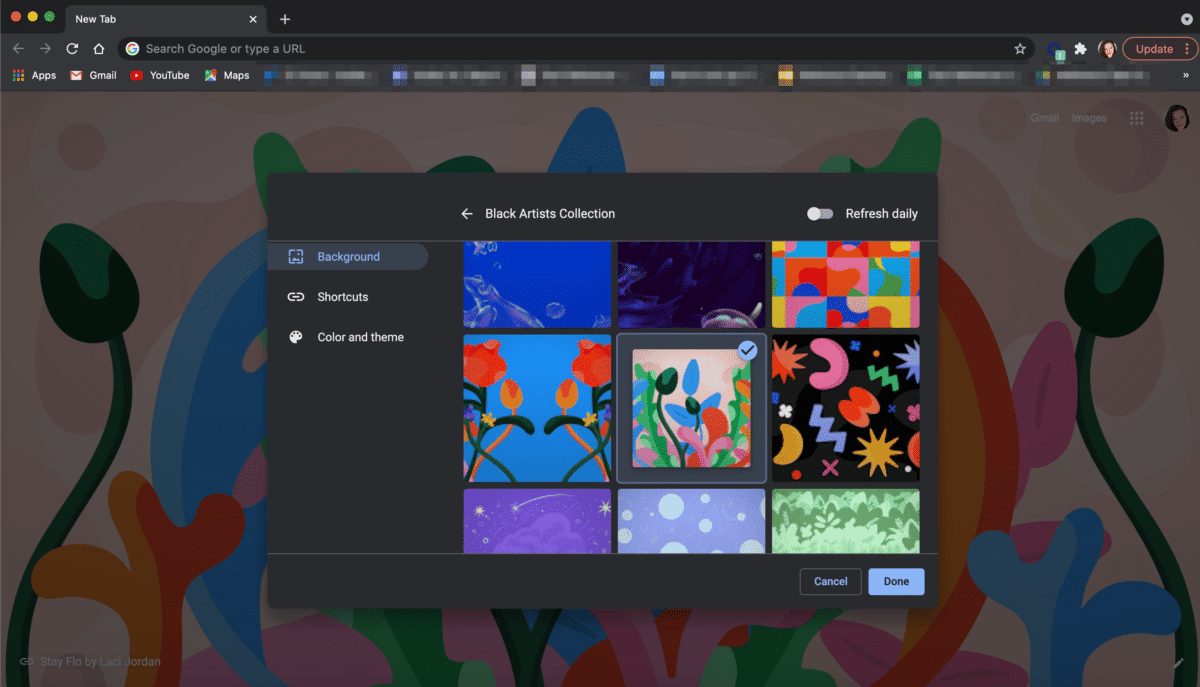
You Might Also Want To Read: How to remove Google Chrome extensions easily
- As soon as you choose an option, tap “Done.” Now whenever you access the Chrome New Tab page, you would see your new background spread out across the page around the central search bar.
- You can also alter the color and theme of your Chrome browser from the “Customize this page” pop-up. Tap “Color and theme” and select a color scheme. Tap “Done” and you’ll be granted access to the new colors applied to the browser header where all your open tabs live.
That is that.