Yahoo! Mail is an email platform that was launched by US company, Yahoo!, presently a subsidiary of Verizon. The email service offers 4 amazing plans- three for personal use (Basic, Plus, and Ad-Free) and another for businesses. Yahoo has grown to the point of having at least 225 million users in January.
In 2017, Yahoo upgraded its web interface and unveiled the option to customize it with various color themes and layouts. But some features were taken off the platform, including column widths and one-click delete-move-to-next.
Do you know how to add a signature in Yahoo Mail? It is also vital to know all you should about editing it. If the details you have added to your signature have changed or if you just dislike Yahoo Mail’s default message for mobile, it can be updated as you deem fit. See How To Change Your Signature In Yahoo Mail:
How Can I Change My Signature In Yahoo Mail’s Mobile App?
- Launch the Yahoo Mail application.
- Click on the profile icon in the top left.
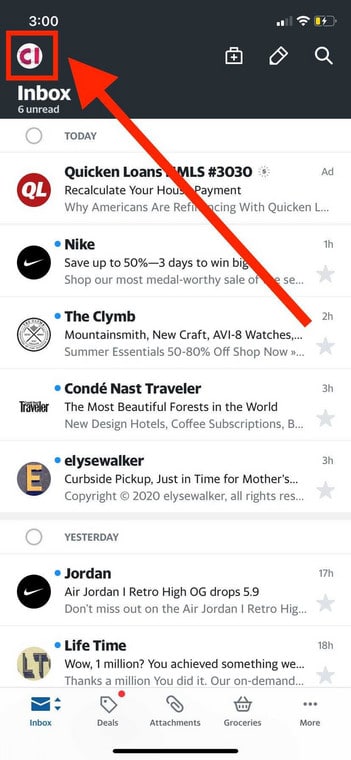
You Might Also Want To Read: How To Unblock Email Addresses On Yahoo Mail
- Select “Settings.”
- Swipe down to “General” and choose “Signature.”
- Click on the text box beneath your email address and start editing.
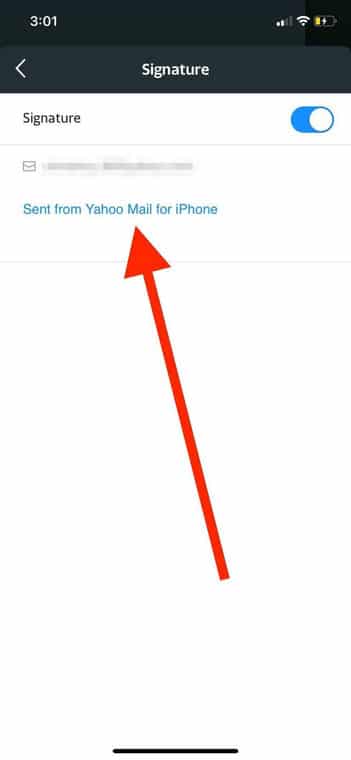
- Click on the back arrow in the top left corner of your display to save your new signature.
How Can I Change My Signature On Yahoo Mail’s Website?
- Head to your Yahoo Mail and get yourself signed in.
- Tap “Settings.”
- A pop-up will be visible under “Settings.” Select “More Settings.”
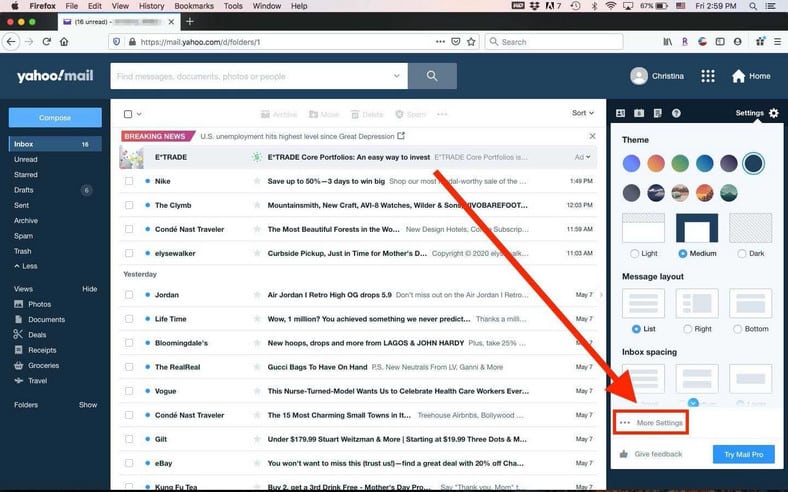
- Choose “Mailboxes.”
- Tap on the account you would wish to add a signature for.
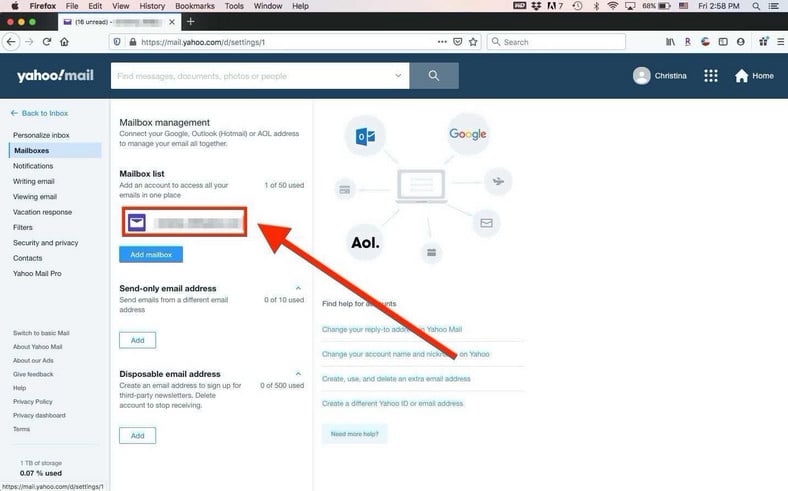
- Select the text box below “Signature” and start editing.
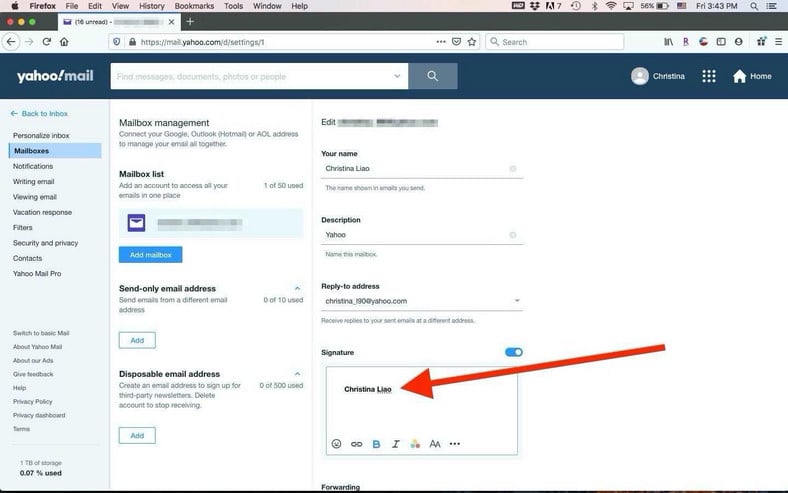
You Might Also Want To Read: How To Sign Out Of Your Yahoo Mail Account On Desktop Or Mobile
- Choose “Save.”
That is that.

