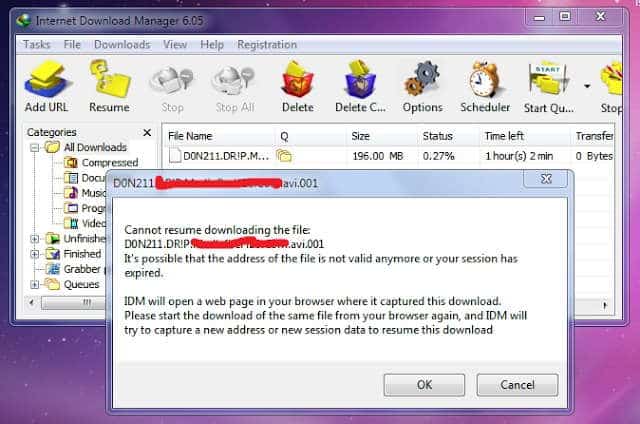Back again with a discussion about IDM. Yesterday we discussed how to speed up IDM downloads, and how to overcome the http/1.1 403 forbidden on IDM. This time we will discuss a problem that many users feel. Here we will share how to continue the failed IDM download. Please, my friends, take a look!
IDM is indeed the answer to the search for users who want to download files with large sizes but can be downloaded in a fast time. Downloading small or large files on IDM is not a problem.
But no matter how sophisticated the system is, there are problems. Like this IDM, sometimes users complain about download problems that suddenly fail, even though the file is very large plus the download is about to finish. This is indeed annoying and it feels lazy to repeat the download again. But don’t worry, we will share tips and tricks to solve it. Here we go!
How To Resume Failed IDM Downloads
Here we will share some steps that you can follow. To be successful, make sure you follow it exactly! Here are the steps:
Step 1, Re-Download File From Same Source
The first thing you have to do is try to re-download the file, with a note that it must be from the same source when you downloaded the file that failed before. Take it easy, this is simply not a re-download to completion, here it means that you only need to take the same Download URL.
Step 2, Pause the Download Process -an
If so, please open your IDM buddy and PAUSE the download of this file. as explained earlier, you only need to fish the URL. Kadi does not need to download to completion.
Step 3, Copy and Paste the Download URL
Well, this step is the main step. Make sure you follow it exactly.
- It should be noted, here you can copy or copy the new file download URL (which you just paused).
- If it has been copied, then my friend can paste the URL in the old download file (file failed to download).
- Click OK, then the old file will be downloaded again and successfully resumed.
How is it clear enough? Or still, sound complicated? But if you still don’t understand, we will explain in more detail mechanism.
- First, please open IDM buddy
- If so, please double-click quickly on the new file download.
- Then the File Properties tab will appear
- In the File Properties, please look at the Address column, and there is a URL or download link for the file
- Next, please, my friend, you can copy the URL or link
- If so, you can double-click on the failed download file.
- Now look at the address column, here please click and delete all URLs in this address column.
- Please paste or fill in the URL that has been copied
- Finally, my friend, please click OK.
Succeed! Then the download process will run again. Please wait for the download process!
Very easy to follow right?
Cause IDM Can’t Continue Download
For my friend as an IDM user who is curious, why does it happen that the download is stopped and cannot be continued or the file to be downloaded has expired? Actually, there are many factors, but we only summarize some of the common causes as below:
The link is only temporary or just temporary
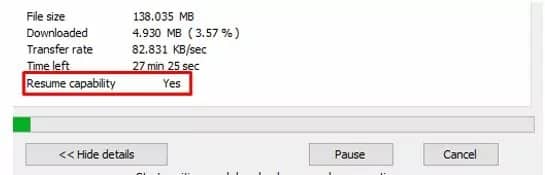
This happens because the server limits the time it takes to download. For example, there are sites that use rules where the download will end in 24 hours, not a few sites or websites that use policies like this.
Why is that? This is because to anticipate bandwidth on a website that is over so that the server can go down. Well, there are several examples of servers that have so far implemented a policy on temporary download links. Those are:
- Dropbox
- Solidfiles
- Google Drive
- Zippyshare
- and so forth.
Yes, indeed this is quite annoying for users who are downloading especially large file sizes. Maybe this can be used as a new understanding and lesson for us.
Server Using Session
There are also other causes, namely because the server uses sessions. What’s that? Yup, this still sounds less familiar. For those who don’t know, simply, if you want to download a file on Google Drive or the site described above, the server will automatically create a special download link for you.
Now the download link is different on each device or user, so the user will have a certain duration of use.
Internet Network That Suddenly Disconnected
It sounds cliché and funny, but the reason for this is indeed a frightening specter and is not uncommon for users. So as a precaution, make sure your internet quota is sufficient to download the file and make sure the internet network is not having problems.
FAQ
Why My Files Still Can’t Be Continued to Download Even though I’ve Tried the Methods Above?
Answer: Apart from what has been explained above, another cause of files that cannot be continued is because when copying and pasting the Download URL, the source of the download URL is different. So to fix this, make sure you really use the same download source as the old file.
Is It Safe?
Answer: Actually it is safe because this feature is provided by IDM itself and has been widely used by IDM users who have had similar problems. But when it comes to security or not, it depends on the file you are downloading, whether the file carries a virus or not.
What If Every Download on IDM always Fails?
Answer: it is possible that your IDM has a problem, please update or reinstall the IDM. In addition, also check your network whether the connection is stable enough or not. and also make sure you don’t download anything, especially on suspicious sites, because IDM might not allow it because of dangerous indications.
The final word
That’s how to continue the failed IDM download that you can follow. If there are things that need to be asked or discussed, please write them in the comments column below, OK! Good luck!