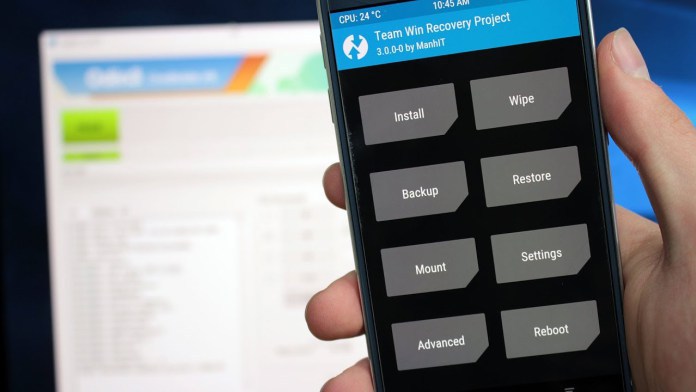Do you need to install a custom ROM and need to create and restore a Nandroid backup? Stop and read the whole tutorial… it’s simple! The process to acquire a Nandroid backup with TWRP Recovery will be very useful when you messed up your smartphone. With a Nandroid backup, you can restore your phone in a matter of minutes. In this guide, we’ll tell you how to create and restore Nandroid backup using TWRP.
Smartphones powered by Android have gradually become the preferred choice of millions of users worldwide. This means that the phone we use every day, our favorite friend, contains a lot of important things about it. There is a great probability that things go wrong when you are root, install a custom ROM or implement processes you don’t know.
And when I say that things go wrong, it means that your device breaks the p … and it doesn’t work anymore or at least it doesn’t work like before. This is why we need to create a backup of our data. In this guide, we will explain how you can create and restore a Nandroid backup using TWRP.
What is NANDROID backup?
There are many ways to create and restore a Nandroid backup using TWRP, but no way is as effective as a Nandroid backup. Nandroid is a standard directory structure useful for storing Android system backups. It’s a structure that performs a perfect backup of your Android device. It is accessible via TWRP custom recovery and has options to back up a phone and restore it to exactly the same state as the backup. It is a creation of the developer of the well-known forum XDA, Infernix.
A Nandroid backup basically includes copying the phone’s support or custom ROM, all apps (including those pre-installed), all system settings, all account settings, all images, music and videos, contacts and messages, wallpapers and widgets. Back up everything you can literally imagine.
How to create and restore a Nandroid backup using TWRP
- Start the device via TWRP custom recovery.
- Scroll down to “Backup” and click on it.
- Choose “System”, “data” along with any other items you want to back up. System and data basically consist of your entire operating system.
- Configure the folder in which to store the backup files. (optional)
- Swipe right on the required part of the screen to start the backup procedure.
Restart your phone and finish the backup.
- Start the device via TWRP custom recovery.
- Scroll to “Restore” and click on it.
- Choose the backup folder you want to restore.
- Swipe right on the required part of the screen to start the restore.
Once restarted, you should find the ROM restored exactly as when you backed up.
This is how you can create and restore a Nandroid backup using TWRP. If you have questions, leave them in the comments section. If you need help on Nandroid backup or how to restore a Nandroid backup, please let us know in the comments below!