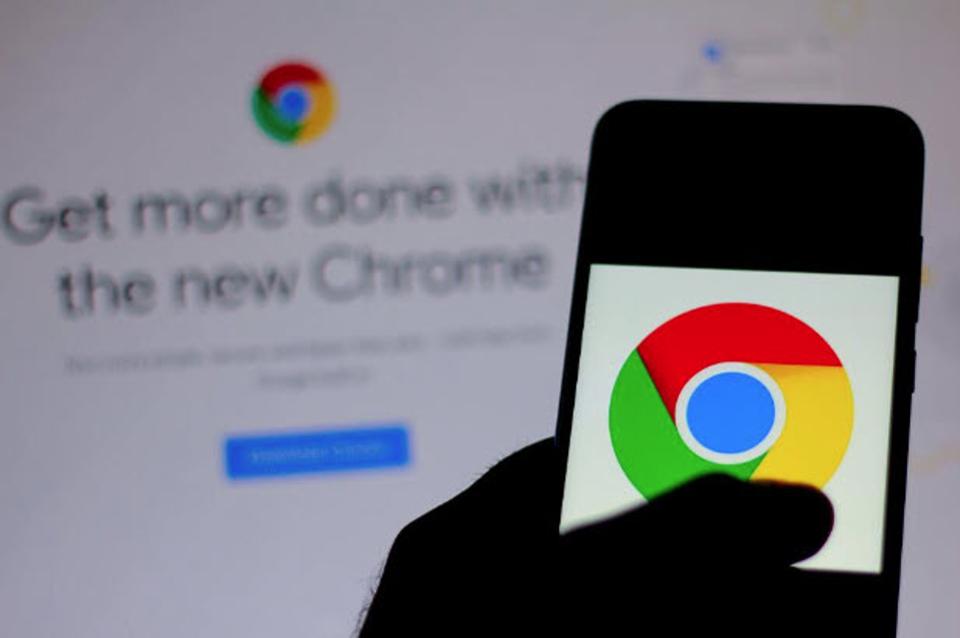Chrome, Google’s browser, allows you to create and use different user profiles, to give each member of your family the possibility to use their own settings without also giving up their privacy.
By now browsers pass a large part of our data and a lot of sensitive information. If the navigation program such as Chrome is shared, because it is installed on a computer with multiple Windows users or simply used by several people, it is better to customize access to the browser, to use your preferred settings but also to preserve your privacy.
But let’s see how to create and use different user profiles with Chrome.
If you want to keep Favorites, Themes, and Settings separate from those of other users, you must first click on the Chrome menu, located at the top right, and select “Settings“.
Among the various sections, locate “People“, then click on the “Add Person” button.
In the dialog that appears in the center of the page choose an image and enter a name for the new account. By default, a shortcut will be created on the Desktop. If you don’t care, remove the checkmark under “Add desktop shortcuts“.
Click “Create“. A new window will appear with the chosen image displayed in the upper left corner. In this new window, you can access the browser with a Google account to associate the account with the user.
After logging in, all your bookmarks, applications, and browser extensions will be synchronized with your account.
After also creating a second profile, in Settings> Users you can view the list of active users.
To switch between users, simply click on the icon in the upper corner of the window and select the user. Alternatively, you can use the key combination Ctrl + Shift + M.
To delete a user profile, you need to open the window of the user you want to delete. Check the icon in the top corner and make sure it is the correct user. Go, then, in your browser’s Settings and, in the People section, click on “Remove“.
Chrome will ask you for confirmation. All data associated with that account (passwords, favorites, themes, and settings) will be lost.