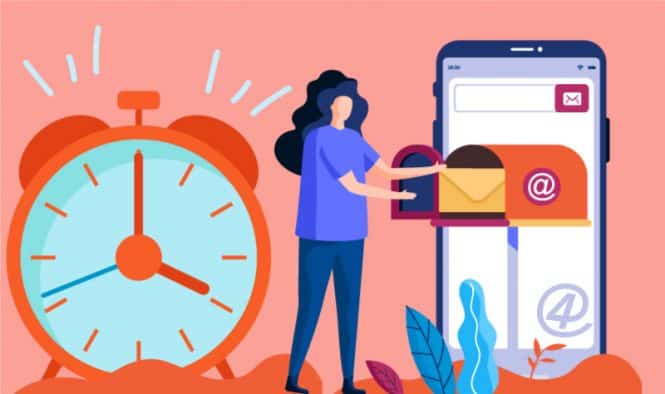Services like Amazon Prime, Hulu and Netflix offer limited-time trials of their services. In fact, in theory, you can continue to use the services for free by using a different email address after the expiry of the trial period.
Resellers, both online and offline, also tend to ask for an e-mail address to take advantage of their offers, but this can lead to receiving e-mails that you don’t want and spam today is more dangerous than ever for your data.
Although there are many ways to block spam by email, one of the best solutions to multiple problems is creating disposable email addresses. There are several ways to create a temporary email, below we talk about our favorite methods.
How to create temporary/disposable email
1. Use Gmail’s personalized email trick
Although Google doesn’t have its own disposable email service, Gmail offers the ability to create personalized emails that can be deleted when they are no longer needed. If Google’s advertising features don’t deal with the problem, here’s how to use this tool.
Step 1: when asked to enter your e-mail address on a service you prefer not to provide your correct address, enter it normally, but end your e-mail address with a specific tag- in this example, we used “+ unwantedemail.gmail.com “(the plus sign is useful for visibility, but not necessary). That way, when you receive an email from that service or company, it will have that additional name attached.
The emails sent to that address will appear in your inbox along with all the others, but with that specific tag at the end of the address, they are very easy to delete or block completely.
Step 2: Once you have finished receiving emails from that specific address, you can set up a Gmail filter to make sure it automatically deletes all emails that arrive at that address. To do this, type your particular tag in the search box at the top of the inbox and click the arrow on the right side. Then enter that tag in the From section of the filter module and click Create filter.
Step 3: On the next page, check the Delete box and click Create filter. You will no longer see any e-mails arriving from that specific address.
2. Create a temporary email with Burner Mail
Are you thinking of signing up for many different services, possibly as a tester or reviewer? So you may prefer to install an extension that makes creating temporary email addresses much faster and easier. In this case, we recommend the well-made Burnermail extension. There are also options for creating an account on the site itself and using disposable email from there, but the extension is what we need to use.
Step 1– go to the Burner Mail website and select Install Burner Mail for Chrome (if you prefer there is also a download in the Chrome Store ). This will add the Burner Mail icon at the top right of the browser window and enable the service as you browse. You may need to sign in to your Google Account during this process.
Step 2– When you need to enter an email address, hover over it and you should see the Burner Mail icon – a small flame on a letter – and a disposable email that has been automatically generated for you. Select it and the email will be created and entered in the field. This email will forward the emails to your Gmail account for as long as you wish but will keep all your information secure.
Step 3– if you receive e-mails you don’t want, spam or you just used the disposable e-mail for as long as you want, select the E-mail Burner icon and view all the e-mail addresses you have created. You will see an on / off bar showing the Block sender option when you step on it. Turn off the email address in question and it will be disabled, blocking all emails. You can reactivate it if necessary. However, if you are clearly receiving spam or the email is useless, select the “X” option to the right of the Block sender and you can completely delete the address. You can have up to 20 addresses at a time.
Step 4– You can also reply to emails using an automatically generated email address if you don’t want to provide the source address, using the same procedure.
Other alternatives
If you don’t like the look of Burner Mail or want something more casual, we can also recommend other services. Mailinator allows you to create any desired email address and automatically delete it after a few hours. 10MinuteMail lasts only 10 minutes, but you can manually update that timer to restart the time, useful if you use a backup email to try a new service.