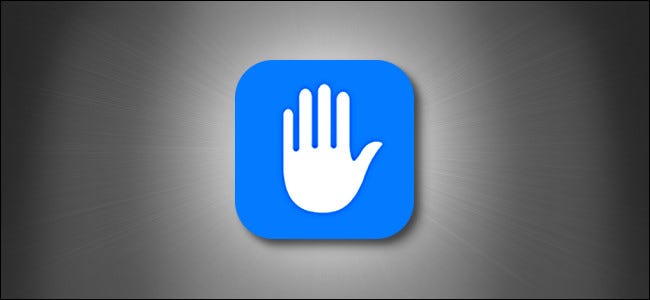If you have enabled Location Service on your iPhone, all the apps and system services that you have approved will be able to check your location. This guide will show you how to disable GPS and other location-tracking methods on your iPhone.
How to Disable GPS Location Tracking on Your iPhone
First off, tap on the Gray gear icon on your iPhone’s home screen to launch the Settings app.
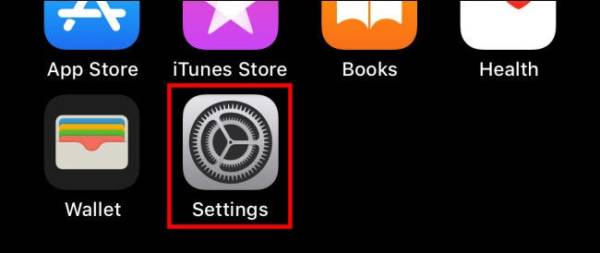
Next up, tap on the “Privacy” option in the Settings app.
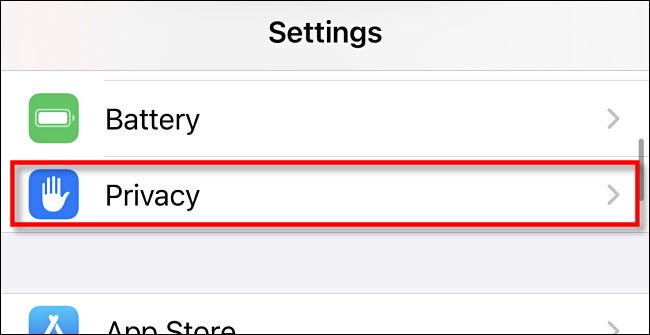
On the Privacy page, tap on the “Location” services option.
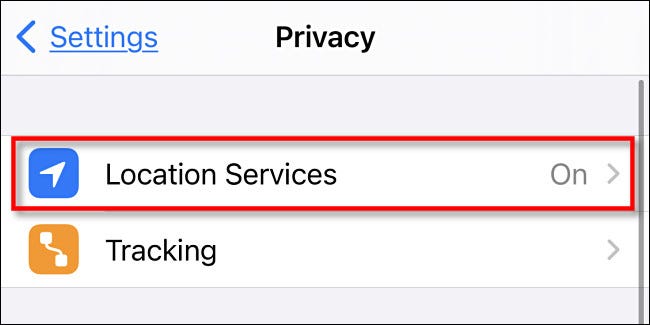
Once the Location Services page opens, tap on the toggle next to “Location Services” to disable it.
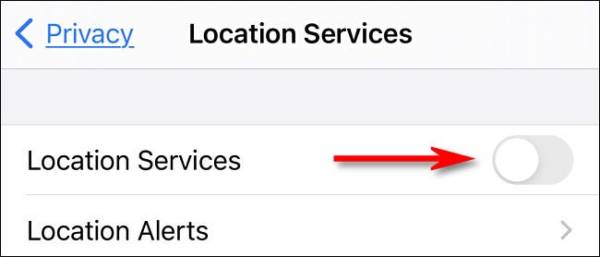
Once you toggle the switch, a warning will pop up on the screen. The warning will remind you that you can turn Location Services on remotely if your iPhone is placed into Lost Mode using the Find My iPhone service. Tap on the “Turn Off” option on the pop-up.
If you wish to turn Location Services back on, you can later come back here and turn it on with a single tap.
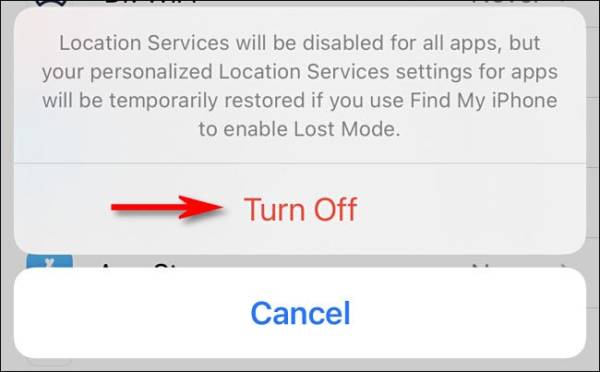
Once you have made the change, the apps you have installed on your iPhone will no longer track your location. If you still wish to make further adjustments to the apps that can and can’t have access to your location information without entirely turning off Location Services, you will have to go to the “Location Services” Settings page and go to the entry for each app. There you can edit it.
Depending on the settings you have made for Find My iPhone, Apple may still have access to your location, even if they don’t share that data with other companies. You should also note that your cellular carrier can still track your locations. Other ways can be used to determine your location.
The point is that 100% privacy is not guaranteed whenever you use any cellular phone type —especially when you have it connected to a cellular network. Anyway, you have taken a step to keep your location data from the hands of iPhone vendors.