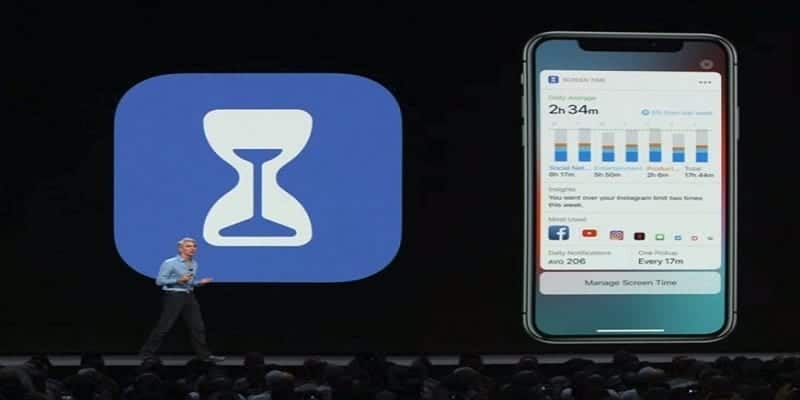Apple iOS 12 launched a fresh feature for iPhones and iPads named Screen Time that aids you to track and restrict your screen time, which you will be able to set for yourself or as “parental controls” to limit your kid’s screentime and restrict what applications they can launch on your devices. iOS owners can set up Screen Time as a dad or mum or as a general user.
However, some people do not just fancy the feature and will always want to disable Screen Time, this tutorial will show you how to go about that.
Screen Time is Apple’s way of limiting smartphone and tab addiction. It helps to monitor how you spend your time when you use your iOS device.
It tracks the amount of time you are using on a specific application or category of applications and allows you to set limitations that will assist you in having a healthy relationship with your mobile devices and apps. As parental controls, Screen Time will aid you to groom your children and their relationships with their smartphones.
On how important Screen Time is, Apple shared, “Empowering customers with insight into how they are spending time with apps and websites, Screen Time creates detailed daily and weekly Activity Reports that show the total time a person spends in each app they use, their usage across categories of apps, how many notifications they receive and how often they pick up their iPhone or iPad. By understanding how they’re interacting with their iOS devices, people can take control of how much time they spend in a particular app, website or category of apps.”
For instance, users can restrict the period of time that iOS will allow access to Facebook, set a downtime every night that limits access to games or even prevent access to specific sites and applications. All this and more, to ensure you are not tempted.
And even when you do not wish to go as far as setting actual limitations, Screen Time will offer a chart that will provide details on the amount of time you spent using several categories of apps and services.
However, as I said earlier, not all iPhone or iPad owners require a feature like Screen Time and will need to deactivate it temporarily. It is a potential privacy breacher too because whoever has access to your devices can view which applications you are launching and the amount of time you used them for.
For those that do not fancy a Screen Time, let’s break down How to disable Screen Time on your iPhone or iPad?
You Might Also Want To Read- How To Log Out Of Facebook Messenger On An iPhone?
How Can I Disable Screen Time On My iPhone Or iPad?
Before anything else, when Screen Time is first activated, configuration for an adult or a kid is possible. If configuration happened for a kid, the adult’s password will be required to disable Screen Time.
- From your iOS device, click “Settings.”
- Then click “Screen Time.”
- Scroll down to the bottom of the list and choose “Turn Off Screen Time.”
- Click “Turn Off Screen Time.” once more as confirmation.
With Screen Time deactivated, your iOS device will not monitor your app usage time and any restrictions based on Screen Time settings will be lifted on your phone.
Be aware though, that from a privacy perspective, app usage might still be seen through the Battery Health and Usage information in iOS Settings.
You Might Also Want To Read- How To Ensure Faulty Camera Issue On iPhone 8 And iPhone 8 Is Resolved
How Can I Turn Screen Time Back On?
If you later make up your mind to use Screen Time and its features, you can enable it by going back to Settings > Screen Time and choosing Turn On Screen Time. You will have to go through the complete setup process once more, and all previous Screen Time data will not be brought back.