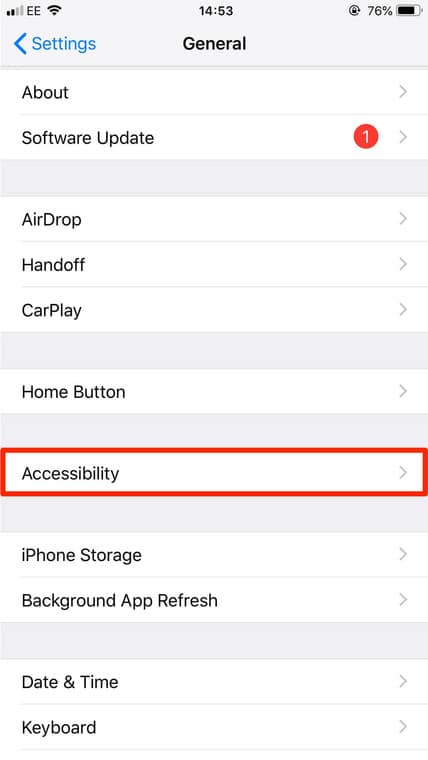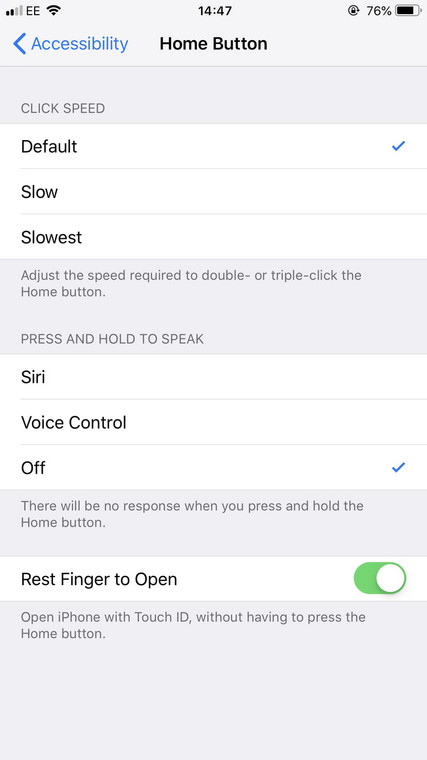Voice control tech has made things simpler for all of us. It has even made our business and other activities we carry out on your smartphones less complicated. It helps you to compose emails, send SMSes hands-free, call those on your contact list and even ask Siri for directions. The features basically guarantee a quicker, easier and comfortable life.
However, not everybody will like voice control. So if you are one of them, deactivating it on your iPhone is pretty straightforward and we can show you. The steps to take are different depending on if you own an iPhone X model or an iPhone 8 or earlier though. See How To Disable The Voice Control Feature On Any iPhone Model?:
How Can I Disable Voice Control On An iPhone 8 Or Earlier?:
- Find the “Settings” application icon on your iOS device’s home screen and click it.
- When you access “Settings,” swipe until “General” is visible and click it to see a list of personalization options.
- On “General,” swipe until you see “Accessibility” and press it.
You Might Also Want To Read- How To Play PlayStation 4 Games On Your iPhone?
- Select “Home Button” within “Accessibility.”
- On the “Home Button” screen, under “Press and hold to speak,” you can decide if pressing and holding the home button enables Siri or Voice Control or if it will do nothing at all.
You Might Also Want To Read- How To Turn Banner Notifications On And Off On Your iPhone?
- To ensure Siri is active while disabling Voice Control, tap Siri” to see a checkmark close to it. If you want to deactivate both Voice Control and Siri, tap “Off” and a checkmark would be visible close to it. You have now deactivated Voice Control on your iPhone 8 or lower.
How Can I Disable Voice Control On An iPhone X Or Later?
- The iPhone X Voice Control feature is enabled through the side button instead of the home button as on iPhone 8 models or earlier. Find “Settings” on your iPhone.
- After that, swipe down until you see “General” and click it, then click “Accessibility.”
- On the “Accessibility” display, swipe down to search for “Side Button” and click it.
- On the “Side Button” screen, under “Press and hold to speak,” you can decide if pressing and holding the home button enables Siri or Voice Control or if it will do nothing at all.
- To ensure Siri is kept active while disabling Voice Control, tap “Siri” so that a checkmark will be visible close to that option. To deactivate Voice Control and Siri, tap “Off” and a checkmark would be seen close to it.
In the future, if you end up needing Siri or Voice Control again, you can activate them seamlessly by going through the same menu and tapping so that the check button would be seen close to the feature you wish to use.