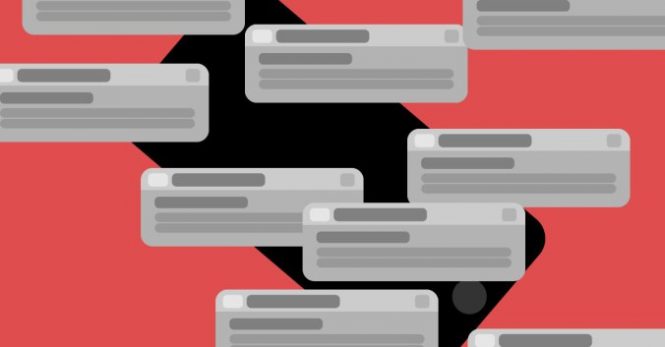Would you like to receive fewer notifications from your browser? There are ways to control push notifications and block unwanted popups. Internet notifications take many forms, from pop-up windows and browser notifications to video ads and page overlays.
Pop-ups are mostly seen as a nuisance- they are found at the top of the Web page you are reading, with an announcement, a video or a message, but notifications have their advantages (in moderation).
Notifications are displayed in the browser, suddenly exit to ask if a website can use your location or not to send you notifications. Autoplay videos are generally sent from specific websites and interrupt your browsing experience.
DONT MISS- How To Turn Off Push Notifications On Android
Push notifications are sent by specific services, such as Slack, Twitter or Facebook, and are temporarily displayed on any window. Fortunately, leading browser manufacturers have tools to make some warnings less intrusive. Here’s what you need to know to disable push notifications and popups.
How to disable push notifications on Chrome
Go to Settings in Chrome via point three (), then select Settings> Advanced> Privacy and Security> Site Settings> Notifications. Here, Google recommends keeping Ask before sending enabled, but this means that whenever a website wants to notify you, you will receive a pop-up message requesting approval.
Instead, click on the slider on the right and it will appear Blocked, which will delete all notifications. But receiving absolutely no notification may not be the best solution for you. In this case, Chrome allows you to block and authorize individual websites.
If there are specific sites with annoying notifications that you want to stop, add them to a block list or keep everything locked and allow a few websites to send notifications. Do it by clicking the Add button below the Block or Allow sections and add the URL in question. If you change your mind about a website, click on the three-point menu () and remove it from the list.
Chrome also lets you go deeper into any website in the Block or Allow list. Click the drop-down arrow next to an item in the list and you can check the permissions for that site.
This includes location, camera and microphone permissions, requests, pop-ups and redirects, and intrusive announcements. By default, most items are set to Ask, but you can examine and set up exactly how each website will act.
If you are looking for more control over all these elements, go back to Settings> Advanced> Privacy and Security> Site Settings and you can check permissions for all websites. While Chrome does most of your work by blocking ads and pops by default -up intrusives, there are still cookies, location data, peripherals, downloads and more to check.
If everything seems too complicated, you can skip it and navigate in incognito mode, which blocks notifications by default.
How to disable push notifications on Firefox
Starting in Firefox 72, scheduled for next year, Firefox will require user interaction on all notification authorization requests, which means “before a site can request notification authorization, the user will have to make a touch, click or press a key “.
Until then, go to the top right of Firefox, select the hamburger icon ()> Options> Privacy and security, then scroll to the Permissions section. Here you can give websites permission to access location data and computer peripherals, as well as send notifications and auto-play videos.
You can immediately click on the checkbox in Notifications to pause all notifications until Firefox is restarted, giving you some time to be free of invasive messages. Firefox also blocks popups and warns of unauthorized add-ons by default. If you want to authorize individual websites in one of these categories, select the Settings or Exceptions button.
A menu will display a list of websites previously blocked or allowed directly by notification messages. Check the box at the bottom of the menu to block all new future notification requests. If there are items in the list that you want to change, use the drop-down menu to switch between Blocked and Allowed, or you can completely remove them from the list.
How to disable Web notifications on Safari
On Safari, go to the main macOS menu and select Safari> Preferences> Web Sites> Notifications to view all the websites you have authorized or denied notification permissions. Use the drop-down menu for each item to change permissions or highlight a website and click Remove to delete it completely.
You can also uncheck the box next to Allow websites to request authorization if you want to completely stop popup notifications.
MUST READ- How To Disable Push Notifications On Your PC Browser
You can also manage notifications at the operating system level. Go to System Preferences> Notifications> Safari and you can determine how the web browser forwards you notifications or if it will. Set the alert style to None and uncheck the boxes for the notification settings you want to disable.
It should be noted that this method also works with Chrome, Firefox and any other third-party browser that you use on Mac.