The “You might be interested in” can be very annoying for several Twitter users. I mean, since we decided to not follow specific accounts for reasons best known to us, Twitter should not be filling up our Twitter feed with suggestions we never asked for.
Sadly, there is no quick switch to get rid of this frustrating “You might be interested in,” therefore you will have to dig deep into Privacy Settings to get rid of this pest. Let’s break that down by showing you How To Disable “You Might Be Interested In” Section On Twitter:
How To Turn Off “You Might Be Interested In” Section On Twitter?
How To Disable “You Might Be Interested In” Section On Twitter Via The Muted Words?
Simply access Twitter, access your profile icon, and choose “Settings” and “Privacy.” After that, select “Privacy and Safety” in the next window and scroll down to Muted words under “Safety.”
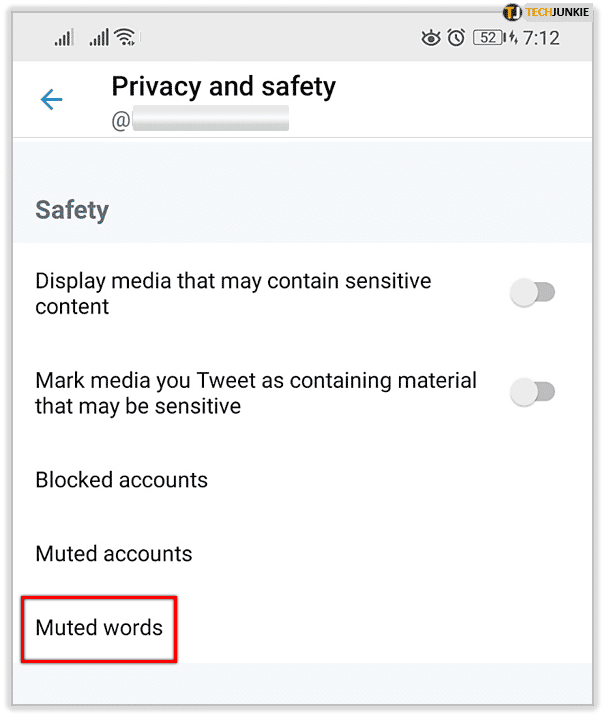
You Might Also Want To Read: How Do I View Deleted Tweets On Twitter
If you are doing this through desktop, choose the three horizontal dots beneath your profile photo to access more settings. After that, select Muted words in the “Mute and Block” menu, tap the plus icon, and add the words you wish to block.
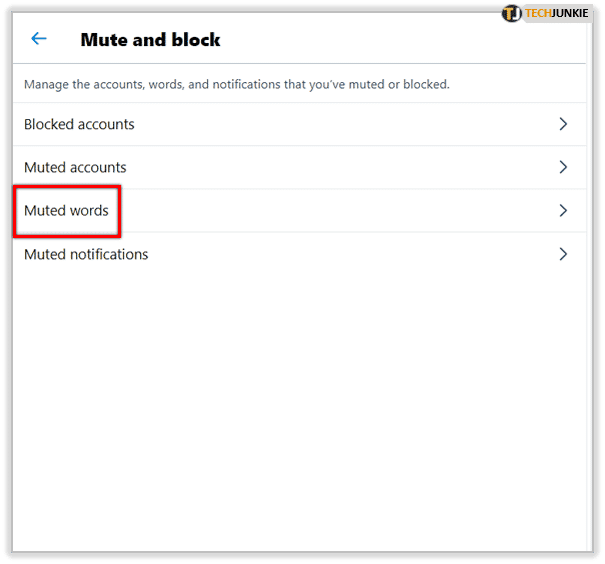
You can include one word, username, or phrase at a time. And the keywords that will help you avoid the “You might be interested in” are as follows:
- suggest_who_to_follow
- suggest_recap
- suggest_pyle_tweet
- suggest_recycled_tweet
- suggest_ranked_timeline_tweet
- suggest_activity_tweet
- share_tweet_to_pocket.
Be aware that muting these keywords is no assurance that you have totally gotten rid of “You might be interested in” forever. You might just need to mute the users that you see in suggestions most often.
How Can I Get Rid Of All Push Notifications On Twitter?
The number of push notifications you get from Twitter can only compete with the ones that come from Facebook. Fortunately for us, there is a way to get rid of all of them. However, some things you are not interested will still end up being too stubborn. See how to disable all push notifications:
- Head to Settings and Privacy and choose Notifications.
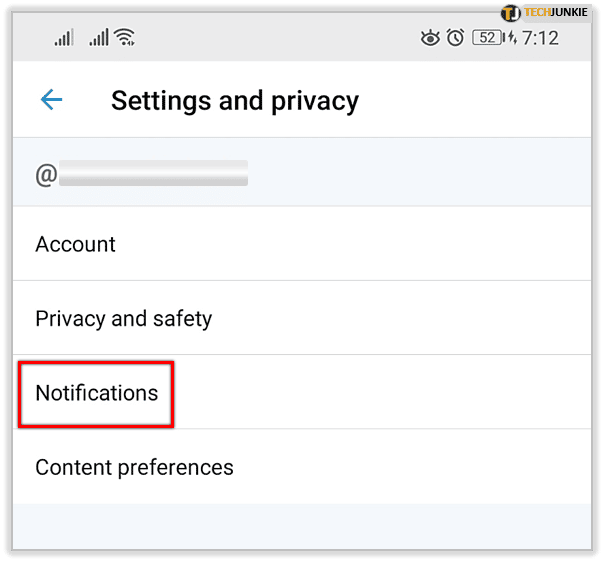
- Choose Push notifications under Preferences.

- Click the button close to Push notifications to deactivate them all.
- Tap “Go to iOS Settings” if you using an iOS device and deactivate it all from there.
- Head back to Notifications Preferences and choose Email notifications.
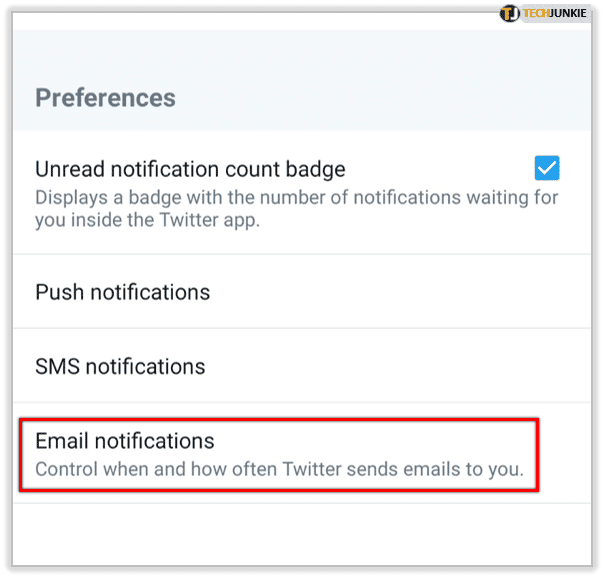
- Click the button close to Email notifications to disable them all.
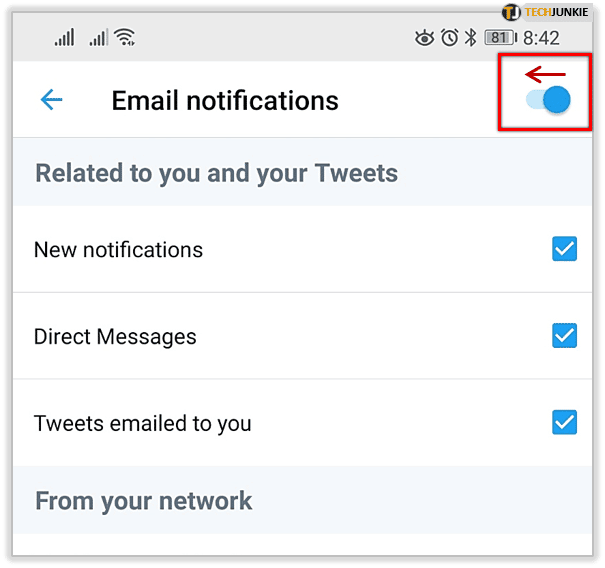
You Might Also Want To Read: How To Create And Manage Two Or More Twitter Accounts
How Can I Get Rid Of All Push Notifications On TwitterVia The Advanced Filters Trick?
Notifications Low-Quality filter is available to ensure you avoid subpar content. It is enabled by default when you install Twitter, but its advanced options remain disabled. Therefore, choose “Advanced Filters” and “Notifications” and click the button close to each option to activate it.
This might not remove the “You might be…” pest, but it will filter through the tweets and profiles most people find frustrating.
That is that.

