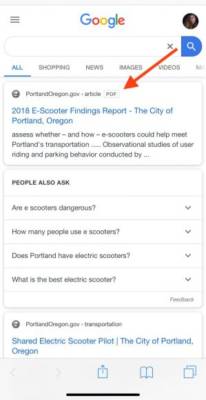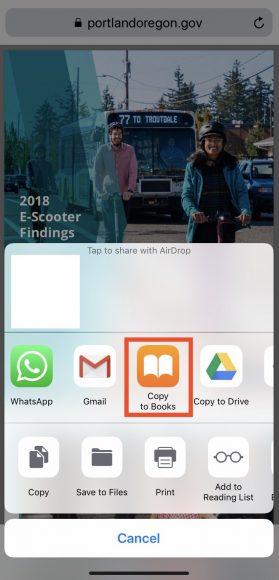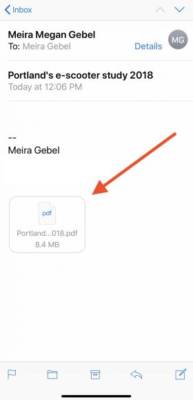iPhone owners can use their iOS device to access, download, edit, and save PDF documents to the Apple Books application or iCloud Files. It is possible to download those PDFs you find in your email and the process involved in doing so is super easy. The PDFs will be saved on your iPhone and iCloud devices for simple access. Let’s expatiate below:
How Can I Download A PDF On An iPhone From A Webpage?
- Access your favourite browser (in this instance, Safari on an iPhone X).
- Head to the webpage where the PDF document you want to download is.
You Might Also Want To Read- How Do I Dial An International Number On My iPhone?
- Open the PDF.
- Immediately the PDF document is opened in the webpage, click “Export” way down on the screen. It resembles a rectangular box with an arrow pointing up.
- Toggle through the list of applications to locate “Copy to Books” and choose it.
- The Apple Books app will be opened and the PDF will be visible in your Library. To see the PDF, simply tap it.
How Can I Download A PDF On My iPhone From An Email App?
To download a PDF on any other email application like Gmail, the process is not complicated as well. Your Gmail is also home to PDF attachments that you can open and save so here is how to go about it:
- Open the Mail application from your iPhone’s home screen.
- Scroll and choose the email with the PDF document you want to download to your iPhone.
- Click the PDF document attachment to open.
You Might Also Want To Read- How To Compress/Reduce Size Of PDF Files Online?
- Choose “Export,” in the bottom left-hand corner (it resembles a box with an arrow pointing up).
- Toggle through the applications to locate “Copy to Books” then click to choose.
The Gmail app will now open and the PDF document will be visible in your library.
How Can I Save PDF Document To iCloud Files Or Another App?
- Open the PDF document you want to save (with a browser or email).
- Click “Export.”
- Toggle to locate “Save to Files” below the list of applications and choose it
- After that, choose the location where you’d wish to save the PDF document on your iCloud Files app.
- Immediately you decide, click “Add” in the upper right-hand corner.