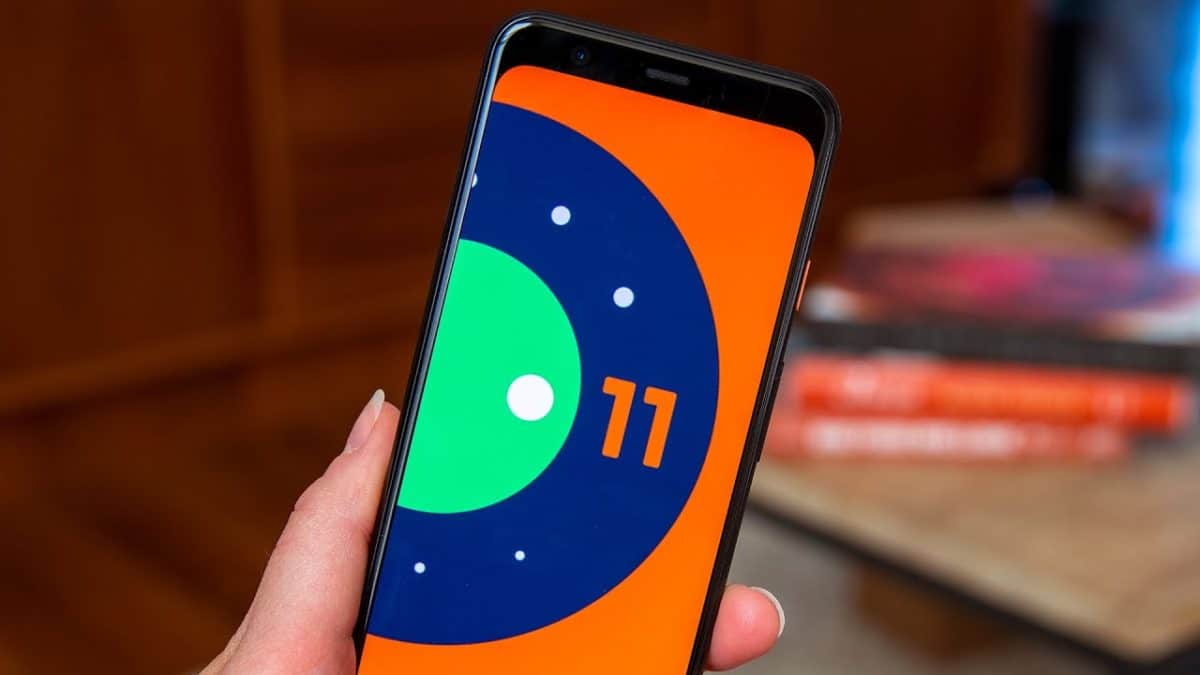Do you want to use chat bubbles on your stock Android 11 today? Well, enabling it is not complicated as it can be done individually via apps & notification settings. As you turn on chat bubbles, a bubble icon will be visible on the home screen to help you chat without opening it. Also, creating bubbles for a convo makes it simpler to locate and reply messages. Want to take advantage of this? See How To Enable Bubbles On Android 11:
How To Enable Chat Bubbles Android 11 Stock OS?
- Scroll up from way down of the screen to access the App drawer.
- Click “Apps & notifications.”
- Click “Notifications.”
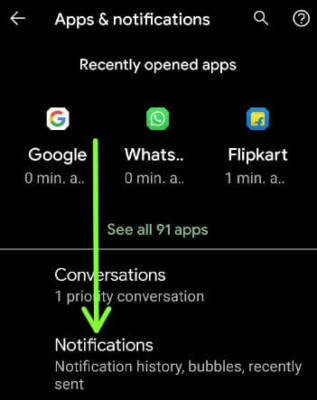
You Might Also Want To Read: How To Reset Network Settings On Android 11
- Click “Bubbles.”
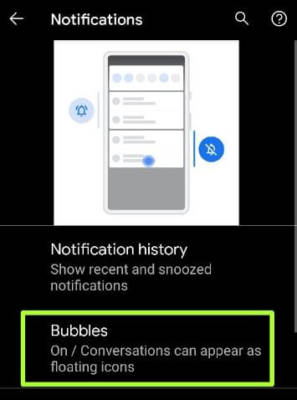
- Enable “Allow apps to show bubbles.”
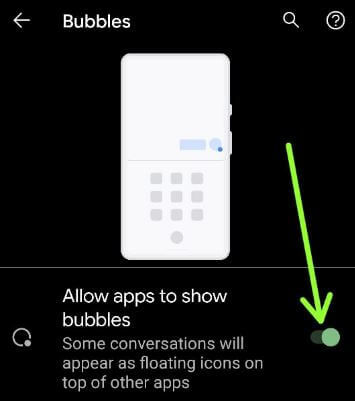
How To Add Bubble For Conversation On Android 11?
- Scroll down the Notification panel from the top and tap “Settings.”
- Click “Apps & Notifications.”
- Click “Conversations.” Priority conversations and other conversation lists will be visible.

- Click “Any chat notification.”
- Enable “Bubble this conversation.” It will reveal a floating icon on top of applications when you receive a new message. Also, you should set the conversation as “Priority/Default/Silent.”
How To Remove Bubble For Conversation On Android 11?
To halt or hide bubble temporarily, choose “Dismiss Bubble.” The bubble will reappear when you receive a new message.
- Head to “Phone Settings.”
- Click “Apps & notifications.”
- Click “Conversation.”
- Touch and hold the “Conversation.”
- Ensure “Bubble this conversation.” Is toggled off.
How To Turn Bubbles On & Off For Specific App or Conversation On Android 11?
- Access “Phone settings.”
- Click “Apps & notifications.”
- Click “See All Apps.”
- Choose the App from the list.
- Click “Notification.”
- Click “Bubbles.”
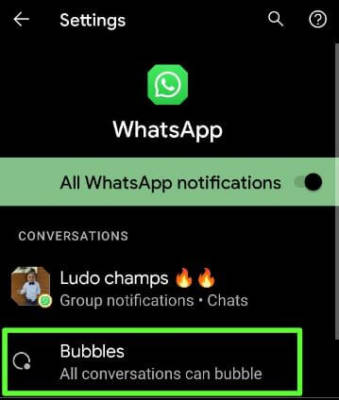
You Might Also Want To Read: How To Use Gesture Navigation In Android 11
- Select from “All Conversation,” can bubble/Selected conversation can bubble/Nothing can bubble.
How To Disable Bubbles on Android 11?
- Head to “Settings.”
- Click “Apps & notifications.”
- Click “Notifications.”
- Click “Bubbles.”
- Ensure “Allow apps to show bubbles.” is toggled off.
That is that.