After Flutterwave’s integration with PayPal, more customers in Africa are set to enjoy a more seamless way of receiving payments through Flutterwave. If you’ve been living under a rock before now, there is a new payment option named “Pay with PayPal,” and it was launched to make life easy for you. In this tutorial, we’ll break down how you can use the feature as a registered business, an individual, an NGO, or even as an event organizer, so you can start taking advantage. See How To Enable “Pay with PayPal” On Flutterwave:
Is It Possible To Use Pay With PayPal As An Individual?
Sure. However, right now, the service can only be accessed by just existing and newly registered businesses. Not to worry though, because Flutterwave recently confirmed that soon, freelancers, event owners, and NGOs will also be able to use the service.
What Should I Register?

You Might Also Want To Read: How To Avoid PayPal Fees?
Are you a merchant who is new to the platform? Then register by signing up on the Flutterwave website. After confirming your email address, you’ll be asked to choose the service you’ll be using the account for. Be aware that the requested information will depend on the purpose of the account.
As a freelancer, seller, or an unregistered business, the requirements will include business name, account number, BVN, means of identification, and address. The details are the same for a registered business, but with more requirements like Tax Identification Number (TIN), your company’s account number, and site.
Merchants will need to upload vital documents like certificate of incorporation and Memorandum and Articles of Association, in fact, the customer will also have to confirm how much stake they own in the business.
How Much Does It Cost To Use Pay With Paypal?
Normally, for all transactions, Flutterwave will charge 1.4% (local) and 3.8% (foreign) of the fees sent, plus a charge that will not be more than two thousand naira. For Pay with PayPal, expect 4.4% of the transaction value and $0.30.
HOT- PayPal Customer Service- Number, Email & Live Chat?
How To Enable Pay With PayPal?
- On the dashboard, tap “Account Settings” and activate payment options that would be visible on your dashboard.
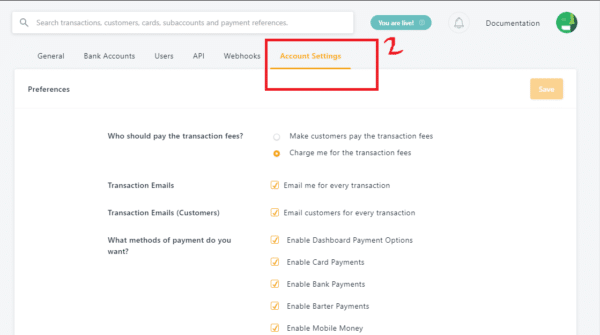
- On the same page, swipe down to “What methods of payment do you want?” and select “Enable PayPal.”
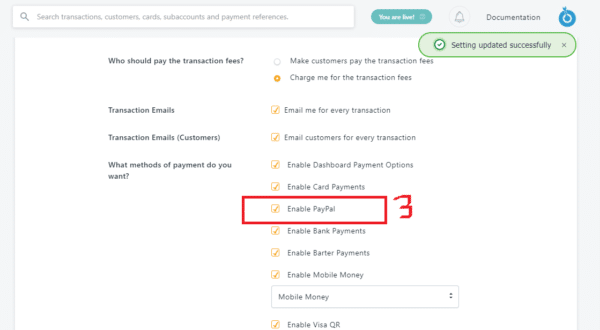
You Might Also Want To Read: This way you can pay with PayPal in iTunes
How Long Will The Payment Take?
According to Flutterwave’s present transaction cycle, the processing time will depend on the location of the transaction source, local or international. But it mostly spans between 1 to 5 days from when the transaction was made. This will most likely apply while using PayPal too.
What are you waiting for? Start collecting payments with PayPal asap by creating a Flutterwave payment link or API integration.
That is that.

