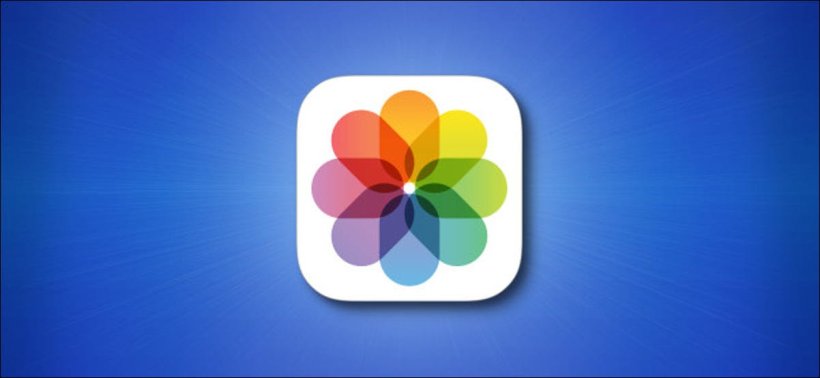Macs come with a bundled file that contains all of the pictures imported into the Photos app. This file is known as the Photo Library. There are times when you may need to find where this library is located so you can perform advanced troubleshooting or so you could transfer it to another device. But where is it actually located? In this guide, we will help you find out.
Apple has the Photos Library saved as a file named Photos Library.photoslibrary by default. The file is saved in the path.
The Default Photos Library Location is located in /Users/[username]/Pictures (or ~/Pictures for short). The [username] part is going to a variable depending on your short user account name.
If you want to arrive at this location quickly, go to Finder on your Mac and then click Go in the menu bar. Next, click the “Go to Folder” option from the menu that appears and then enter ~/Pictures in the window that appears. Click Go.
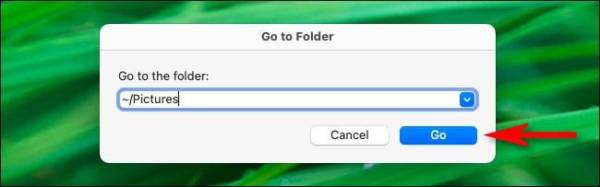
If your Mac still has the Photos Library.photoslibrary file is there, it will be displayed in the Finder window that comes up.
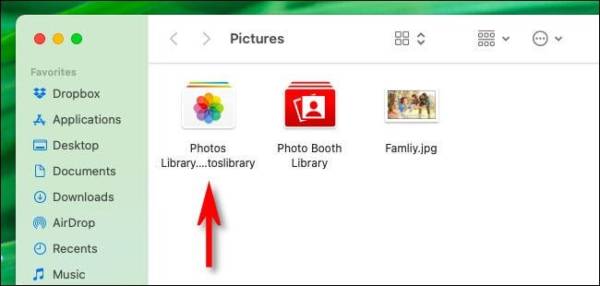
If you can’t find the file there, then you may have to do a little digging with the Photos app to find it.
How to Find the Current Photos Library Using the Photos App
Since you are allowed to rename or move your Photos Library file, there is a chance you will not find it in the location it’s supposed to be in by default. If this is the case, you can easily find it using another method. First, go to the Photos app on your Mac and then select the Photos option in the menu bar and then select Preferences.
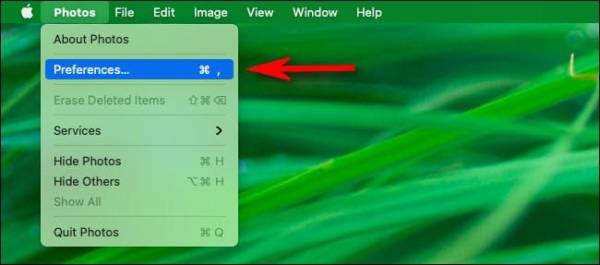
Once in the Photos preferences page, select the General tab. On the screen that comes up next, locate the Library Location section. You should notice the path to the Photos Library listed there. You can check the location of the Library in Finder.
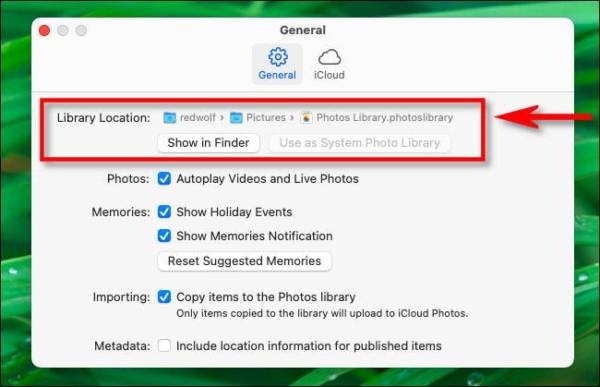
Click the “Show in Finder” button.
Now, you will see a Finder window open. In the window, you will see your Photos library file. And that’s all!