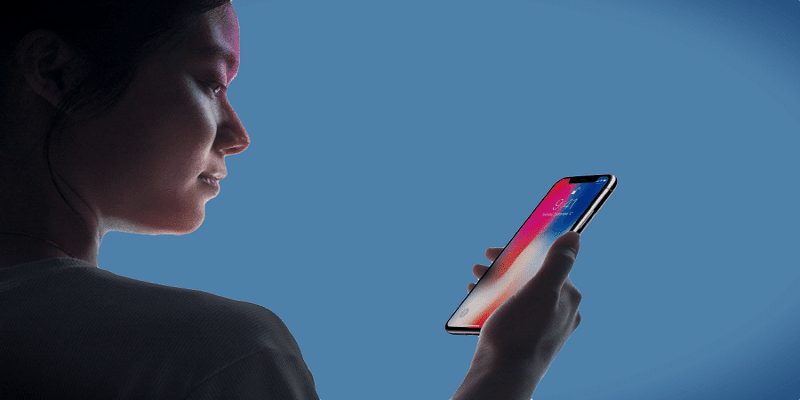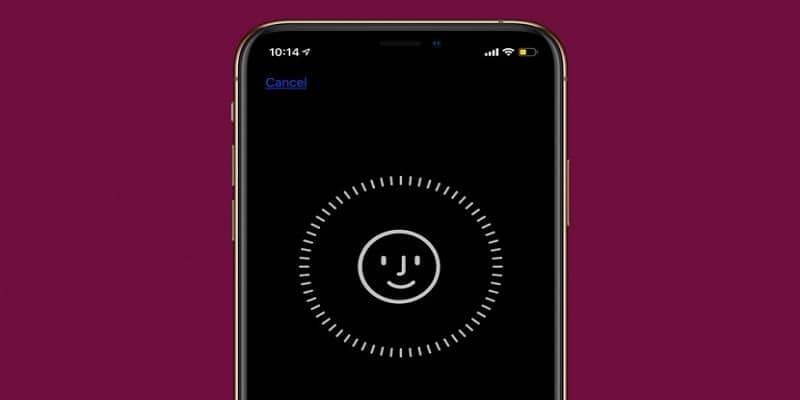One of the most rampant complaints that Face ID users have is that — it does not work when you wear sunglasses.
Not everybody has this issue though — and it appears to be dependent on the sunglasses.
Luckily, there is an easy setting that ensures Face ID recognizes your mug when you are rocking your preferred shades (even if it comes at a huge security cost.)
This is how to get it done.
- Head to Settings.
- Swipe down to Face ID & Passcode. Press it.
- Type in your passcode.
- Swipe down to the toggle named “Require attention for Face ID” and have it disabled.
You are done. Face ID will now function when you wear several kinds of sunglasses.
You Might Also Want To Read- How Can I Record A FaceTime Call On IPhone?
What Are The Risks Of Disabling Attention?
Doing it comes with a caveat that says, “TrueDepth camera will provide an additional level of security by verifying that you are looking at iPhone before unlocking. Some sunglasses may block attention detection.”
Simply put, “attention” means that you are staring straight at your iOS device with your eyes open. When attention detection is disabled, Face ID will still continue to be “secure” since your iPhone will unlock only when the TrueDepth sensors are certain that they are seeing you, but now it also functions if your eyes are not opened.
Meaning your iPhone could be unlocked by anyone when they simply lift it up to your face, even if your eyes are not open. Your phone can even be unlocked if you are sleeping. You will need to take a decision on whether this risk is worth it or not.
You Might Also Want To Read- How Can I Unlock My Disabled IPhone?
Luckily, it is simple to rapidly deactivate Face ID for unlocking your iPhone if you feel you are set to be in a situation where this might be an issue. What you must do is, hold down the side button and any of the volume buttons simultaneously for some seconds.
Whoever attempts to access your device after that will need to type in the passcode.