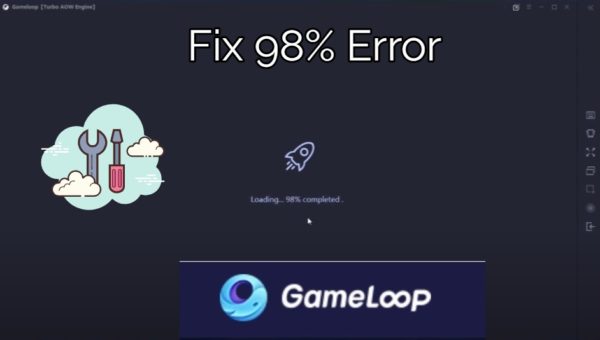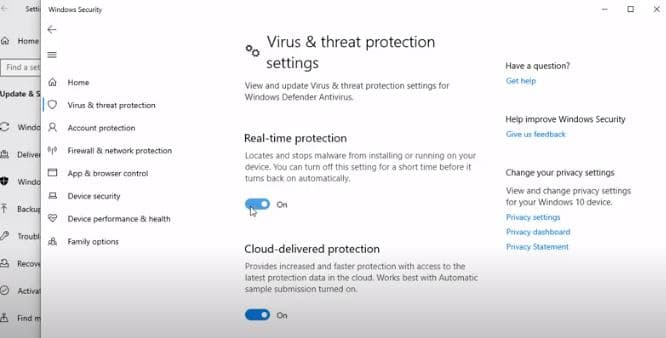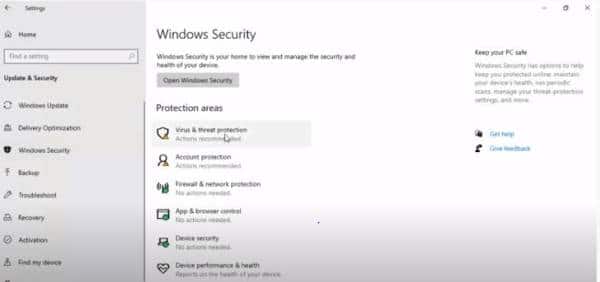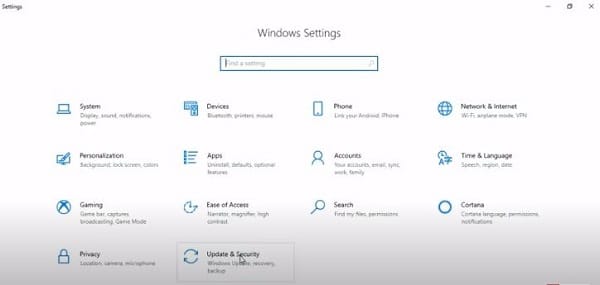So recently tried to play PUBG on my Windows 10 PC, and I decided to install the Gameloop emulator on my computer.
The installation was successful, but when I tried to launch the Gameloop, it got stuck at 98% loading. I went online to look for a solution to discover that many other people are facing this issue. Fixing the issue wasn’t quite easy at first, but after a bit of research, I was finally able to resolve it, and it only took me a couple of minutes.
This guide will show you how to fix the GameLoop PUBG Stuck at 98% at Loading Screen issue on your Windows 10 PC. The steps you need to take are listed below.
- First off, you need to tweak the Gameloop emulator settings.
- Secondly, you need to disable the antivirus while launching the Gameloop emulator. If this does not work, then uninstall the Antivirus app.
- Next, edit the Gameloop Engine settings and delete the temporary folder.
- Finally, launch the emulator over again. When you do this you will be able to use the Gameloop without facing any loading issues.
Note- The list above is a brief explanation of the steps. Continue reading below to follow the step-by-step guide to fix the issue.
There are many reasons why you could be faced with a Gameloop loading error. Apply the solutions that we have listed below one after the other and reload the game after each method until the error stops. Or better Still, follow the steps.
1. Disable your Antivirus
Gameloop loading 98 Error isn’t uncommon on Windows 7, 8, and 10 PCs. This is usually caused by the Windows defender antivirus which comes built-in. So, the first step to solve this issue is to disable your antivirus. Follow the steps below to disable the antivirus.
- First off, click the Windows icon on your desktop and then click the Setting option. This will take you to the windows settings page.
- Now, click “Update and Security” and then click the “Windows Security” option.
Turn Off Real-Time Protection - Now, click the “Virus and Threat Protection” option.
Go To Windows Security Select Virus And Protection - Now, you should see the Manage Settings button at the bottom of the screen. Click on it.
- Turn off the services and options that are displayed including the Real-Time Protection option.
Go To Update And Security - Now, proceed to restart your PC and then relaunch Gameloop.
- Now, Gameloop should launch fully. However, if it still keeps getting stuck at 98%, proceed to the next solution.
2. Uninstall Antivirus Software
The goal of antiviruses on computers is to protect them from impending threats. This includes malware, viruses, bugs, etc. The downside, however, is that antivirus software does not know how to discern between fun and a threat. As such, most antivirus software will stop Android emulator from running on your PC.
If this turns out to be the case, you will need to disable the antivirus on your PC. If it still does not fix it, then you will need to uninstall the antivirus software. To do this, follow the steps below.
- First off, go to the Control Panel on your Windows PC.
- Next up, search for the Uninstall a Program tab.
- Now, scroll down the screen until you get to the antivirus program.
- Right-click on it and then select the uninstall option.
You should keep in mind that this may not work and as such, you should have another option of an Android emulator as well as a different antivirus that can run alongside your Gameloop without getting stuck or returning loading errors.
After you have installed the Antivirus, proceed to launch the Gameloop again. If it launches successfully, do not proceed with the other steps listed below. However, if the error persists, proceed to step 3 listed below, changing your Gameloop engine settings.
3. Change Your Gameloop Engine Settings
According to Tencent developers, the default Gameloop Engine settings are optimized to run on most computer devices and hardware. However, this may not turn out to be the case with your computer.
As such, changing the Gameloop Engine settings on your PC may help fix the issue. So, how can you tweak Gameloop engine settings?
First off, launch Gameloop and wait till it gets stuck at 98%.

Next, click the “Menu” button right next to the “Minimize” icon and then click the “Settings” option.
Under settings Center, there are three tabs, Basics, Game, and Engine.
Select Engine. (Here, you will see a few alternatives OpenGL, OpenGL+, Direct X, Direct X+, and Smart Mode).
Note- Choose Open GL or Direct X in case you don’t know which gaming mode is simultaneous with your PC details.
Before you continue, tweak the options we have listed below:
- Turn on the Render Cache choice
- Turn on the Enforce Global Render Cache choice
- Be careful when turning on Prioritize Dedicated GPU (possibly turn on this option only if your GPU is a devoted GPU like Nvidia or AMD).
- Turn On the Rendering Optimization button.
Besides, change the accompanying features
- Set a Memory size marginally beneath the actual RAM of your Windows PC.
- Select goal (Remember, the game runs quicker when the goal is lower).
- Select the best Dots Per Inch(DPI)- likewise, the most minimal DPI decision permits the game to run quicker.
- Settings Center; Click Engine Select Engine (Choose Between OpenGL and DirectX).
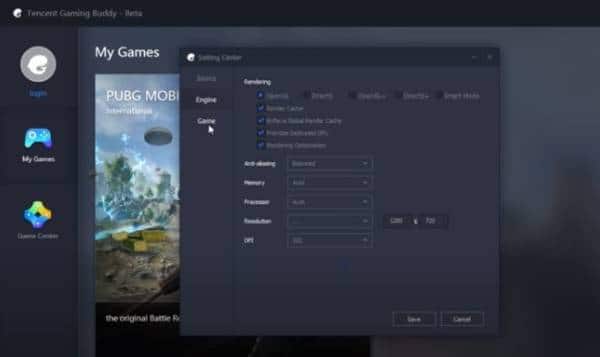
You should also be careful when picking performance over the display quality or the other way around. Pick a reasonable choice to balance the two.
Keep in mind, at the top, we discussed going to the “Settings Center” on your Gameloop. It brought us three options Basics, Game, and Engine, correct? Now, select the Game tab and select SD or HD. Your decision relies upon your framework equipment.
- Select “Save” when your customization concludes. (Customizations ought to be as beneath).
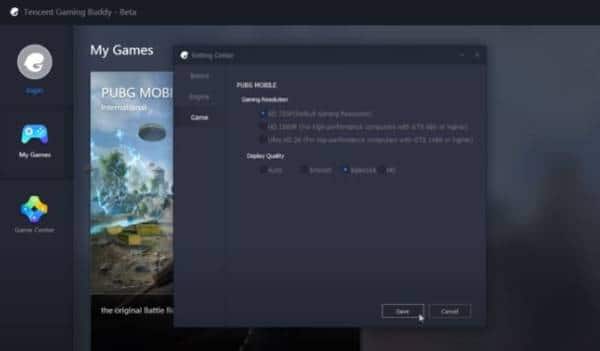
Tip: Try every alternative independently and select the one that gives you the best presentation results.
Bottom line- Tweak Gameloop “Motor” and “Game” tab settings to conform with your PC’s specifications.
At this stage, attempt to reload your Gameloop Emulator. On the off chance that it still gets stuck at 98%, continue to the solution below- Delete Temporary Folder.
4. Erase Temporary Folder
As a rule, Gameloop makes an impermanent folder(temp organizer) to store documents and settings. These documents are answerable for the impeccable running of Gameloop. Also, they lessen the reiteration of undertakings. In any case, they may bring about Gameloop stacking issues.
Records could be harmed, virus-infected, or just corrupted. You can’t open this organizer to see the records. You have one unobtrusive answer for erasing every one of them, any place they are.
Above, we discussed Gameloop making a transitory organizer. Your next question is presumably, “where would I be able to discover the Gameloop Temp organizer?”
5. Steps to Access and Delete Gameloop Temp Folder in Gameloop
The impermanent folder made by Gameloop isn’t difficult to find. Follows the process we have listed underneath to get to your Gameloop temp organizer:
- Open Gameloop and navigate to the Diagnosis option.
- Under the conclusion alternatives button, look for Path.
- Open path and select delete all records in Temp organizer.
- Restart Gameloop and permit to load.
Assuming the Gameloop loads successfully, then the very best in your gaming. In the event that the loading at 98% blunder perseveres, do the following stage. Eliminate and reinstall Gameloop.
6. Eliminate and Reinstall Gameloop
Since you attempted the above solutions and didn’t work, eliminating and reinstalling Gameloop remains.
In case you are sure that your PC meets every one of the prerequisites of a framework viable with the Gameloop Emulator. Also, guarantee that each show driver is properly updated, then, at that point, go on. Start by uninstalling. Here’s how to do it.
- Go to Control Panel.
- Search for Gameloop.
- Right-click on it.
- Click Uninstall a Program tab on the menu that pops up.
Wait for the uninstalling process to complete. Once it is done, reinstall Gameloop following this method:
- Download Gameloop Emulator for PC (Always download the most recent rendition of Gameloop arrangement document).
- Open the document and look to the installer record( in .exe design) and follow the installation steps displayed on the screen.
Note- Before starting the installation process, the installer downloads PUBG versatile APK.
It may take some time for the installation process to complete, generally depending on your PC and Internet speed.
Pro Tip- Wait until the installation process is complete. Keep yourself occupied as you stand by to stay away from the allurement of interrupting the installation process.
At long last, run Gameloop and check whether the stacking blunder is fixed.
In the event that the 98% stuck mistake continues, you can contact us via the comments or the reach us page, and we will hit you up ASAP.