As you already know, Netflix is definitely the go-to platform for all kinds of movies you want to see. However, from time to time, Netflix just stops working, thereby preventing us from enjoying the entertainment it provides.
Not to worry though, because when Netflix stops working, it is most likely as a result of a network connectivity problem, a problem with your phone, or an issue with your Netflix application or account. Nothing that cannot be fixed.
To resume watching, just confirm if there is an error code or error message on-screen and know the instructions to follow to fix it immediately. Fortunately for you, with the right guidelines, you can resume enjoying your content in no time.
Are you currently battling with the error code F7111-5059 on your Netflix? If yes, then you will agree with me that it could be very frustrating and annoying for Netflix lovers. Not to worry though, because this tutorial will free you from this problem once and for all.
If you are not aware, the error code F7111-5059 happens in Netflix when you connect to Netflix via a VPN service, Proxy Service, or Blocking service. Therefore, as soon as the Netflix server identifies you as using one of the above services, the error will not stop showing. To solve this problem, see How To Fix Netflix Error Code F7111-5059:
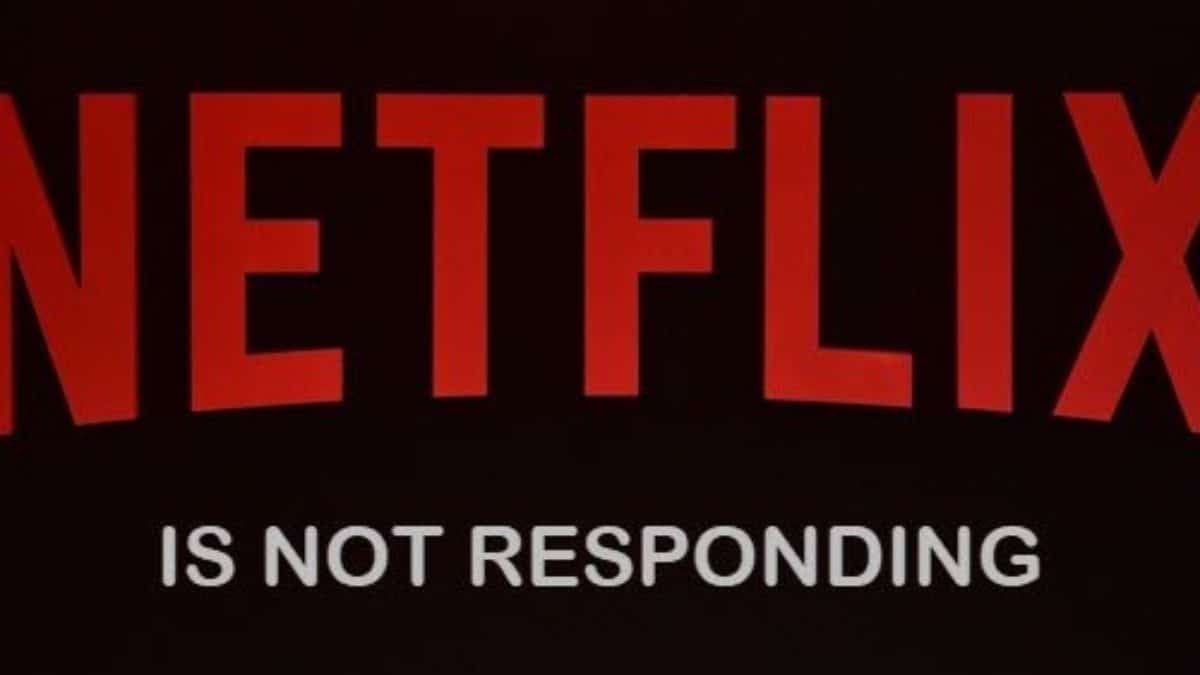
You Might Also Want To Read: How To Fix Netflix 10025 Error On iPad
How Can I Fix Netflix Error Code F7111-5059?
1. Disable Use of VPN on Netflix:
Like I said above, once the Netflix server recognizes that a VPN has been used, the error code is the next thing you will see. To get rid of it, simply disable the VPN and you will be fine. To do this, just check if any Blocking Chrome Proxy extension is being used. The use of the Proxy server can also lead to F7111-5059 errors while you watch Netflix.
2. Clear Browser Cookies:
If you wish to clear your Browser cookies, that can be done only for the Netflix site by tapping the SSL lock icon and tapping “Cookies.” After that, tap “Remove” to get rid of all cookies for the Netflix website, and this should do the trick.

