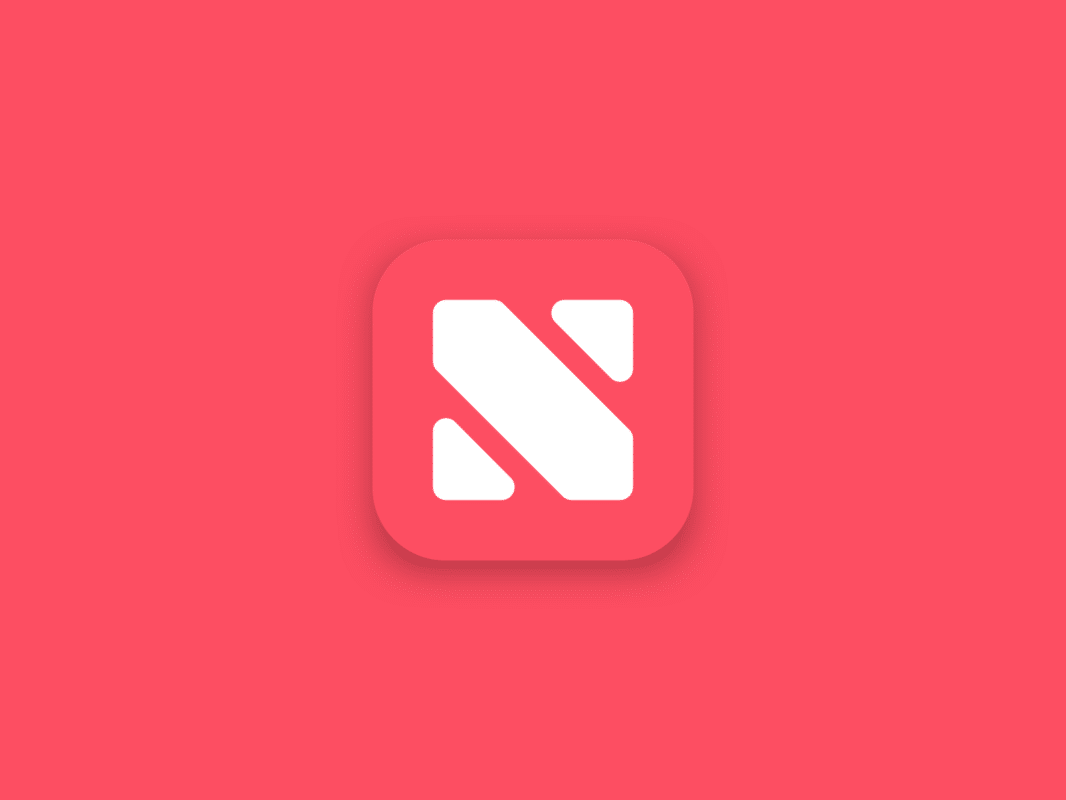With 2 exceptions, the HomePod, and Apple TV, every other Apple device can show Apple News, even without paying for the added Apple News+ service. As you already know, there are 2 flavors of Apple News, the free and the paid ones. But what is not clear is how to get it.
Another thing too many iOS users are not aware of is that you can make Apple News email you new stories. That ubiquity could be confusing for phones sometimes. We have had cases where users subscribed to Apple News+ on one device, but another does not recognize it. It eventually gets resolved, but you might have to carefully go through the process of subscribing again before the phone realizes that you already have a subscription.
Still, as long as your iPhone, iPad, iPod touch, Mac, or Apple Watch are up to date, you have Apple News already. More than that, you also cannot remove Apple News from Mac, or Apple Watch. See How To Get Apple News On Almost Any Apple Device:
How Can I Get Apple News On Almost Any Apple Device?
- Check if your iOS device is on the latest macOS, iOS, or watchOS.
- If Apple News is not installed on iOS, add it here.
- Get yourself signed in to iCloud with your Apple ID.
- Set News preferences if required.
Apple News must be enabled in iCloud preferences, even if it is enabled by default. To confirm that it is activated, simply open Apple News and read some stories, even if you might not get those stories syncing across your devices.
How To Set News Preferences On An Apple Device?:
- On the Mac, head to the Apple menu, select “System Preferences.”
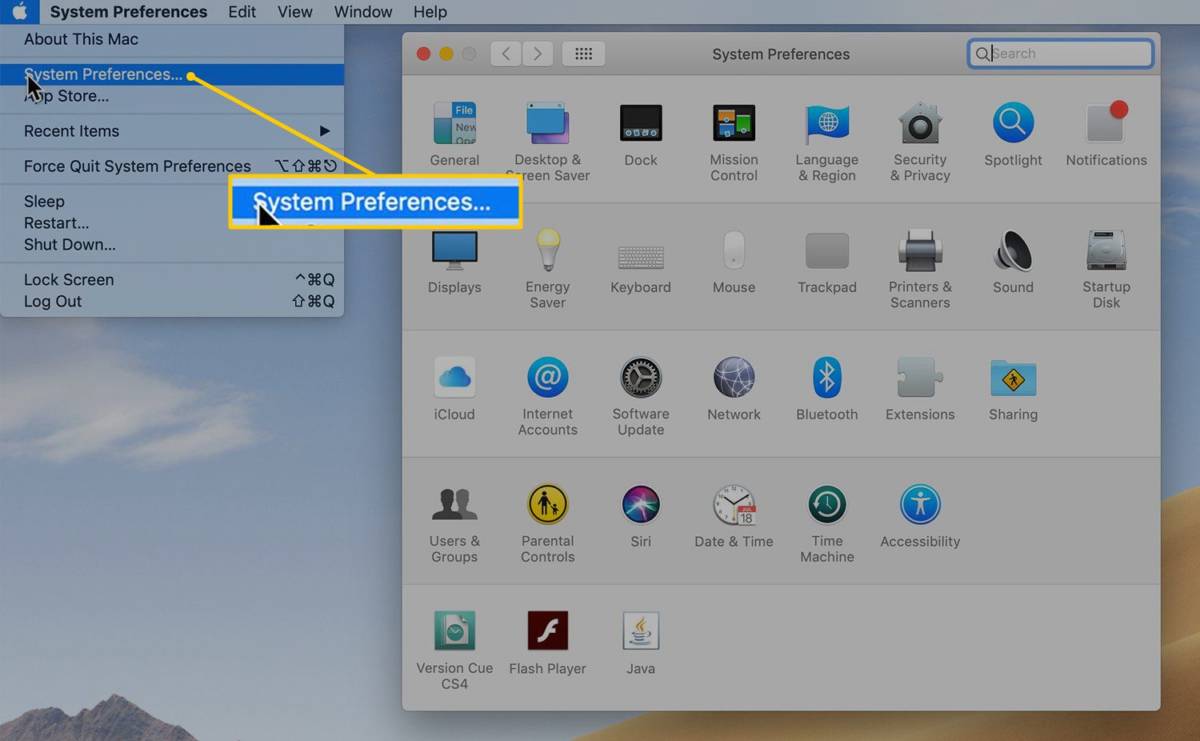
You Might Also Want To Read: How To Install And Stream Hulu On Apple TV In 2020
- Tap “Apple ID.”
- Tap “iCloud.”
- Ensure it is toggled ON.
- On iPhone and iPad, head to “Settings.”
- Click on your Name, then iCloud.
- Ensure “News.” is toggled ON.
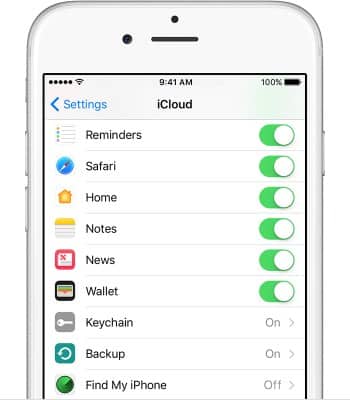
You Might Also Want To Read: How To Set Hand Washing Reminders On iPhone, Apple Watch And iPad.
How To Set News Notifications And AlertsOn An Apple Device?:
- On your iPhone or iPad, head to “Settings,” then “Notifications.”
- Swipe down to “News.” and tap.
- Enable “Allow Notifications.”
- Select how you wish to see notifications and if they should play sounds.
- Swipe to the bottom and click “News Notification Settings.”
- You will be taken to the News app to access its own “Notifications” section.
- From the list of news channels, enable the one you want to receive alerts from.
That is that.