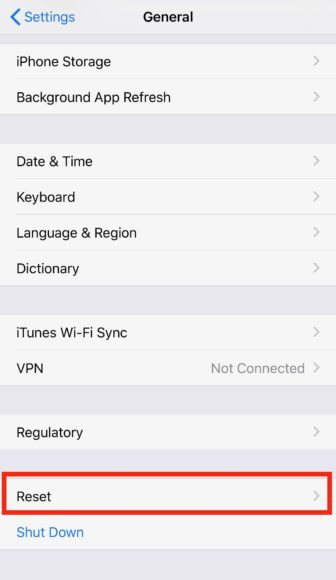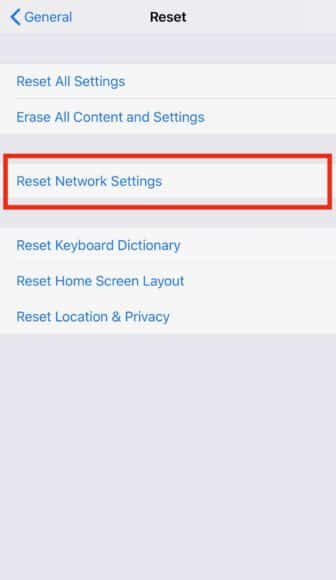Not being able to use your iPhone for what it is meant for can be very annoying. Normal stuff like browsing through sites, launching applications, giving directions, sending mails should be seamless and when this is not the case, it could be very frustrating.
What can make these easy things difficult is the lack of internet connection. Once in a while, an iOS device might not be able to access the internet even when it shows it’s connected to Wi-Fi or mobile data. If you experience this, it simply means the phone’s network connection has been disrupted.
What Network Settings Are On My iPhone?
An iPhone’s network settings is in charge of how the phone connects to both Wi-Fi and the cellular network. You can seamlessly reset your network settings to rectify the issue, but before anything else, it is vital to make sure you have diagnosed the problem properly because resetting network settings will also reset saved Wi-Fi passwords and cellular settings.
Be certain that your device is not in Airplane Mode. This is because it disables your device’s wireless features. Also, be sure that your Wi-Fi router is functioning as it should and you are within its reach. Your phone must be checked to see if it is connected to the right Wi-Fi network too.
If you have confirmed all this and the problem persists, try to restart your iPhone by turning the device on and off. If the issue remains, then it is time to reset your network settings.
How Can I Reset Network Settings On My iPhone?
- Launch the Settings application.
- Click “General”
- Swipe down to the end of the page and click “Reset.”
You Might Also Want To Read- How to Record FaceTime Calls on iPhone or iPad
- Click “Reset Network Settings.”
You Might Also Want To Read- How To Fix Weather Widget Not Working On iPhone And iPad
- If prompted, type in your passcode.
Your device will take a while to restart. Immediately it is back on, all your network settings will be cleared.
Be aware that when you reset your network settings, you are also resetting Wi-Fi networks and passwords, cellular settings, and VPN and APN settings, therefore, be ready to retype any previously saved Wi-Fi passwords.