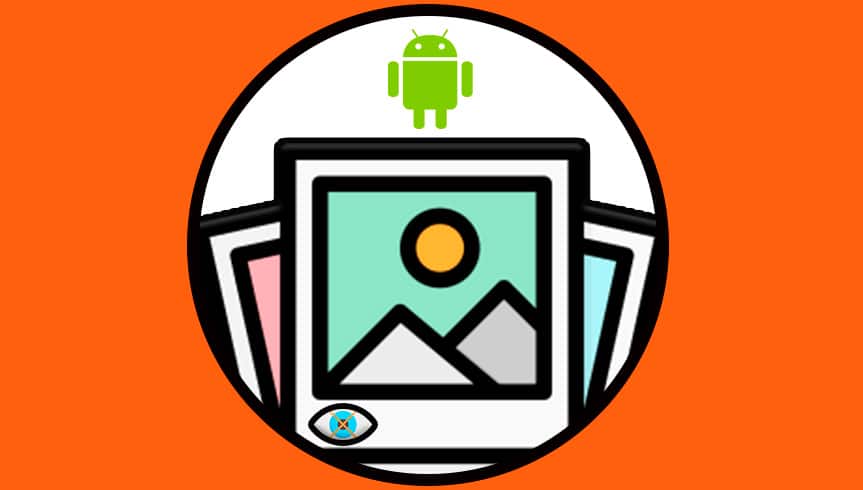In this guide, we will see how to hide some private photos on Google photos without installing third-party applications.
Google Photos usually shows all the images you have on your phone in your gallery. Over time, it may not make sense that some photos are still there and it would be better to hide them, but without deleting them.
In addition to drawing and highlighting parts of an image, Google Photos also has a specific function for hiding photos.
It is not necessary to install anything, in fact, it is sufficient to use the Archive function of the Google platform to hide the selected images in another folder.
When you want, you can simply send them back to the gallery. Step by step, we tell you how to archive and unarchive images in Google Photos.
The trick to hide photos in Google Photos
The vast majority of Android users have hundreds of photos stored on our devices that remember many moments.
Some users want certain photos to be private due to a particular security, confidentiality or other issue and therefore don’t want other people to see those specific photos.
Just as you can hide photos from your WhatsApp mobile photo gallery, you can do it within the Google Photos application with any image you want. This is very simple using the Archive function, we explain how to do it step by step:
Go to Google Photos and select the image or group of images you want to hide in the application gallery by clicking on it.
Select the three vertical dots icon in the upper right corner.
And choose the option “Archive” in a way that the selected images to be stored and then disappear from the gallery.
To see the photos you’ve hidden over time, you can do it from any section of Google Photos. Swipe from the left side to the right side of the screen to view the side menu. Then, click on “Archive” to access the section with the same name, where you will find all the images you have hidden from the gallery.
As you can see, it only takes a few seconds to organize the Google Photos gallery in a way that does not show the images you do not want to see, but you do not even want to delete. In addition, from the Archive album, in the menu on the left, you can always access it.
How to unarchive photos in Google Photos
As mentioned at the beginning, you can hide the photos in Google Photos so that they don’t appear in the gallery, but you can also reverse your decision so that they appear again.
As in the previous process, archiving hidden images in the photo service will only take a few seconds by following these steps:
Display the menu on the left side and enter the File menu.
Select an image or group of images that you want to cancel archiving.
Click the vertical three-point button in the upper right corner.
Select the Unarchive option. Therefore, the selected images will disappear from the Archive album and reappear in the Google Photos gallery.